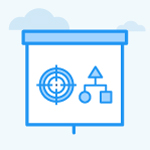How to change the check-in frequency in a created KR?
Category: OKRs
Profit.co allows you to change the check-in frequency of the existing key result.
Why this feature?
- Flexibility in check-in frequency allows users to tailor Key Results (KRs) to their workflow, ensuring timely updates that align with project needs and improve tracking accuracy.
- Changing check-in frequency provides better control over performance monitoring, helping users maintain momentum on key initiatives and adapt quickly to evolving goals.
Step 1
Navigate to the OKRs from the left navigation panel and choose the required key result for which you want to change the check-in frequency.
Click on the Edit icon of the Key Result.
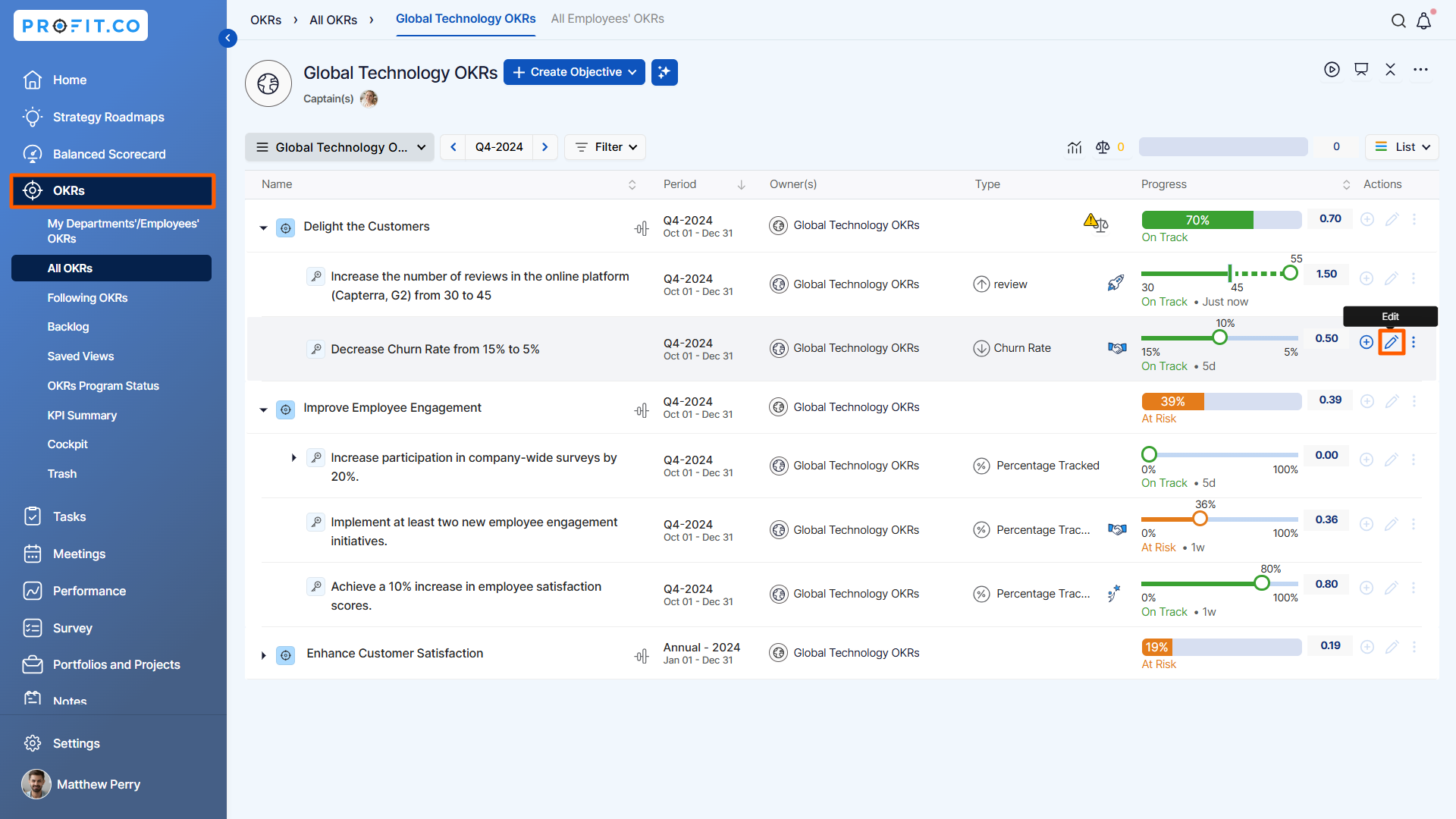
Step 2
Once you click on the edit icon, a side panel will open, you can find the Check-in Frequency column, click on the dropdown, and select the required frequency date.
Once done, click on Update.

Note: You can also select the created custom check-in frequency for the key result. If the custom check-in frequency days are not coming within the key result target period you will get the alert message that the check-in frequency does not match the Target Date.

Related Answer Post
To learn about the process of creating custom frequencies, click here.
Related Questions
-
What does Control KPI imply?
Table of Contents Why this feature? What is a Control KPI? Progress Calculation Types in Control KPI Value ...Read more
-
How do I check-in for Key Results?
Profi.co allows you to report your progress on your key results at different OKR levels. Why are key result check-ins ...Read more
-
How do I manage Key Results directly in the Bowler Chart View in Profit.co?
In Profit.co, the Bowler Chart View now allows users to create, edit, delete, and access quick actions for Key Results ...Read more
-
How do I view user login history in the Cockpit?
Profit.co has introduced three new widgets within the OKR Cockpit to help organizations monitor user login behavior and ...Read more