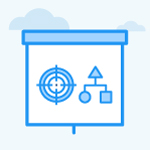How to copy the OKRs name to the clipboard in Profit.co?
Category: OKRs
Profit.co provides an option to copy the OKR name to the clipboard directly from the OKR List page. This enables the users to share OKRs' names with other employees in the organization.
Why this feature?
- This feature allows you to copy OKRs names and additional context to the clipboard.
- This feature makes it convenient to copy OKRs and share them with Individuals/Peers or other Departments for alignment and communication.
Step 1
Navigate to Settings → OKRs→ OKRs List View from the left menu.
Note: Only Super Users have access to enable the Copy to Clipboard toggles.
Enable both toggles to access the Copy to Clipboard option.
When the Action Menu toggle is enabled, The copy to clipboard option can be accessed from the ellipsis icon and is available on all levels (OKR, KR, Sub KR).
When the Icon on the Hover toggle is enabled, The copy to clipboard hover option can be accessed from the OKR list page and is available on all levels (OKR, KR, Sub KR).

Step 2
Navigate to the OKR List View page. Hover the mouse over the Objective that you wish to copy. You will see the Copy Name to Clipboard icon under the selected objective, click to copy the Objective name.

After clicking on the icon, you will get a Name Copied to Clipboard pop-up. You can paste the Objective name wherever you want to use it.
![]()
You can also copy and paste the Objective name from the action menu.
Hover the mouse over the Objective that you wish to copy and click on the More option, click on the Copy to Clipboard option from the drop-down menu and select Copy Name to Clipboard from the side panel.

For instance, the copied Objective name has been used to create another new Objective.

Related Blog Post
To know more about how to clone/copy OKRs in Profit.co, click here.
Related Questions
-
What does Control KPI imply?
Table of Contents Why this feature? What is a Control KPI? Progress Calculation Types in Control KPI Value ...Read more
-
How do I check-in for Key Results?
Profi.co allows you to report your progress on your key results at different OKR levels. Why are key result check-ins ...Read more
-
How do I manage Key Results directly in the Bowler Chart View in Profit.co?
In Profit.co, the Bowler Chart View now allows users to create, edit, delete, and access quick actions for Key Results ...Read more
-
How do I view user login history in the Cockpit?
Profit.co has introduced three new widgets within the OKR Cockpit to help organizations monitor user login behavior and ...Read more