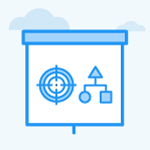How to enable OKR Canvas View in Profit.co?
Category: OKRs
Profit.co provides an option to view all your OKRs in a Canvas view.
Why this Feature?
- This feature will display the OKRs in a simplified architectural view.
- Users can swiftly and effectively reorganize by dragging and dropping Key Results and Sub Key Results in the OKR page.
Step 1
Navigate to Settings → OKRs → Views from the left navigation menu.
In the Views page, under the List Layout section, Enable the Show Canvas View toggle.

Step 2
Go to the View section and select the Canvas view within the OKR menu to display the OKRs in a Canvas format.

You can now download the Canvas View as a PNG file.


Note: Users can drag and drop the Key Result and Sub Key Result with the same Objective or with another Objective.
Related Answer Post
To learn more about the use of the new "OKRs list view" option on the OKRs settings page, click here.
Related Questions
-
What does Control KPI imply?
Table of Contents Why this feature? What is a Control KPI? Progress Calculation Types in Control KPI Value ...Read more
-
How do I check-in for Key Results?
Profi.co allows you to report your progress on your key results at different OKR levels. Why are key result check-ins ...Read more
-
How do I manage Key Results directly in the Bowler Chart View in Profit.co?
In Profit.co, the Bowler Chart View now allows users to create, edit, delete, and access quick actions for Key Results ...Read more
-
How do I view user login history in the Cockpit?
Profit.co has introduced three new widgets within the OKR Cockpit to help organizations monitor user login behavior and ...Read more