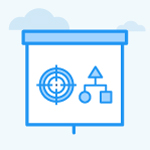How to Share OKRs to other employees?
Category: OKRs
Profit.co provides an option to share the OKRs with other employees within the organization.
Why this Feature?
- This helps the employees understand the status of other employees' OKRs in the organization.
- Users can share the OKRs through a link with other employees.
Note: Only Super Users have the access to enable the toggle for sharing the OKRs.
Step 1
Navigate to Settings → OKRs → Views from the left navigation panel, and switch to the Objectives tab. Enable the Share toggle under the Actions section.

Step 2
Navigate to the My Departments'/Employees' OKRs page. Select the OKR which you want to share, click on the Ellipsis ![]() icon and select Share.
icon and select Share.

From the User Search and Select pop up panel, select the employees with whom you want to share the OKR and click Update.

Step 3
The user you shared your OKRs with can see them by going to OKRs → Following OKRs in the left menu and selecting OKRs shared with me.

Note: You can also export your data by clicking on the Export ![]() icon in the right corner.
icon in the right corner.
Related Answer Post
To learn more about how to share goals with other users, click here.
Related Questions
-
What does Control KPI imply?
Table of Contents Why this feature? What is a Control KPI? Progress Calculation Types in Control KPI Value ...Read more
-
How do I check-in for Key Results?
Profi.co allows you to report your progress on your key results at different OKR levels. Why are key result check-ins ...Read more
-
How do I manage Key Results directly in the Bowler Chart View in Profit.co?
In Profit.co, the Bowler Chart View now allows users to create, edit, delete, and access quick actions for Key Results ...Read more
-
How do I view user login history in the Cockpit?
Profit.co has introduced three new widgets within the OKR Cockpit to help organizations monitor user login behavior and ...Read more