How to view the Individual OKRs rank wise?
Category: OKRs
Profit. has a provision to rank by Objectives and Key Results apart from Ranking at levels.
Why this feature?
- Viewing individual OKRs rank-wise allows managers and teams to identify high-priority objectives and allocate resources effectively to meet goals.
- Rank-wise visualization provides insights into the performance of each OKR, helping organizations focus on areas needing improvement or further attention.
Step 1
To enable OKR Ranking, navigate to Settings → OKRs → Authoring from the left navigation panel.
Switch to the General tab and enable the OKR Ranking toggle.

Step 2
After enabling and setting up the OKR Ranking, you’ll be able to see the rank number on the Objectives and Key results.
If you mouse hover over the ranking, it will show the rank name defined.
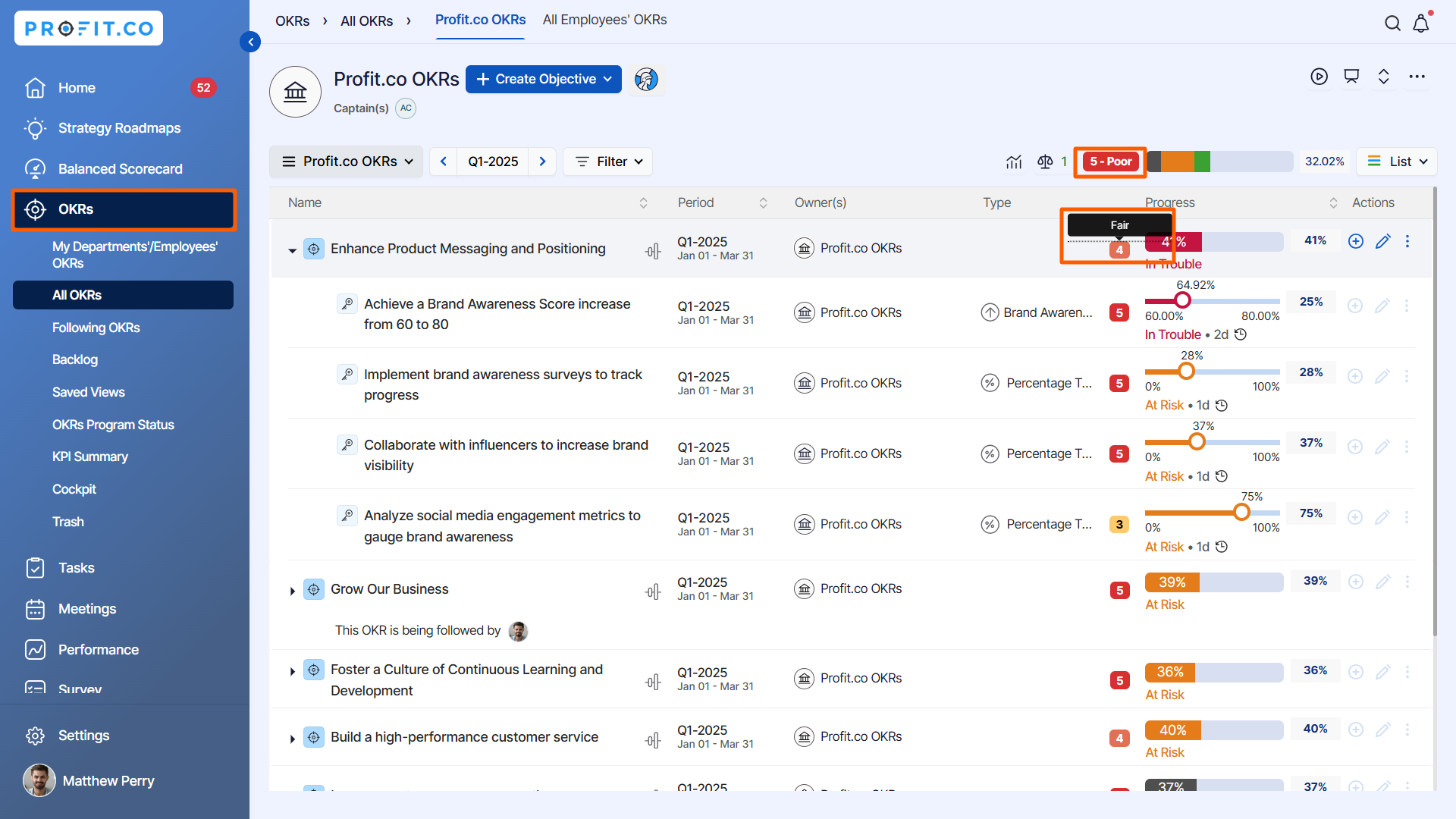
Related Questions
-
What does Control KPI imply?
Table of Contents Why this feature? What is a Control KPI? Progress Calculation Types in Control KPI Value ...Read more
-
How do I check-in for Key Results?
Profi.co allows you to report your progress on your key results at different OKR levels. Why are key result check-ins ...Read more
-
How do I manage Key Results directly in the Bowler Chart View in Profit.co?
In Profit.co, the Bowler Chart View now allows users to create, edit, delete, and access quick actions for Key Results ...Read more
-
How do I view user login history in the Cockpit?
Profit.co has introduced three new widgets within the OKR Cockpit to help organizations monitor user login behavior and ...Read more



