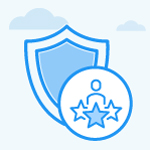How do I enable employee Sign-off in the performance management?
Category: Performance
In Performance Review we can perform employee sign-off action, once you agree with the assessed review. This can be done once the self, peers, managers, and secondary reviewers' assessment has been submitted.
Why this feature?
Employee Sign-off indicates the acceptance of the review. This feature helps the employee to acknowledge the assessment and aid in improving their performance and skill set.
Note: Only Super Users can perform this action.
Step 1
Navigate to Settings → Performance from the left navigation panel.
In the Review Templates page, edit the Review template where you want to make the change.

Under the category Review Process, enable the toggle for Employee Sign-Off. Finally, click Update.

Note: You can now enable sign-off comment visibility for managers and matrix managers, in addition to HR and HRBP.

Step 2
After enabling the toggle, initiate a new review with the modified template.
In The Performance Review Process complete the below-mentioned steps.
- Self Assessment
- Peer Assessment (optional)
- Manager Assessment
- Secondary Review Assessment
Step 3
Once you complete the above steps and after enabling the employee sign-off toggle, your reviews will be highlighted like it is mentioned below.
Note: The employee sign-off section will be visible only when you initiate a review from the beginning after enabling the employee sign-off toggle.

Step 4
Now click on the review, scroll down to the sign-off section and provide comments. Click on the Sign-off button.

Note: Your sign-off comments are now automatically saved, and you'll receive a notification "Your changes are saved”.
Once you click on the sign-off button your review will be signed off and the review will be closed.
Related Questions
-
What is Review Summary Information and How the Scores are calculated in Performance Reviews?
Table of Contents Why this feature? How to Enable Review Summary Information Understanding Score Calculations in ...Read more
-
How do I get email notifications for self-assessment?
In Profit.co, you can customize and send email notifications when a self-assessment is initiated, by enabling the Email ...Read more
-
How to associate OKRs with goals to automate the process in Profit.co?
Profit.co provides an option to associate OKRs with your goals to automate the progress of your goals. Why this ...Read more
-
How does the Saved View feature works in Profit.co’s PMS module?
The Saved View feature in Performance Goals allows you to quickly access frequently used, custom-filtered views without ...Read more