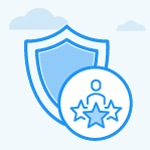How to enable/disable goals in Profit.co?
Category: Performance
Goals can be enabled/disabled under the settings menu.
Why this feature?
- This feature allows you to customize the goals option in the navigation panel.
- When you have active goals to perform, you can enable the goals using settings. Else, if you don't have any active goals to track means, you can disable goals in the navigation panel as per your requirement.
Note: Only Super Users can perform this settings action.
Step 1
Navigate to Settings → General → Apps from the left navigation panel and Enable the toggle for Goals.

Step 2
Navigate to Performance → Goals and you will have the option to create a new Goal.
You can create a new goal by clicking on the Create New Goal button.

Step 3
To share the goal, navigate to Settings → Performance → Goals from the left navigation panel.
In the General section, enable the “Allow users to share their goals” toggle to share your goal.
Note:
- The toggle is enabled by default.
- If you Disable the toggle, you won't be able to share the goal.

Related Blog Post
To learn about the process of creating new Goals, click here.
Related Questions
-
What is Review Summary Information and How the Scores are calculated in Performance Reviews?
Table of Contents Why this feature? How to Enable Review Summary Information Understanding Score Calculations in ...Read more
-
How do I get email notifications for self-assessment?
In Profit.co, you can customize and send email notifications when a self-assessment is initiated, by enabling the Email ...Read more
-
How to associate OKRs with goals to automate the process in Profit.co?
Profit.co provides an option to associate OKRs with your goals to automate the progress of your goals. Why this ...Read more
-
How does the Saved View feature works in Profit.co’s PMS module?
The Saved View feature in Performance Goals allows you to quickly access frequently used, custom-filtered views without ...Read more