How do I manage Key Results directly in the Bowler Chart View in Profit.co?
Category: OKRs
In Profit.co, the Bowler Chart View now allows users to create, edit, delete, and access quick actions for Key Results (KRs) directly within the chart, just like in the List View.
Table of Contents
What is the Bowler Chart View in Profit.co?
The Bowler Chart View offers a visual summary of OKR progress across months or quarters. It helps teams monitor performance trends at a glance while maintaining full control of KR management.
In the Bowler chart view, you can
- Create new KRs directly from the Bowler Chart.
- Edit existing KRs to adjust targets or progress.
- Delete outdated or irrelevant KRs.
- Access More Options (⋮) for additional quick actions.
This update offers the same level of interactivity as the List View, with the added advantage of a visual, data-rich layout.
How to manage Key Results in the Bowler Chart View?
- Navigate to OKRs → select the Bowler Chart View from the dropdown.
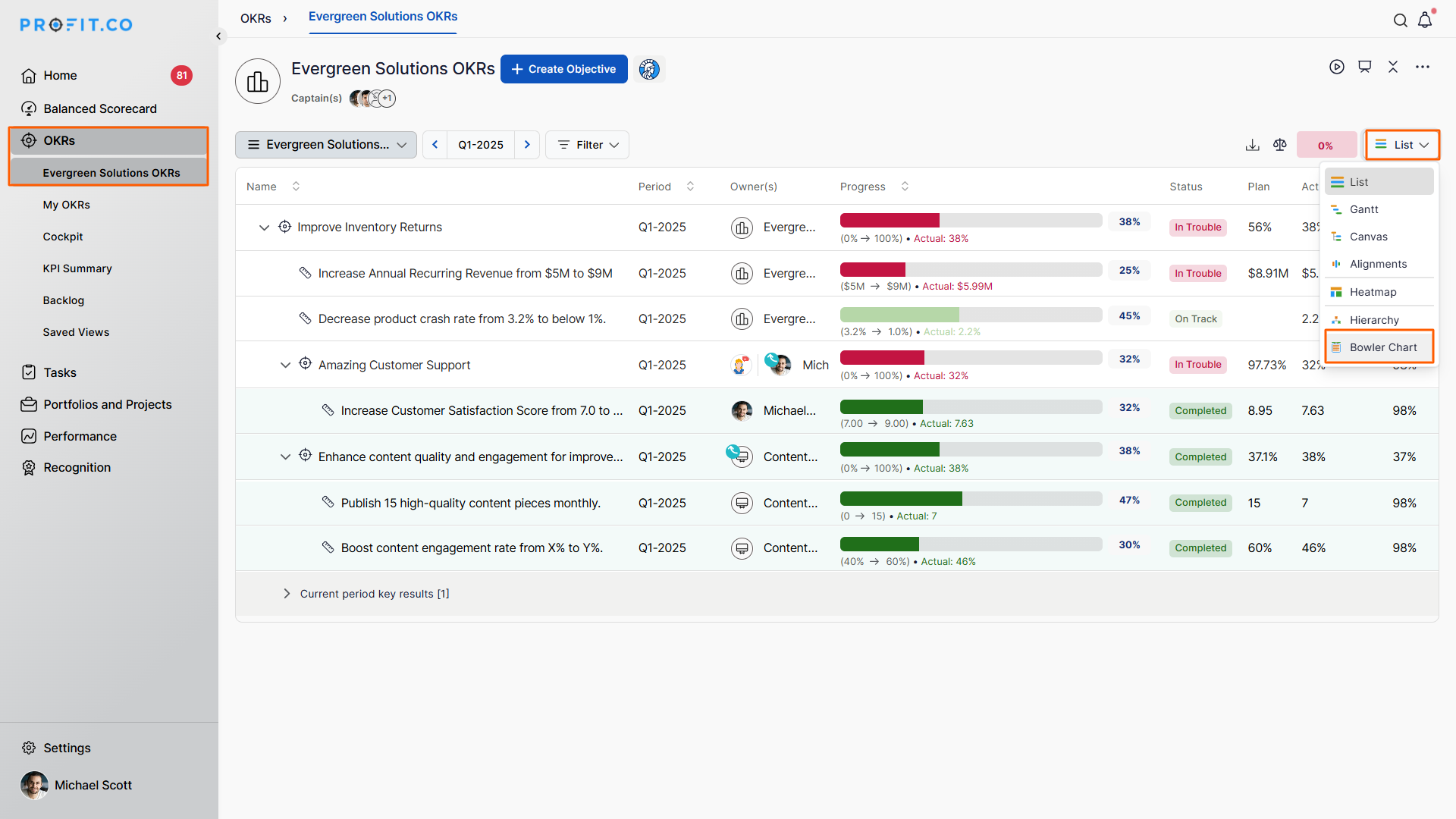
From the chart, you can:
- Click the + icon to create a new KR.
- Select the edit icon to modify existing data.
- Click the More Options (⋮) icon for additional actions.
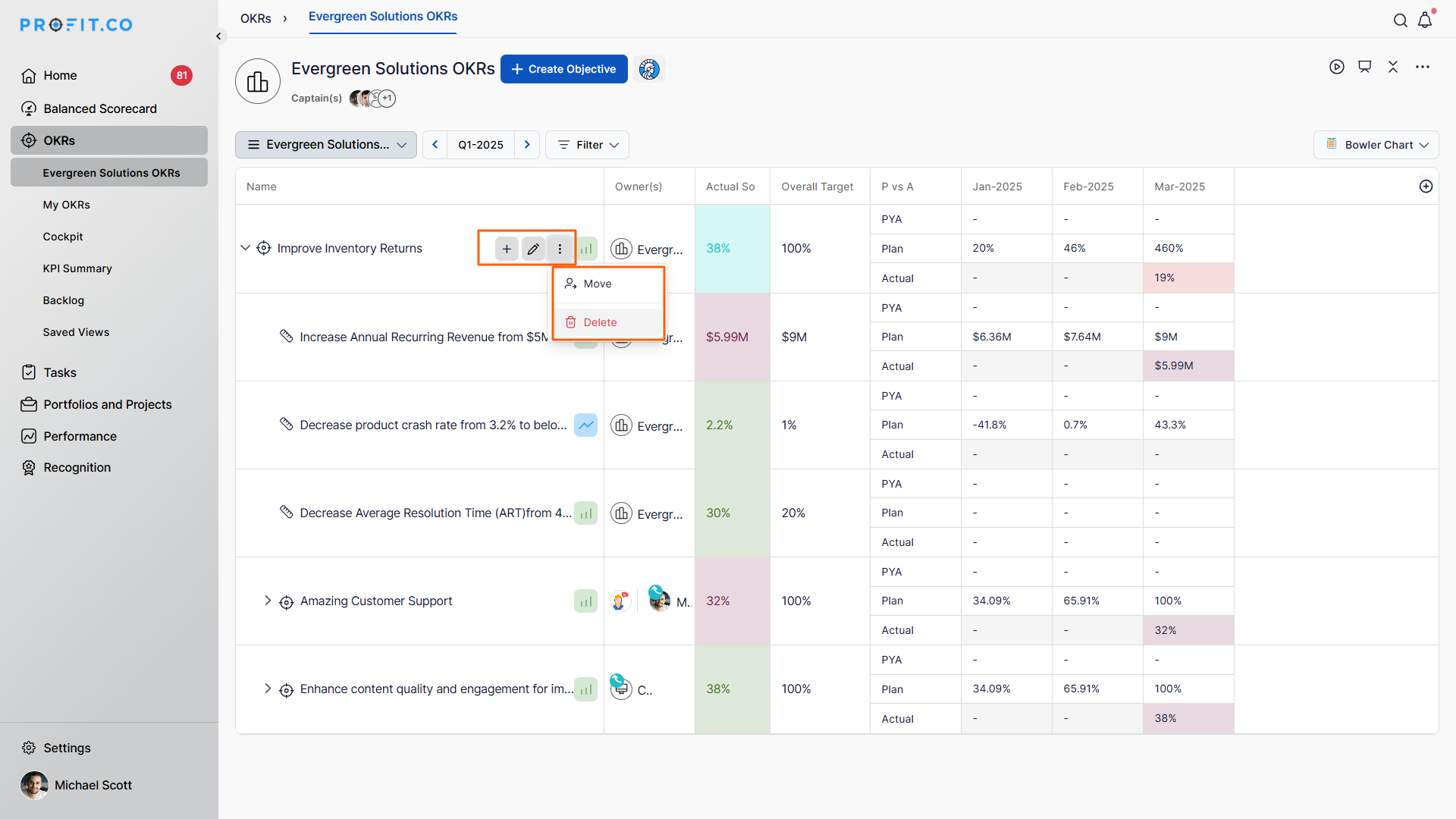
All updates made in this view automatically sync with other OKR views, such as List and Gantt.
Best Practices for Using the Bowler Chart View
- Use the Bowler Chart to track monthly or quarterly performance trends.
- Update KRs regularly from within the chart to maintain accurate progress data.
- Switch between List View and Bowler Chart View for both detailed and visual insights.
- Use More Options to align or analyze KR details quickly.
- Keep your chart tidy by reviewing and deleting outdated KRs periodically.
Related Questions
Click here to learn more about what is KPI Summary.
Frequently Asked Questions
Yes. You can create, edit, delete, and manage KRs directly from the Bowler Chart, similar to the List View.
Yes. All changes made in the Bowler Chart View are synced across List, Gantt, and other OKR views in real time.
Navigate to OKRs → Select Workspace → View Menu → Bowler Chart to access and manage your KRs.
Related Questions
-
What does Control KPI imply?
Table of Contents Why this feature? What is a Control KPI? Progress Calculation Types in Control KPI Value ...Read more
-
How do I check-in for Key Results?
Profi.co allows you to report your progress on your key results at different OKR levels. Why are key result check-ins ...Read more
-
How does the Reflect/Reset Auto-Completion option work in Profit.co?
Profit.co now provides an option to automatically complete Objectives at the end of their defined period or continue ...Read more
-
How do I view user login history in the Cockpit?
Profit.co has introduced three new widgets within the OKR Cockpit to help organizations monitor user login behavior and ...Read more



