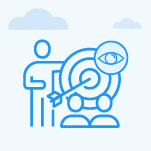How do I view departmental OKRs?
Category: OKRs
Profit.co allows users to view the OKRs of the various Departments.
Why this feature?
- By using this feature, the users can view all Department OKRs from a single window.
- This allows the users to monitor and track the progress of their Department's OKRs.
- Users can also perform check-ins for their OKRs.
Step 1
Navigate to OKRs → All OKRs from the left navigation panel.
On the All OKRs page, click on the corporate name before the period filter, then choose the department you wish to view from the list of available departments.
For instance, let’s say that you want to view the Marketing Department.
Click on the Marketing department. Now you can view the OKRs under the Marketing Department.

Related Answer Post
To learn more about how to view My Team's OKRs, click here
Related Questions
-
What does Control KPI imply?
Table of Contents Why this feature? What is a Control KPI? Progress Calculation Types in Control KPI Value ...Read more
-
How do I check-in for Key Results?
Profi.co allows you to report your progress on your key results at different OKR levels. Why are key result check-ins ...Read more
-
How do I manage Key Results directly in the Bowler Chart View in Profit.co?
In Profit.co, the Bowler Chart View now allows users to create, edit, delete, and access quick actions for Key Results ...Read more
-
How do I view user login history in the Cockpit?
Profit.co has introduced three new widgets within the OKR Cockpit to help organizations monitor user login behavior and ...Read more