How do you Reflect/Reset OKRs?
Category: OKRs
Table of Contents
Profit.co provides a Reflect/Reset feature that helps teams review their OKRs at the end of a cycle, learn from the results, and reset goals for the upcoming quarter.
What is Reflect/Reset in Profit.co?
Reflect/Reset allows teams to look back on their OKR performance, capture learnings, and decide which Objectives and Key Results should continue, change, or close. This ensures continuous improvement and alignment between quarterly cycles.
Reflection helps teams celebrate accomplishments, identify gaps, and make informed adjustments. Resetting ensures that OKRs stay relevant and actionable for the next period.
Why should you use Reflect/Reset?
Teams use this feature to:
- Review performance at the end of each quarter
- Apply learnings before planning the next cycle
- Carry forward, update, or discontinue OKRs based on relevance
- Improve goal-setting accuracy over time
- Maintain continuity between strategic objectives
Reflect/Reset ensures that OKRs evolve with progress and remain aligned to business priorities.
How to use Reflect/Reset in Profit.co
Step 1: Enable Reflect/Reset in Settings
Note: Only Superusers can enable this option.
- Navigate to Settings → OKRs → Authoring.
- Switch to the Reflect/Reset tab.
- Enable the Enable Reflect/Reset toggle.
- Select Question Builder to add reflection questions.
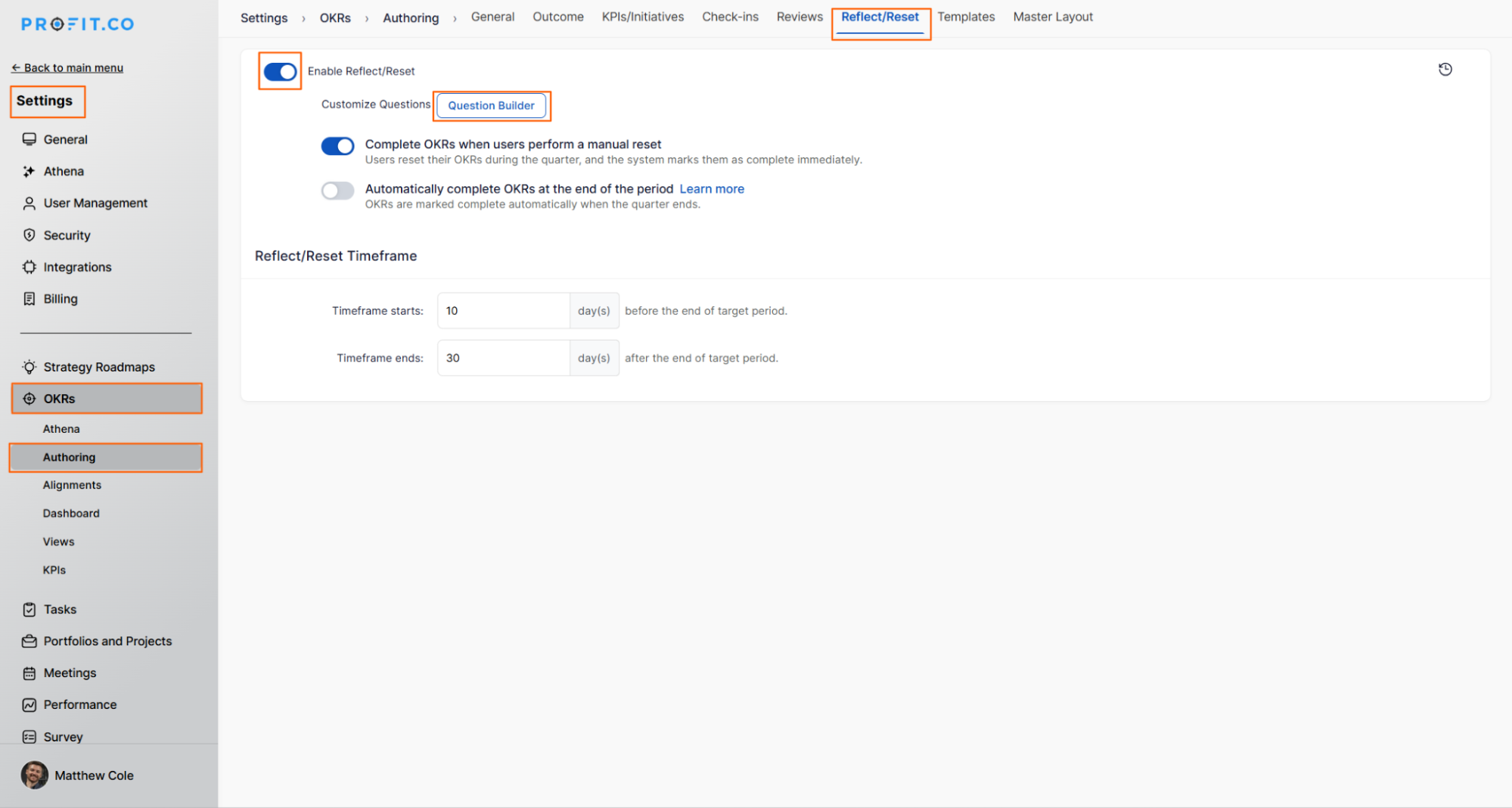
- Use Add Sections to include additional Q&A sections or Reflection prompts.
- Define a Reflect/Reset Timeframe to control when employees can perform the action.
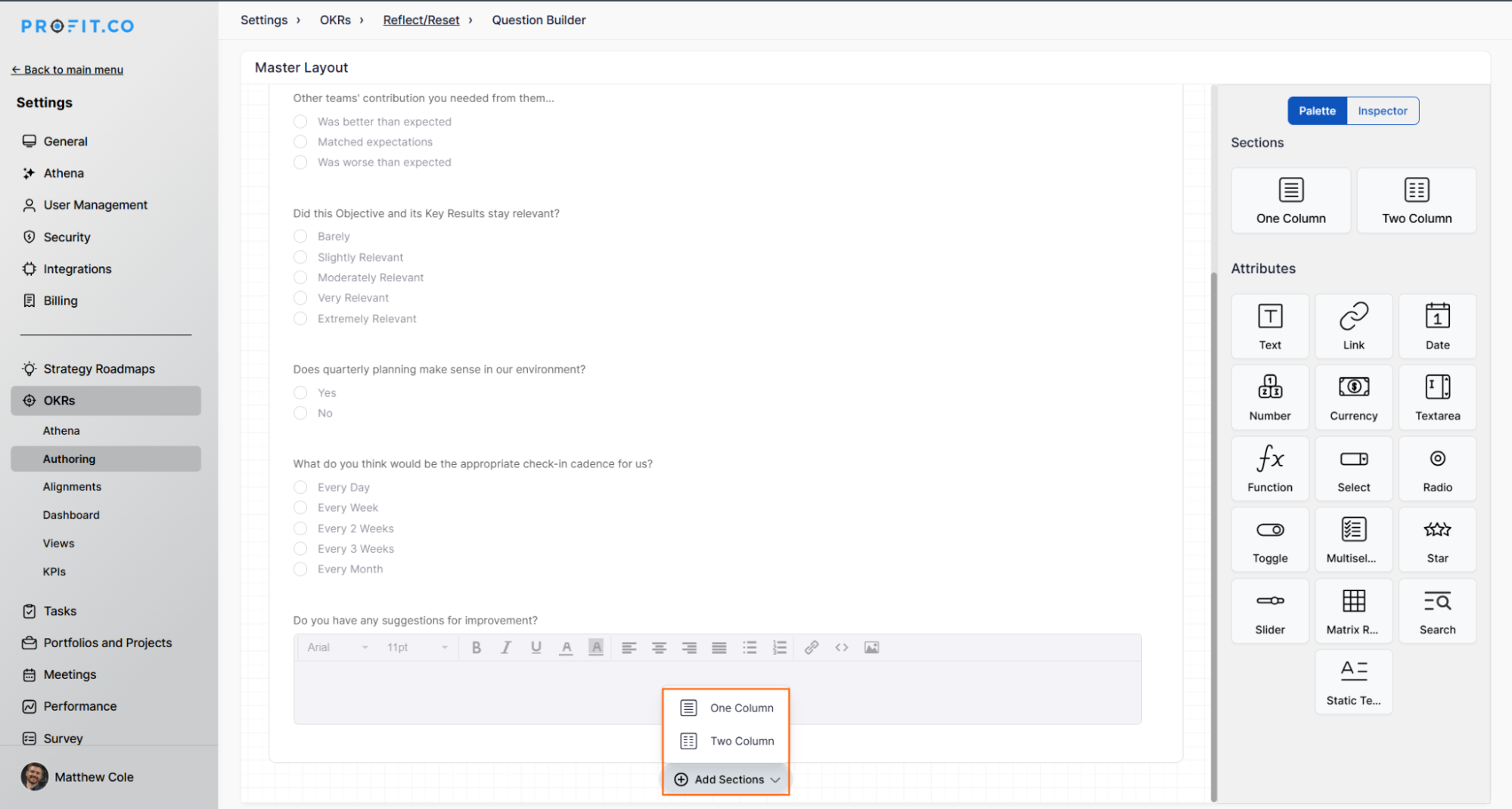
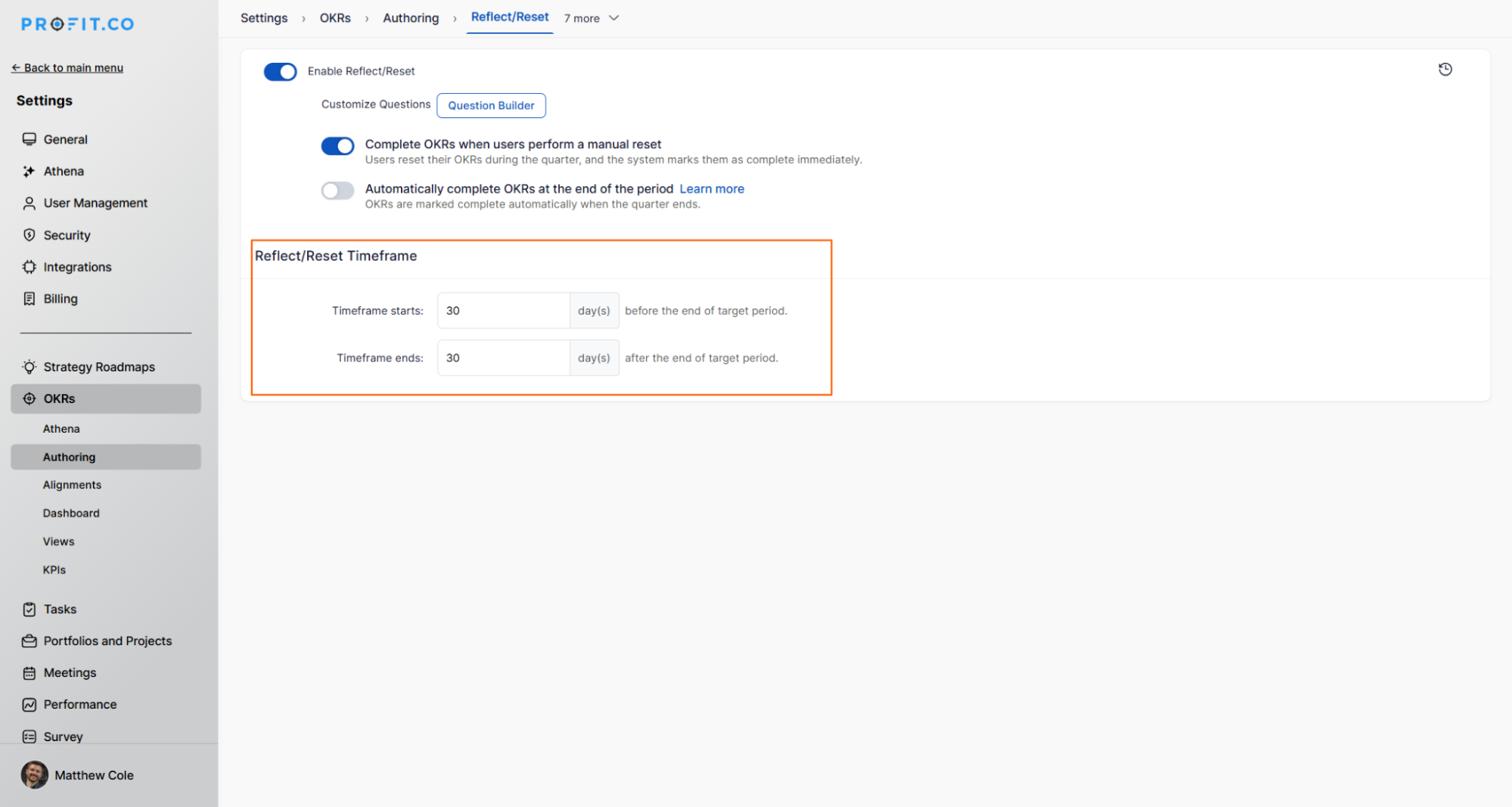
Step 2: Reflect on an Objective
- Open the OKR you want to review.
- Select the Objective → View Details.
- Click the ellipsis (⋮) → Reflect/Reset.
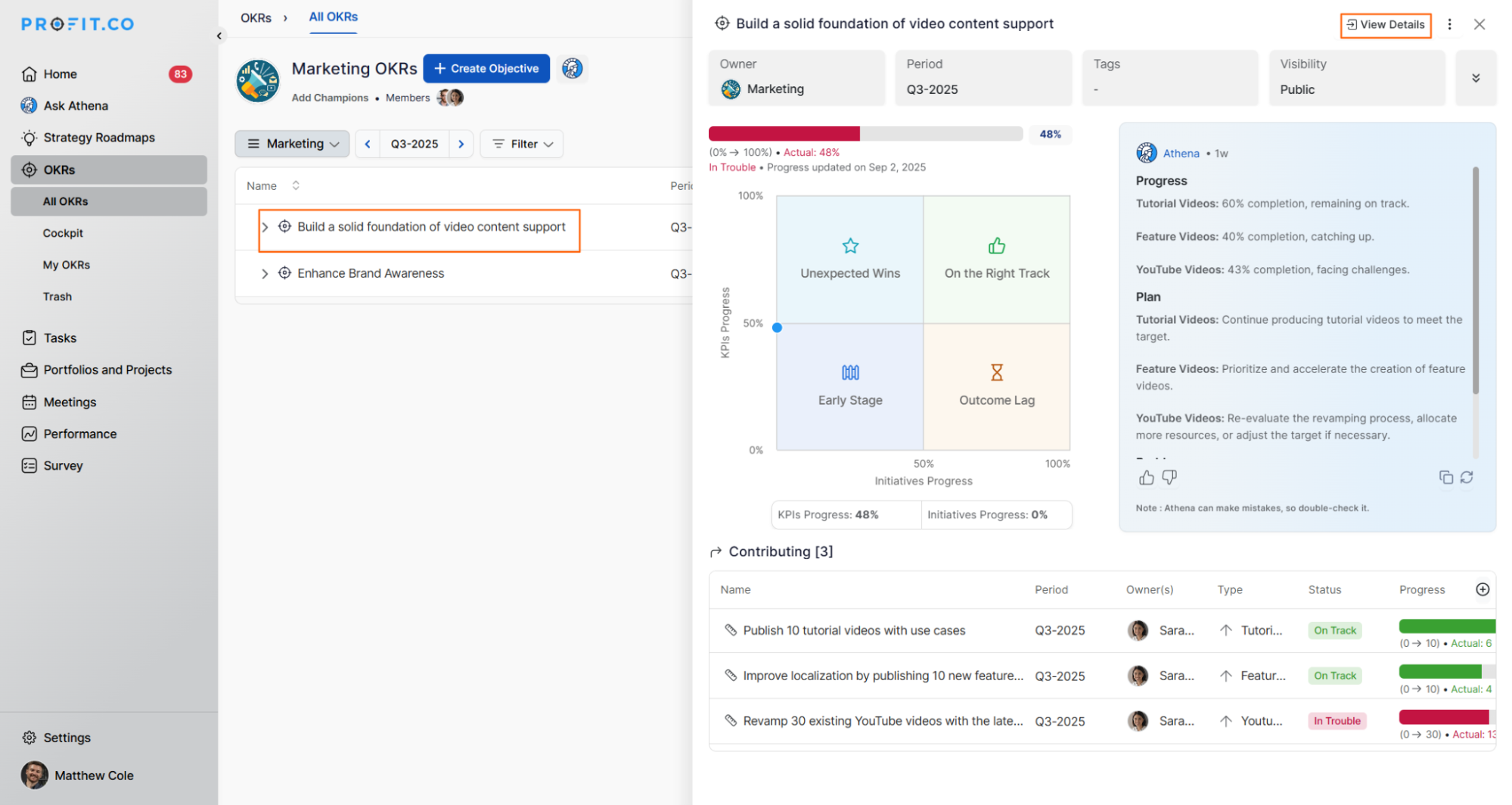
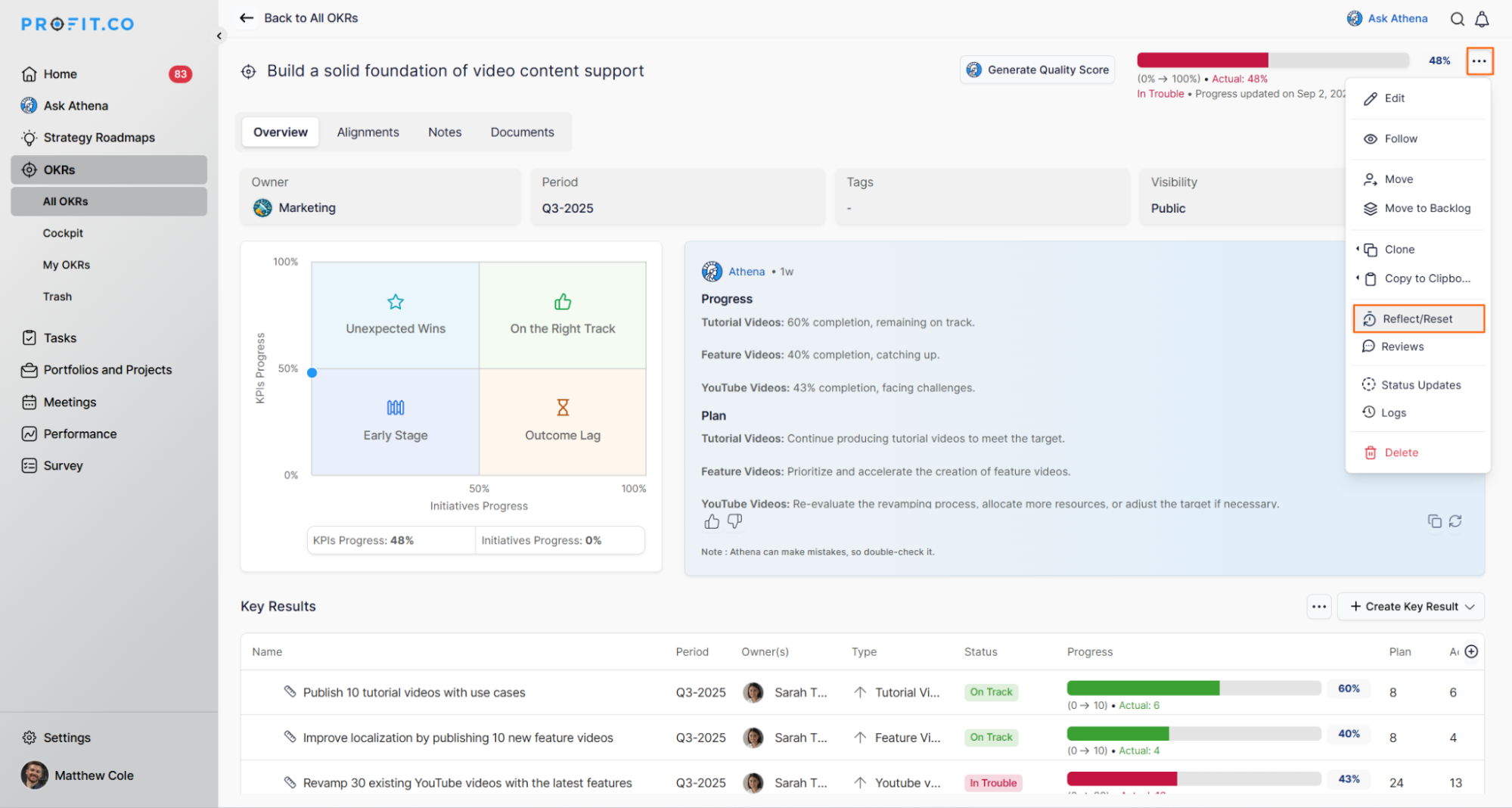
- In the Reflection section, answer the listed questions.
- Click Reflect to complete the reflection process.
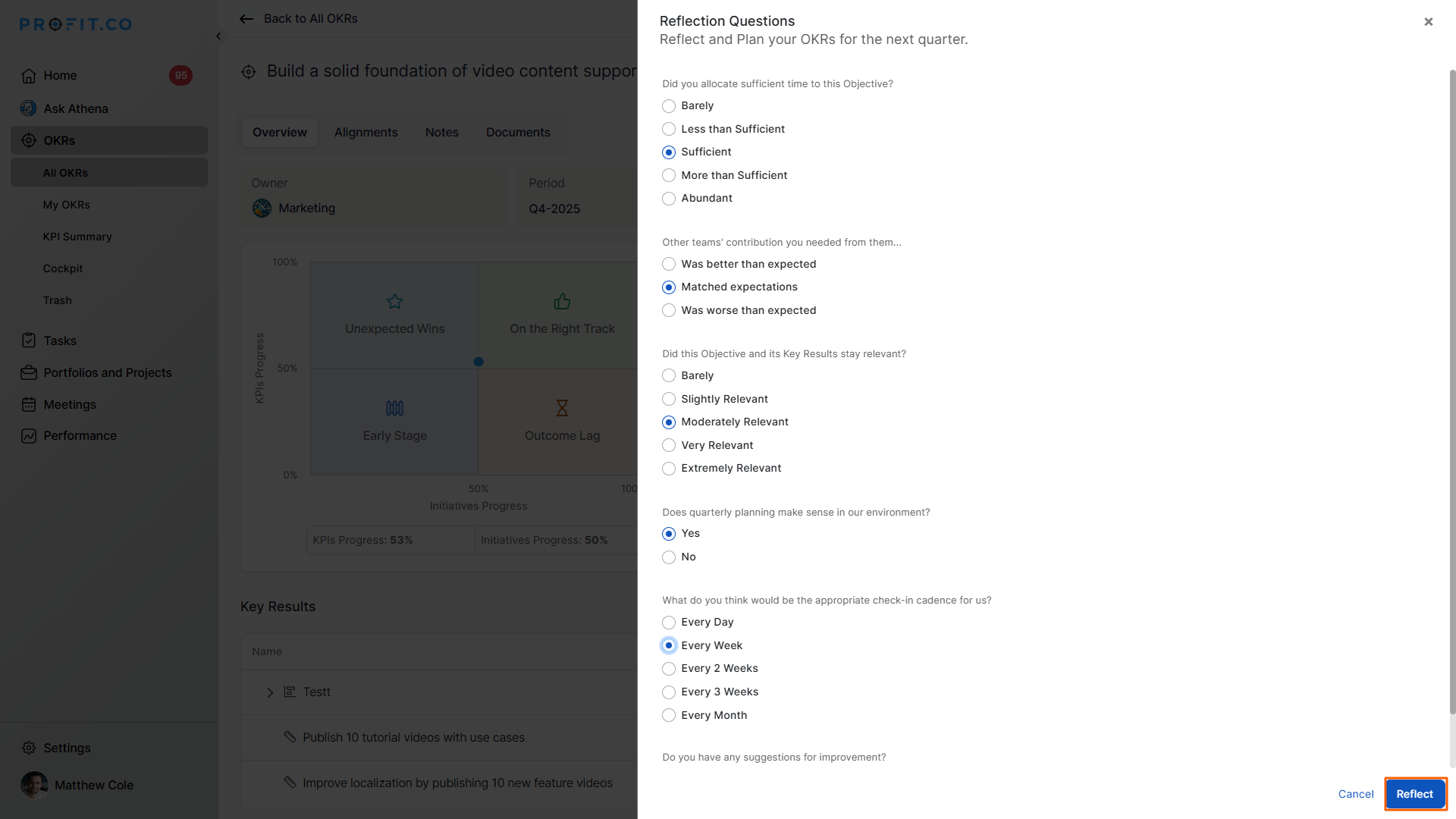
Step 3: Reset the Objective and Key Results
After reflection, click Reset to update the Objective and Key Results for the next quarter.
To reset your OKR, you have three options:
-
Objective Side Panel
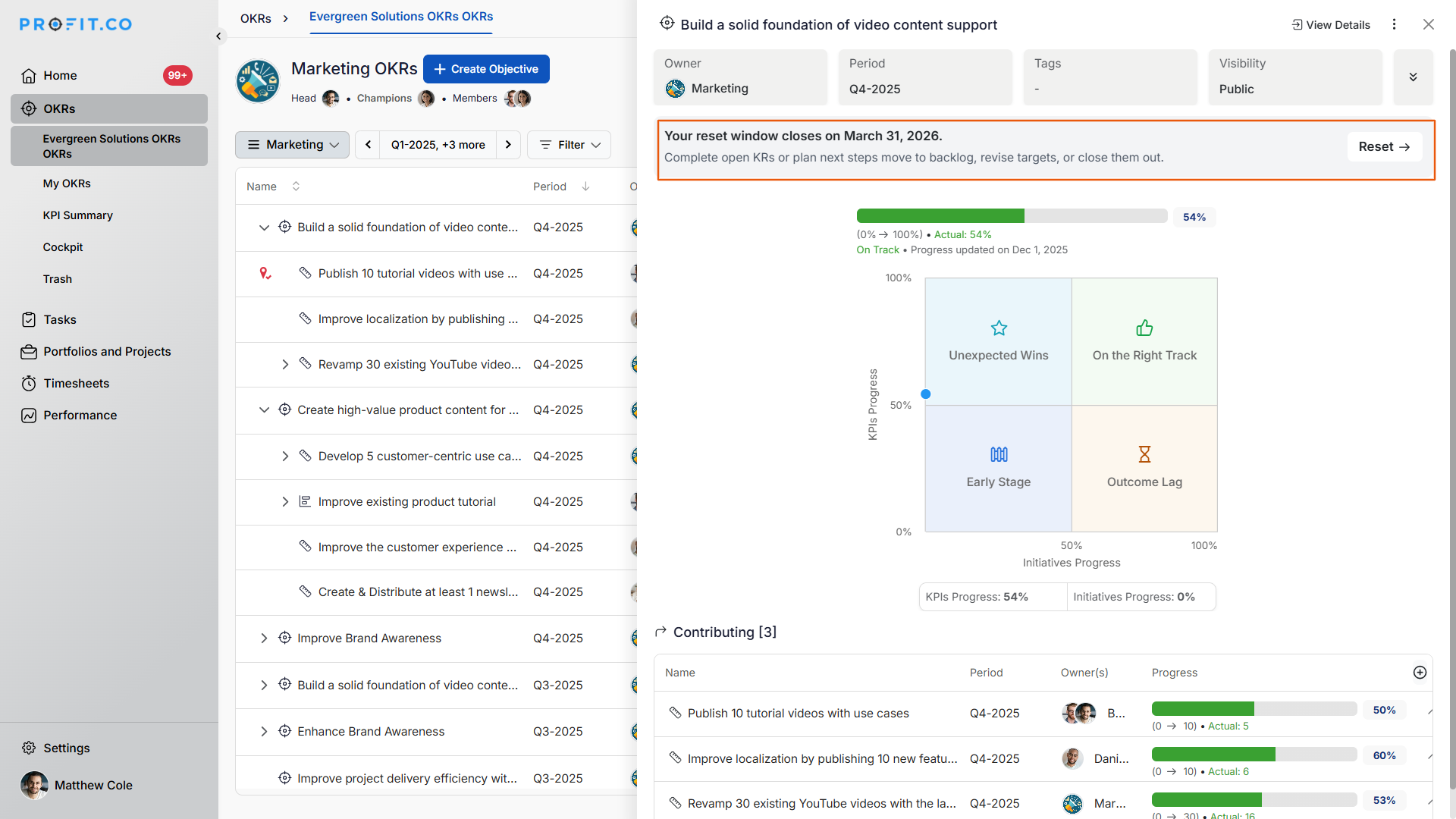
-
View Details Page
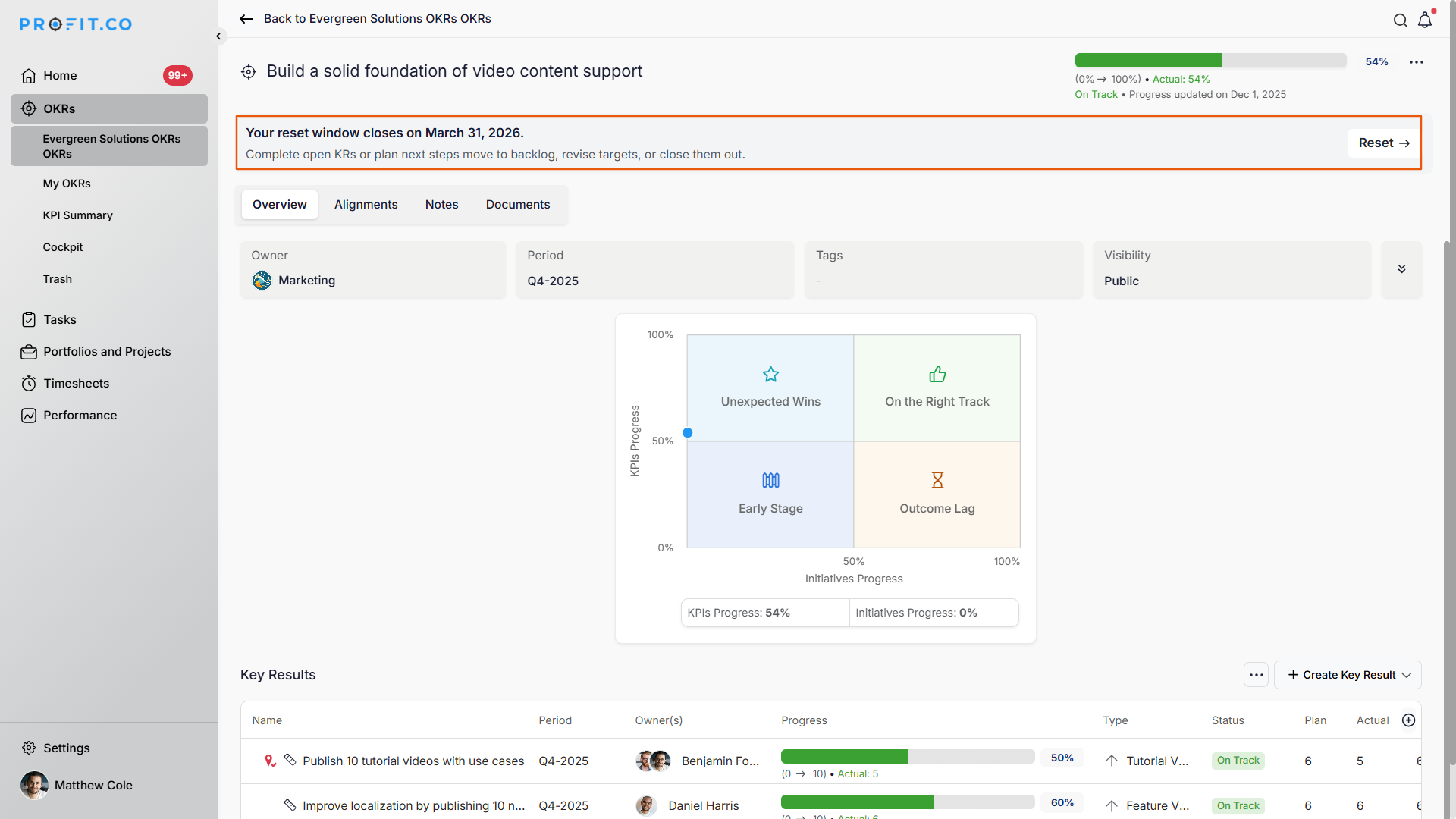
-
More Options Menu
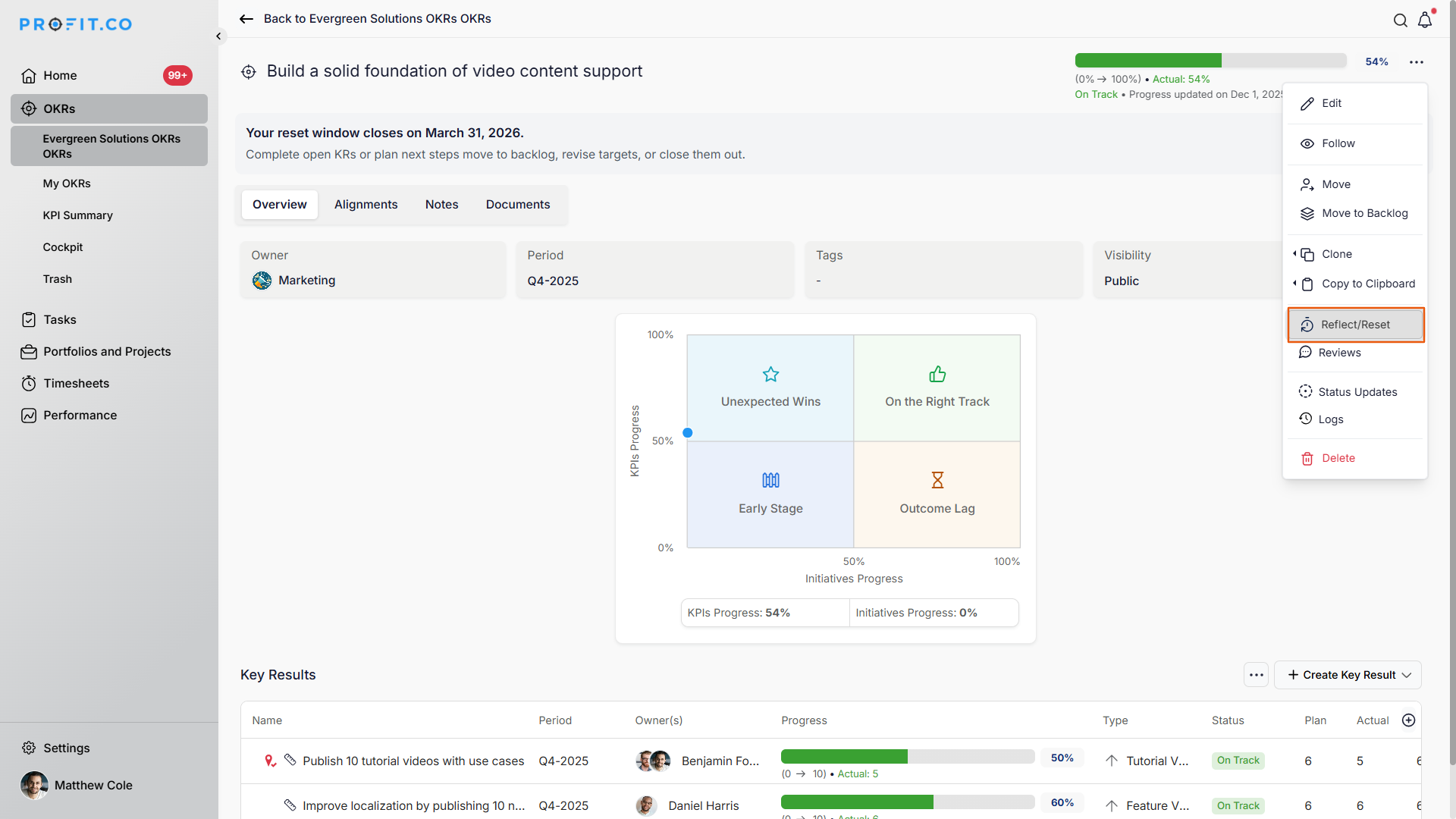
In this example, we will use the third option. Click on Reset.
Edit the Objective
You can update:
- Objective name
- Period (e.g., Q3 → Q4)
- Visibility
- Tags
- Owner
- OKR Category
Click Next to proceed to Key Results.
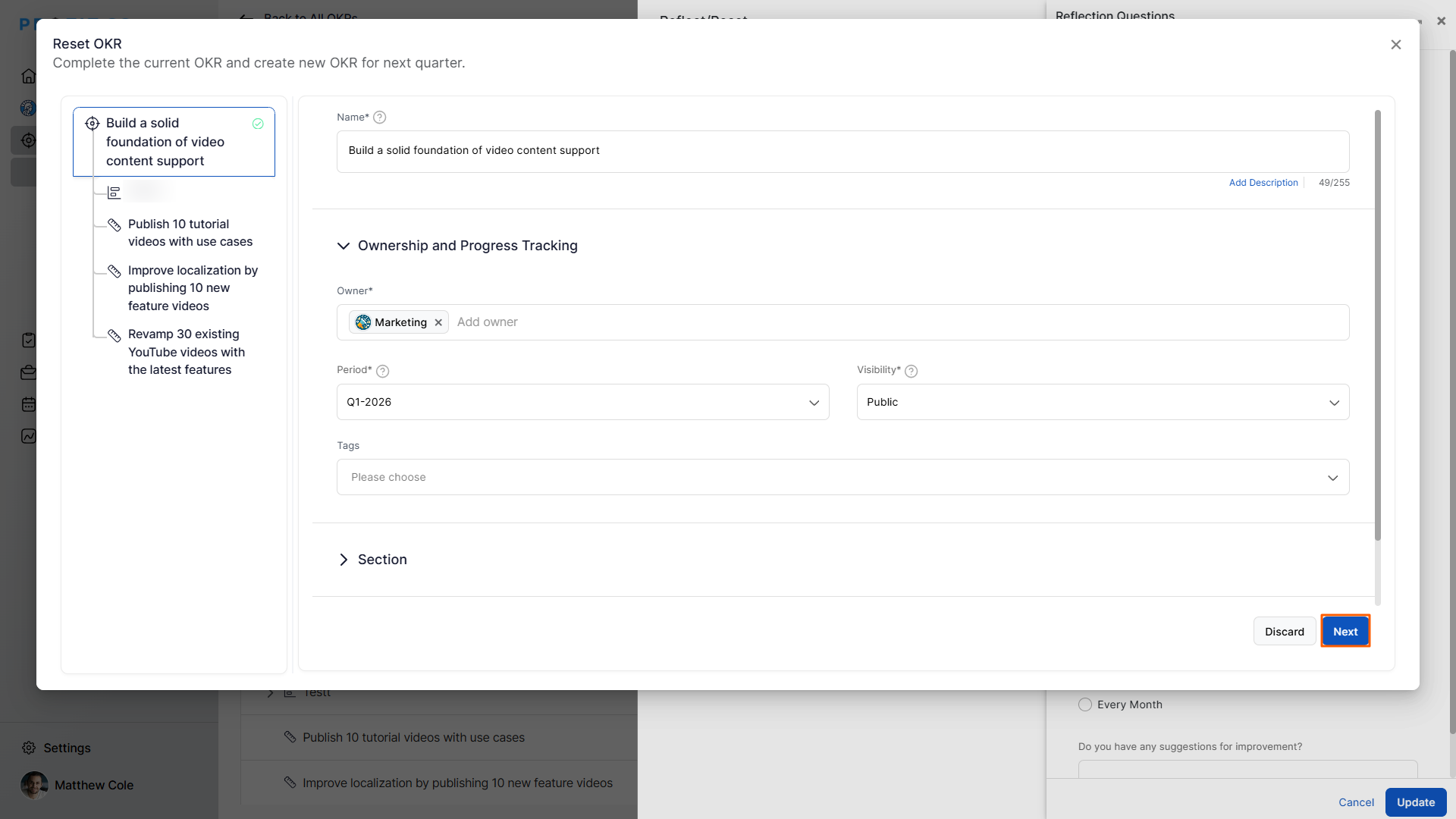
Reset Options for Key Results
Profit.co provides five ways to carry forward or close Key Results:
1. Complete & Close
You can select this option if the key result has been completed, and the key result won’t be added in the next quarter.
2. Extend as is
You can select this option if the key result is not complete but is still relevant. So, you continue with the key result as is. Here you can change the name of the key result, the Target Date, and the Check-in Frequency of the Key Result.
3. Modify & Continue
You can select this option to modify the numbers and continue with the key results to work on the next quarter. Here you can change the name of the key result, the Target Date, and the Check-in Frequency of the Key Result including the check-in values.
4. Add to Backlog
You can select this option if the key result is completed or not completed, but you don't want to work in the upcoming quarter.
5. Do not carry forward
You can select this option to stop carrying forward a partially completed Key Result to the next quarter. This keeps the KR open in the current cycle with its existing progress, helping you maintain accurate historical tracking without marking it as completed.
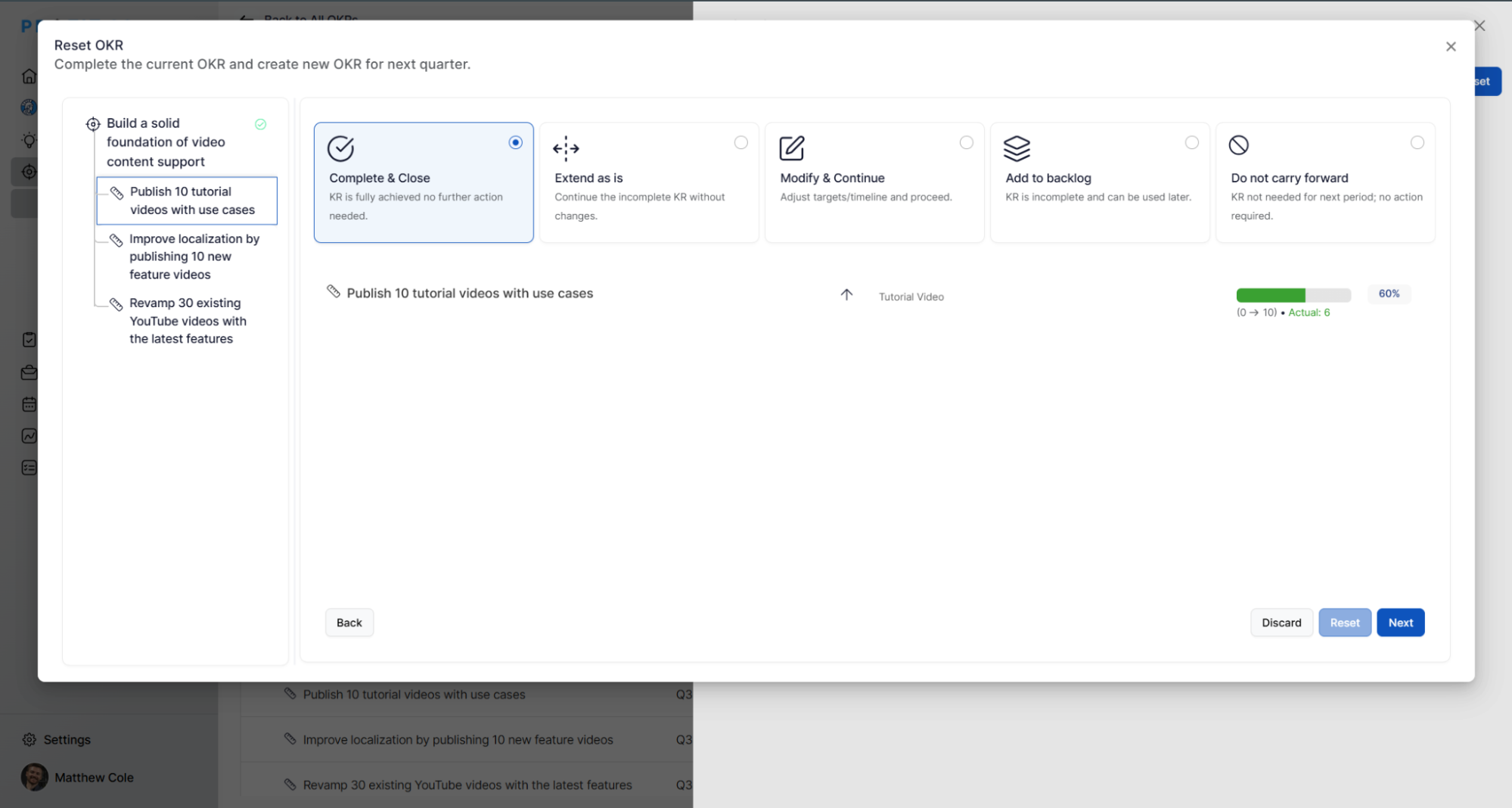
After completing all steps, your Objective (e.g., Q3 Objective) will be reset to the next period (e.g., Q4).
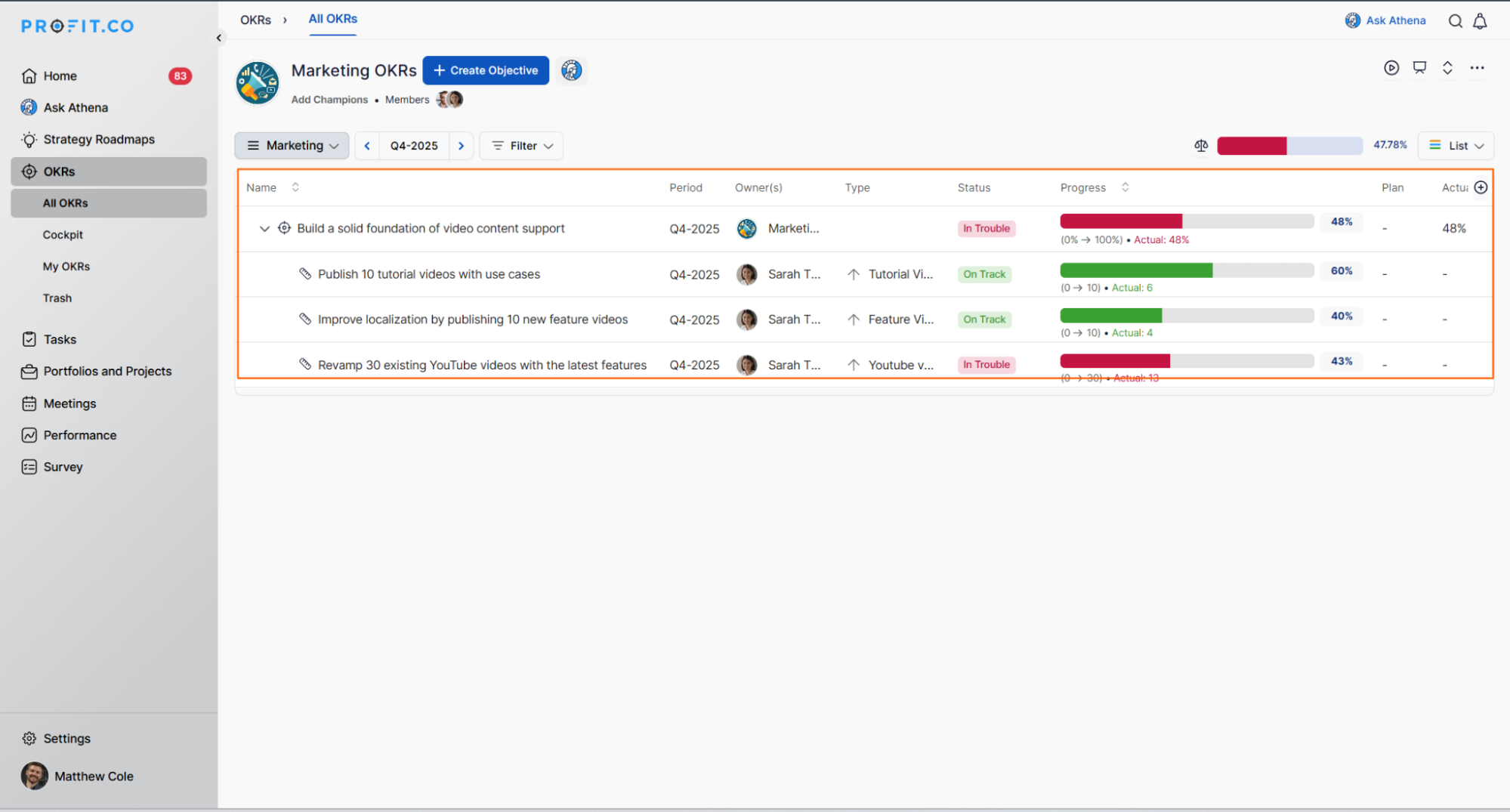
Best Practices for Using Reflect/Reset
- Reflect honestly: Capture real learnings to improve future OKRs.
- Reset only relevant KRs: Avoid carrying forward outdated or low-impact work.
- Refine targets: Use performance insights to sharpen targets for the next cycle.
- Align with leadership: Validate resets with managers or OKR champions.
- Document insights: Use reflection questions to track progress over multiple cycles.
Related Questions
Learn more about Reflect/Reset OKRs in Profit.co, click here.
Frequently Asked Questions
Only Superusers can enable or configure Reflect/Reset settings.
Yes. Admins can control access by defining a Reflect/Reset Timeframe in the settings.
No. Profit.co allows you to choose which KRs to continue, modify, close, or move to backlog.
Related Questions
-
What does Control KPI imply?
Table of Contents Why this feature? What is a Control KPI? Progress Calculation Types in Control KPI Value ...Read more
-
How do I check-in for Key Results?
Profi.co allows you to report your progress on your key results at different OKR levels. Why are key result check-ins ...Read more
-
How do I manage Key Results directly in the Bowler Chart View in Profit.co?
In Profit.co, the Bowler Chart View now allows users to create, edit, delete, and access quick actions for Key Results ...Read more
-
How do I view user login history in the Cockpit?
Profit.co has introduced three new widgets within the OKR Cockpit to help organizations monitor user login behavior and ...Read more



