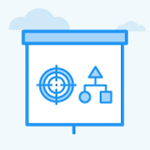How to Assign a KR as a KR with a Copy of the Current Objective?
Category: OKRs
Profit.co provides an option to show a copy of the objective for assigning a key result.
Why this feature?
- By using this feature in the OKR menu we can view the Objective along with the assigned key result.
- Also, you can be sure that the particular key result has been tagged along with its respective Objective, for better tracking.
Step 1:
Navigate to Settings → OKR → Alignments and enable the toggle for the option “Copy KRs to Individuals as Objectives or KRs when assigned from the Corporate, Department, or Team OKRs”.
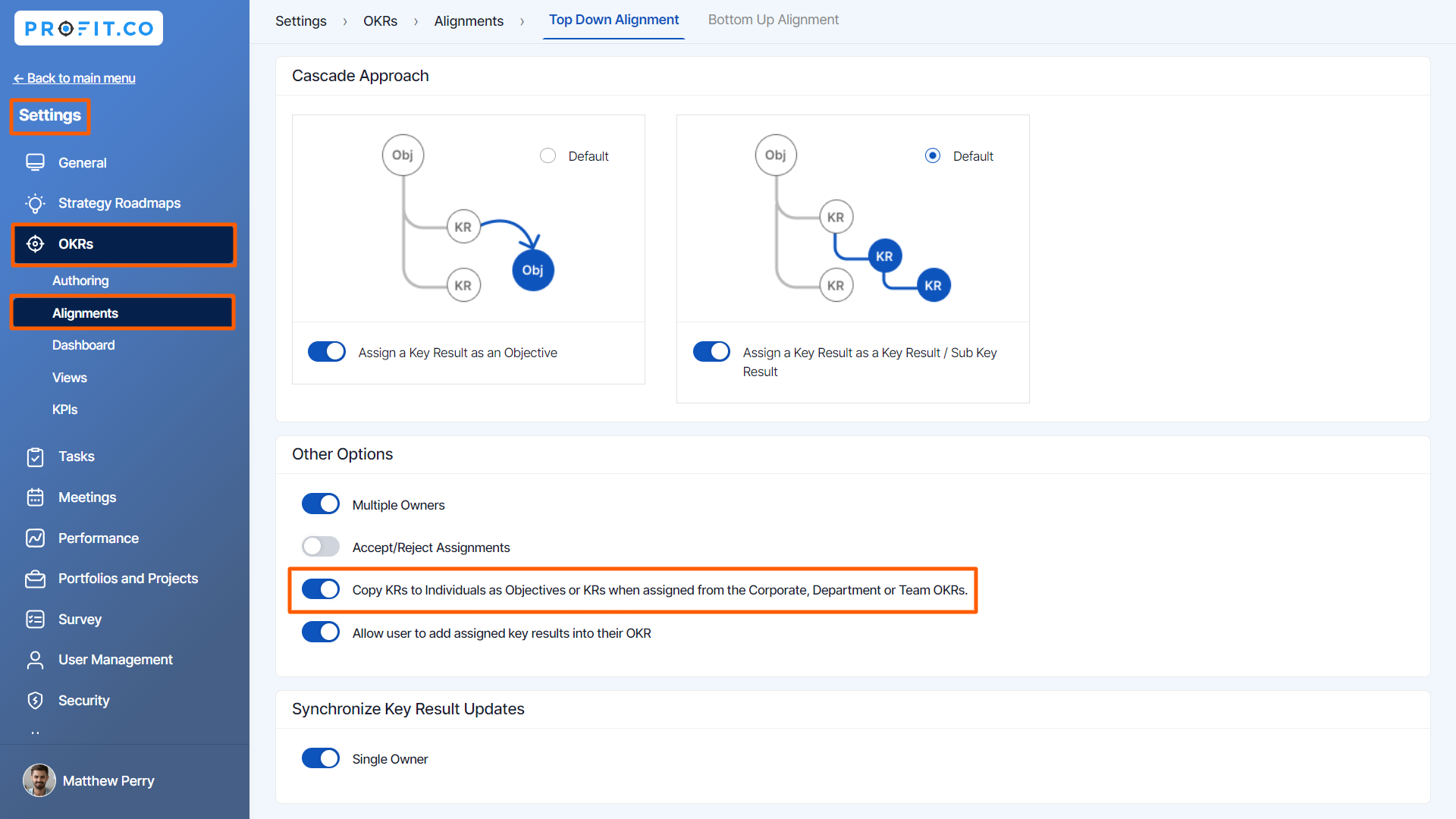
Step 2
When you are assigning a key result to an Individual user.

On the user's side, the key result will be shown along with the copy of the Objective.

Related Answer Post
To learn more about the Top-Down Alignment, click here.
Related Questions
-
What does Control KPI imply?
Table of Contents Why this feature? What is a Control KPI? Progress Calculation Types in Control KPI Value ...Read more
-
How do I check-in for Key Results?
Profi.co allows you to report your progress on your key results at different OKR levels. Why are key result check-ins ...Read more
-
How do I manage Key Results directly in the Bowler Chart View in Profit.co?
In Profit.co, the Bowler Chart View now allows users to create, edit, delete, and access quick actions for Key Results ...Read more
-
How do I view user login history in the Cockpit?
Profit.co has introduced three new widgets within the OKR Cockpit to help organizations monitor user login behavior and ...Read more