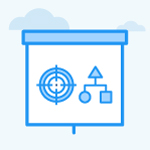How to create Customize OKR periods under settings in Profit.co?
Category: OKRs
Why this Feature?
- You can now establish a custom OKR period or performance review cycle with a name and a duration of your preference.
- These custom periods will be accessible in the filter menu when configuring OKRs or initiating performance reviews.
Note: Only the Super User can create the OKR period or performance review cycle.
Step 1
Navigate to Settings → General → Periods from the left navigation panel and switch to the Custom tab.

Step 2
On the Custom page, click on the Add Custom Period button.
Now add a Period Name, Year, Start Date, and End Date, and click on the Add button.

Step 3
You can create a new OKR with the new time period.

Now when you select a particular OKR period, the custom-created period will be available in the filter menu.

Step 4
Also, when you initiate a performance review, the custom period will be available.

Related Answer Posts
To learn more about creating an Objective using form click here.
Related Questions
-
What does Control KPI imply?
Table of Contents Why this feature? What is a Control KPI? Progress Calculation Types in Control KPI Value ...Read more
-
How do I check-in for Key Results?
Profi.co allows you to report your progress on your key results at different OKR levels. Why are key result check-ins ...Read more
-
How do I manage Key Results directly in the Bowler Chart View in Profit.co?
In Profit.co, the Bowler Chart View now allows users to create, edit, delete, and access quick actions for Key Results ...Read more
-
How do I view user login history in the Cockpit?
Profit.co has introduced three new widgets within the OKR Cockpit to help organizations monitor user login behavior and ...Read more