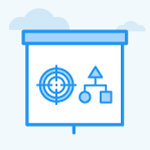How to enable and add KR Dependencies?
Category: OKRs
In Profit.co, you can enable and add dependencies to your Key Result. Users can include any key results as dependencies while creating their key results.
Why this feature?
- This feature allows you to create a dependent key result to manage the dependencies with other departments/teams.
- With this feature, you can effectively monitor the OKR's progress without any delegations because of the dependency factor.
Step 1
To enable Dependencies, navigate to Settings → OKRs → Authoring from the left navigation panel.
On the Key Results Page, enable the KR to KR Dependencies toggle.

Step 2
Once you enable the toggles, you can add key results under the Dependencies section in the Alignment tab from the KR details page. Let’s say that you want to add dependencies to the key result “ Increase customer retention rate from 5% to 15%”, Click on the Add key result button.

Step 3
A pop-up will appear where you can select the key result you want to make your key result to be dependent, and click Add. Here the key result Improve Customer Retention Rate from 50% to 90% from Global Technology OKRs is selected.

Step 4
Now the key result will be added as a dependent KR.

Related Answer Post
To learn more about Contributing and Non-Contributing key results, click here.
Related Questions
-
What does Control KPI imply?
Table of Contents Why this feature? What is a Control KPI? Progress Calculation Types in Control KPI Value ...Read more
-
How do I check-in for Key Results?
Profi.co allows you to report your progress on your key results at different OKR levels. Why are key result check-ins ...Read more
-
How do I manage Key Results directly in the Bowler Chart View in Profit.co?
In Profit.co, the Bowler Chart View now allows users to create, edit, delete, and access quick actions for Key Results ...Read more
-
How do I view user login history in the Cockpit?
Profit.co has introduced three new widgets within the OKR Cockpit to help organizations monitor user login behavior and ...Read more