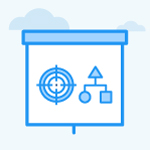What are all the places I can mention names using @ in Profit.co?
Category: OKRs
Profit.co allows users to mention names using @ (at the rate of) symbol.
Why this feature?
- Tagging users facilitates direct notification, enhancing collaboration and ensuring relevant parties are promptly informed.
- This feature enables users to mention other users by tagging them.
- This feature makes it easier to notify users to act as a specific location of the application.
To use @ mentions in Notes follow the below steps.
Navigate to the All My OKRs page from the left navigation panel.
Click the objective to open the overview page, then navigate to the Notes tab.
In the Notes panel, click on the + Create Note icon to Add notes, you can use @ symbol to mention users in the notes. Once done, click on Create.
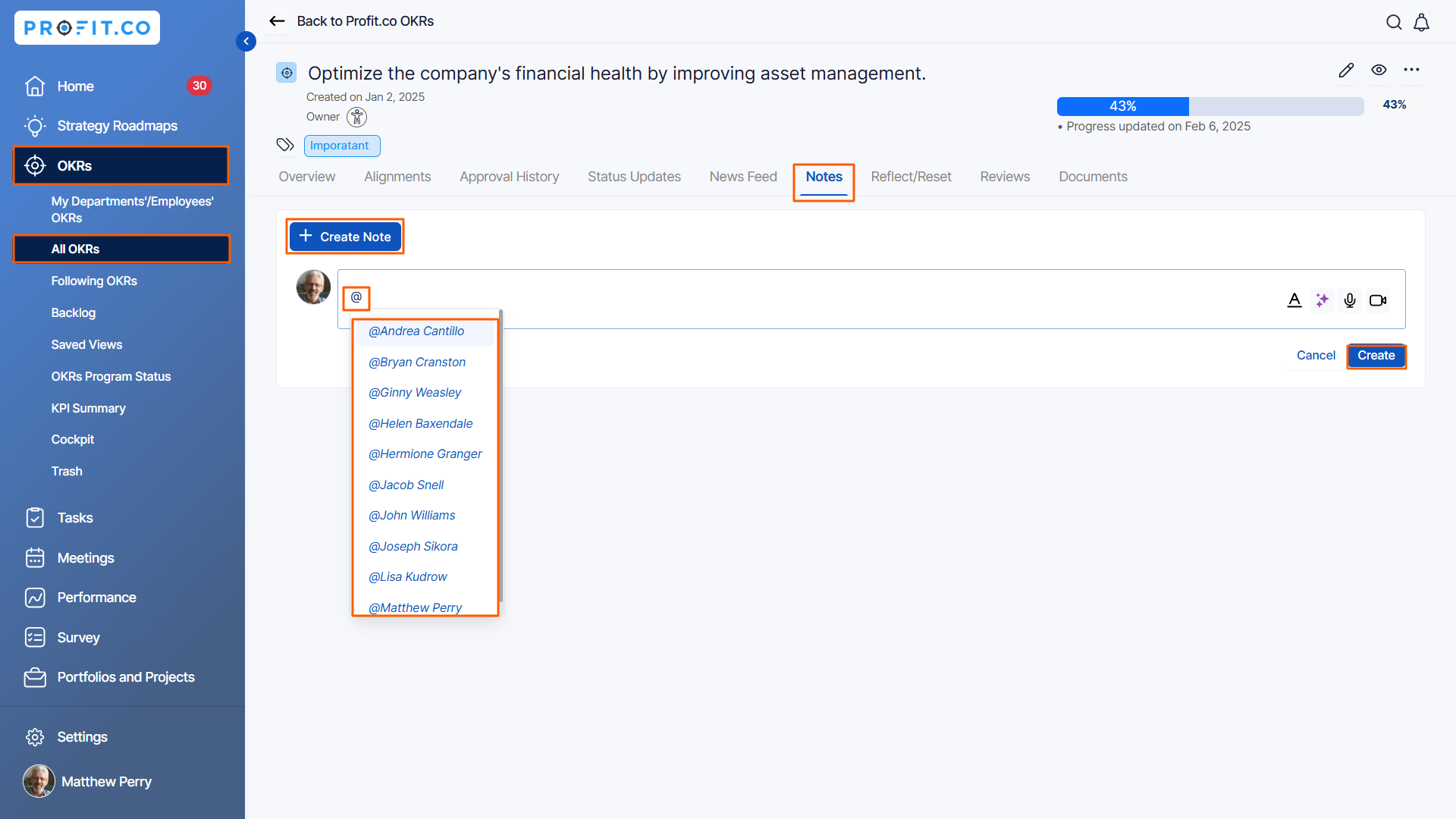
To use @ mentions in Check-in Comments follow the below steps.
Click on the Key Result that you want to check in. A pop-up Check-in tab will appear.
You can mention names on the Check-in page by using @ in the Comment section. Once done, click on Update.

Related Answer Post
To learn the process of using hashtags, click here.
Related Questions
-
What does Control KPI imply?
Table of Contents Why this feature? What is a Control KPI? Progress Calculation Types in Control KPI Value ...Read more
-
How do I check-in for Key Results?
Profi.co allows you to report your progress on your key results at different OKR levels. Why are key result check-ins ...Read more
-
How do I manage Key Results directly in the Bowler Chart View in Profit.co?
In Profit.co, the Bowler Chart View now allows users to create, edit, delete, and access quick actions for Key Results ...Read more
-
How do I view user login history in the Cockpit?
Profit.co has introduced three new widgets within the OKR Cockpit to help organizations monitor user login behavior and ...Read more