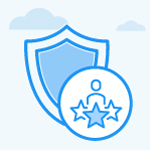How does the Reminder Schedule work in Profit.co?
Category: Performance
Profit.co allows users to configure the Reminder Schedule for Performance Reviews.
Why this Feature?
- The Reminder Schedule option enables users to configure the no.of days to notify individuals involved in the assessment process.
- Users will be notified prior to the scheduled days to complete the performance review.
Step 1
Navigate to Performance → HR Administration from the left menu. Click on the + Initiate Review button to initiate a new review.

Step 2
On the Initiate Review side panel, scroll down to the Assessment Options section, and set End Dates for individual assessment levels.

In the Reminder section, select the check box and set the No.of Days before the due date to notify employees In the Reminder Schedule option. Finally, click on Initiate.
This way, the employees will be notified before the end date configured in the Review Scheduler.

The configuration will be automated and employees will be notified through email prior to the respective date for the initiated review.

Note: The above image is for reference only.
Related Answer Post
To learn more about how to configure the "End" date for the assessments, click here.
Related Questions
-
What is Review Summary Information and How the Scores are calculated in Performance Reviews?
Table of Contents Why this feature? How to Enable Review Summary Information Understanding Score Calculations in ...Read more
-
How do I get email notifications for self-assessment?
In Profit.co, you can customize and send email notifications when a self-assessment is initiated, by enabling the Email ...Read more
-
How to associate OKRs with goals to automate the process in Profit.co?
Profit.co provides an option to associate OKRs with your goals to automate the progress of your goals. Why this ...Read more
-
How does the Saved View feature works in Profit.co’s PMS module?
The Saved View feature in Performance Goals allows you to quickly access frequently used, custom-filtered views without ...Read more