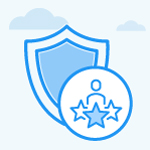How to customize the Review Summary Box for Performance Reviews in Profit.co?
Category: Performance
Profit.co allows users to customize their Review summary box that reflects the performance evaluation scores and ratings of the employee.
Why this Feature?
- Review summary information contains summary boxes that give users a magnified look at the performance scores and ratings.
- The Review summary box helps users to understand the overall evaluation of the performance review based on the Managers and Peers Rating as well as OKR and Goals scores.
- Users can now customize the label based on organizational needs.
Note: Only Super Users can customize the Review Summary box.
Step 1
Navigate to Settings → Performance → Reviews from the left navigation panel and switch to the Summary Info tab.

Step 2
On the Summary Info page, click on the Edit icon. You can also Disable the specific summary boxes according to organizational needs.
For instance, Let’s customize the OKR Score.

Step 3
In the OKR Score side panel, you can select the label as Ranking or Rating from the drop-down menu. And also you can set weights for calculating the OKRs Score.

You can set the visibility option for showing the score to those specific users who have performed in the Performance Review. Finally, Update the changes you have made.

Step 4
Navigate to Performance → Reviews from the left navigation panel. On the Reviews page, select any review for assessment.

The customized Review Summary Box will be displayed in Review Summary Information as shown below.

Related Answer Post
To learn more about how to add Star Rating in Performance Review, click here.
To know how the calculation process of the Summary Information, click here.
Related Questions
-
What is Review Summary Information and How the Scores are calculated in Performance Reviews?
Table of Contents Why this feature? How to Enable Review Summary Information Understanding Score Calculations in ...Read more
-
How do I get email notifications for self-assessment?
In Profit.co, you can customize and send email notifications when a self-assessment is initiated, by enabling the Email ...Read more
-
How to associate OKRs with goals to automate the process in Profit.co?
Profit.co provides an option to associate OKRs with your goals to automate the progress of your goals. Why this ...Read more
-
How does the Saved View feature works in Profit.co’s PMS module?
The Saved View feature in Performance Goals allows you to quickly access frequently used, custom-filtered views without ...Read more