What is the HR Cockpit widget customization in Profit.co?
Category: Performance
Profit.co offers a customizable HR Cockpit widget, allowing users to personalize their dashboard by selecting relevant widgets to display.
Why this feature?
- Users can customize their HR Cockpit to show only the necessary widgets, creating a more tailored, focused, and efficient workspace.
- A personalized dashboard saves time by providing quick access to the most relevant data, reducing the need to search for information across multiple modules.
- Real-time access to tailored insights helps HR professionals make data-driven decisions to enhance workforce productivity and engagement.
- The customization makes the dashboard more user-friendly, as users have quick access to the information they value most.
Note: There are 3 default categories available in PMS. They are Review, Development Plan, and Goals.
In addition to this, there are 18 default charts available.
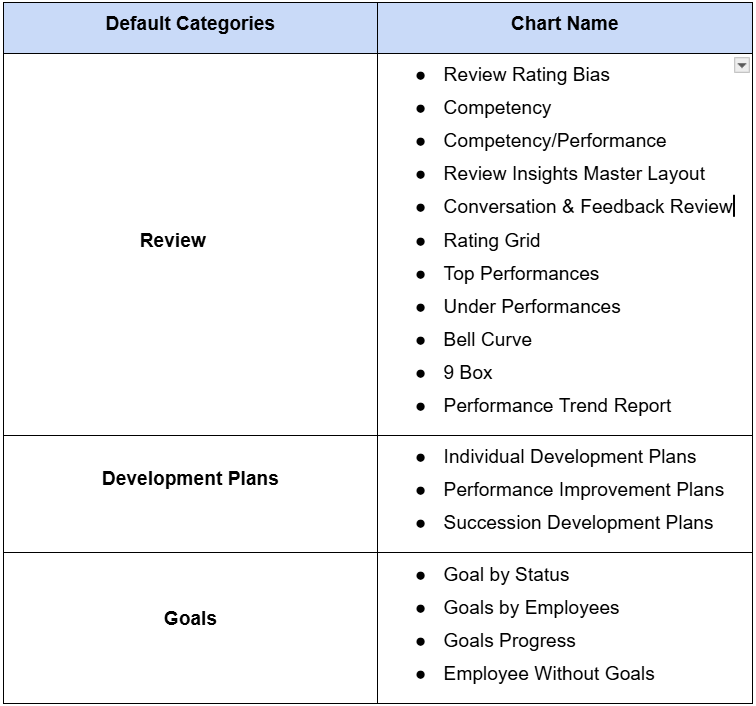
Key capabilities:
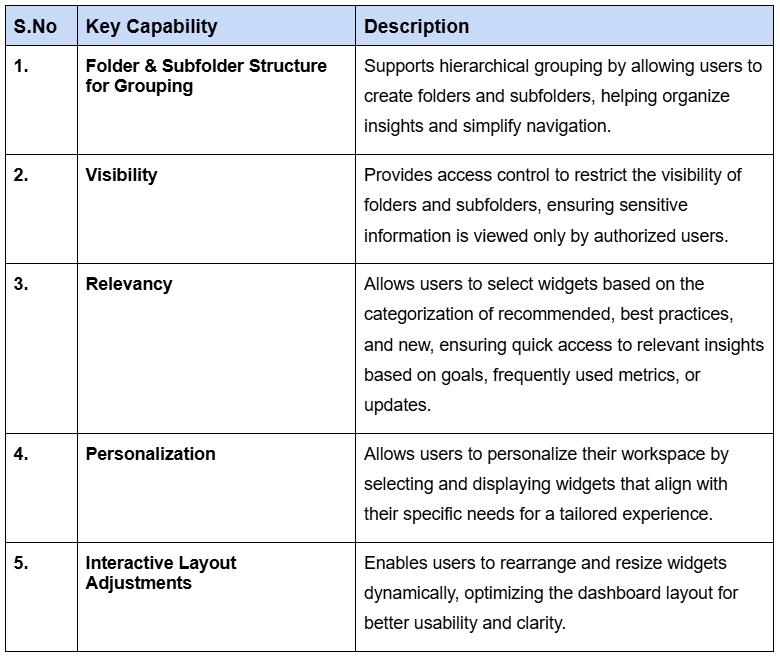
1. Folder & Subfolder Structure for Grouping
Users can create folders and subfolders in the HR Cockpit to organize and manage their dashboards more effectively.
With the new customization, users can:
Create a new folder:
To create a new Folder, click on the + icon.

Create a Subfolder:
Once you create a new folder, an untitled Subfolder will be created. You can Edit or Delete the Subfolder by clicking on the More option.

To create a new Subfolder, click on the + icon.

Note: You can create a Subfolder within both newly created and existing folders.
2. Visibility
You can set the Visibility for both new and existing folders.

3. Relevancy
The insights for each phase will be displayed, and you can also select the desired phase using the filter.

Similarly, the widgets will be labeled as "Recommended," "Best Practices," and "New" to help users easily identify their purpose and relevance:
Best Practices:
These widgets reflect must-have metrics, representing standard methods or approaches widely recognized for achieving success.
Recommended:
These widgets provide tailored suggestions based on user behavior, team goals, or frequently used metrics.
New:
This category highlights the latest widgets added to the platform. It ensures users are aware of and can explore newly introduced functionalities or visualizations.

Note: Users can filter widgets by these categories, making it easier to customize their dashboard with relevant tools while streamlining the selection process.
4. Personalization
You can choose the required folder and Subfolder and click on the Customize button.

Select the widgets that are most relevant to your role and objectives.
Once done, click Update.

The selected widget will appear on your dashboard.

5. Interactive Layout Adjustments
This feature allows you to dynamically rearrange and resize widgets, optimizing the dashboard layout for improved usability and clarity.

Related Questions
-
What is Review Summary Information and How the Scores are calculated in Performance Reviews?
Table of Contents Why this feature? How to Enable Review Summary Information Understanding Score Calculations in ...Read more
-
How do I get email notifications for self-assessment?
In Profit.co, you can customize and send email notifications when a self-assessment is initiated, by enabling the Email ...Read more
-
How to associate OKRs with goals to automate the process in Profit.co?
Profit.co provides an option to associate OKRs with your goals to automate the progress of your goals. Why this ...Read more
-
How does the Saved View feature works in Profit.co’s PMS module?
The Saved View feature in Performance Goals allows you to quickly access frequently used, custom-filtered views without ...Read more



