What is OKR Management?
OKR (Objectives and Key Results) Management is a goal-setting framework that helps organizations define, track, and achieve their strategic objectives. It involves setting clear, measurable objectives and aligning them with key results that indicate progress. OKR Management ensures transparency, accountability, and alignment across teams, driving focus and execution toward business success.

Advantages of OKRs
OKRs provide a structured framework for goal-setting, helping organizations drive focus, alignment, and measurable outcomes. Here are some key advantages of implementing OKRs:
- Clarity and Focus – OKRs help teams prioritize key objectives and work toward measurable outcomes.
- Alignment and Transparency – Ensures everyone in the organization is aligned with the overall strategy.
- Agility and Adaptability – Allows businesses to adjust goals based on changing priorities.
- Accountability and Ownership – Encourages employees to take responsibility for their key results.
- Continuous Improvement – Regular check-ins and reviews drive progress and encourage growth.
Who can benefit from OKRs?
| Stakeholders | Benefits |
|---|---|
| Executives & Leadership | Ensures strategic alignment and visibility into company goals. |
| Managers | Helps track team progress, improve accountability, and drive performance. |
| All Employees | Provides clarity on priorities, fosters engagement, and enhances productivity. |
| HR & People Teams | Supports performance management, employee development, and goal alignment. |
Roles & Responsibilities
| Privileges | Description |
|---|---|
| OKR Admin | Users in this role can manage OKRs and create KPIs, ensuring full oversight of performance metrics. Recommended for: Chief Executive Officers (CEOs), Chief Operating Officers (COOs). |
| OKR Captain | Users can create, manage Corporate OKRs, and monitor progress in the cockpit. Recommended for: Strategy Leaders, Department Heads, and Program Managers. |
| OKR Champion | Users with this role can create, edit, and manage the department’s OKRs. Recommended for: Department Heads, Team Leads, and Functional Managers. |
| OKR User | Users with this role can create, manage, and track their OKRs independently, ensuring full control over their goals. Recommended for: Managers and Team Leaders responsible for setting team goals. |
How to enable OKRs in Profit.co?
The first step in using an OKR module in Profit.co is to enable OKR Management from the settings.
Navigate to Settings → General → Apps from the left navigation panel. On the Apps page, enable the OKR Management toggle.
Note: Only Superusers can enable or disable the OKR Modules via Settings.


Once you enable the toggle, OKRs will appear in the left panel.
Dynamic Settings Configuration Based on Enabled Modules
Profit.co offers a unified Strategy Execution Settings configuration that dynamically adapts based on the modules enabled under the Plan section. This allows organizations to tailor the strategy configuration based on their specific needs.
Module-Based Configuration Logic:
- If both the OKR Management and Balanced Scorecard modules are enabled → You will see a combined settings page titled Strategy Execution, which allows you to configure settings across both modules in a centralized manner.
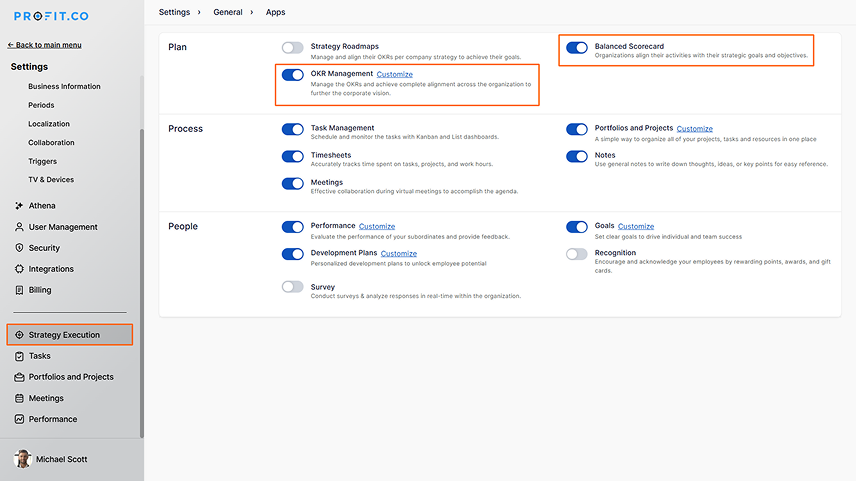
- If only OKR Management is enabled → You will see the OKR Management settings configuration alone.

- If only the Balanced Scorecard is enabled → You will see the Balanced Scorecard settings configuration alone.

This dynamic setup ensures a simplified experience by showing only the relevant configuration options based on the modules your organization is using.
Note: Here, I have enabled OKR Management only
1. AUTHORING
1.1 General OKR LevelsOKR Levels define the hierarchy of Objectives and Key Results within an organization, aligning goals across company, department, team, and individual levels. This structure ensures strategic alignment and clarity in goal-setting.
Profit.co allows you to create OKRs at four levels.
Navigate to the Settings → OKRs → Authoring from the left navigation panel. Switch to the General tab.
Enable the toggles for the OKR Levels.
 Approval Flows
Approval Flows
Approval Flows streamline decision-making by automating the review and approval process for tasks, goals, or requests. They ensure structured approvals with designated reviewers, improving efficiency and accountability.
Profit.co allows you to enable an approval flow for creating, editing, or deleting Individual and Department OKRs. This process ensures that managers can review and evaluate proposed OKRs, providing an opportunity to suggest modifications or improvements before finalization.
You can enable the toggle for Approval to create, edit, or delete Individual OKRs or Department OKRs.
 Move OKRs
Move OKRs
The Move OKRs feature allows you to transfer Objectives and Key Results between individuals, departments, or different time periods. This helps maintain alignment and continuity while adapting to organizational changes.
You can enable or disable the Accept/Reject Moving OKRs
The Accept/Reject Moving OKRs feature allows users to review and either approve or decline OKRs that have been transferred to them.
Note: If there is a visibility restriction on the OKR, it cannot be moved.
 OKR Authoring Time Frame
OKR Authoring Time Frame
The OKR Authoring Timeframe feature restricts OKR creation to a set period, ensuring structured planning and implementation by limiting users to a designated timeframe.
Superusers can set and customize the OKR authoring timeframe, which by default opens 10 days before and closes 30 days after a quarter starts.
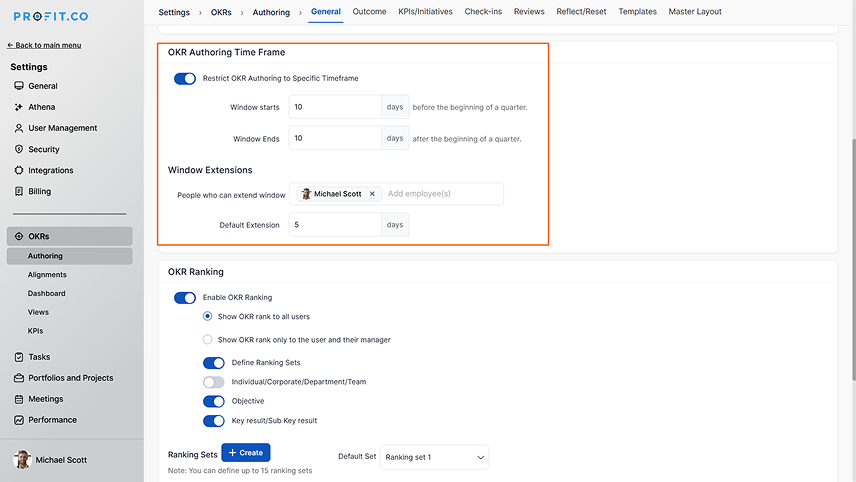 OKR Ranking
OKR Ranking
Ranking the OKRs based on progress is possible with Profit.co. Employee OKR achievement can now be ranked, and OKR ranking can be used to reward employees who achieve high achievement levels.
The superuser can create custom Ranking sets.
 Visibility
Visibility
Visibility ensures transparency by making information easily accessible to the right people. It helps teams stay aligned, track progress, and make informed decisions. You can enable or disable the required visibility options.
 1.2 Outcome
OKR Scoring
Scoring Method
1.2 Outcome
OKR Scoring
Scoring Method
A scoring method is a structured approach to measuring performance, progress, or outcomes based on predefined criteria. It ensures consistency in evaluations by using standard or customized scales to track achievements effectively.
You can set your scoring as Standard Achievement Percentage, or you can customize your Key result scoring according to the company’s preference.
- Standard Achievement Percentage– Key Results will be tracked using a predefined method.
- Custom Key Result Scoring – You can customize commitment levels for Key Results. The base scale serves as the reference point for check-ins, and scores may vary accordingly.
 Say: Do Ratio
Say: Do Ratio
The Say: Do Ratio measures performance by comparing planned objectives with actual delivery. It emphasizes execution reliability by calculating how much of what was planned (Say) was delivered (Do).
Organizations can configure threshold percentages to define what qualifies as “On Track” for both KPIs/Initiatives and overall OKRs/KRs at the department or company level.
- Cutoff for KPIs & Initiatives – Set a target percentage (e.g., 100%) to determine when a KPI or initiative is considered successfully delivered.
- Cutoff for Company and Department OKRs/KRs – Define what portion (e.g., 80%) of total OKRs or KRs must be on track to meet performance standards.
This method supports accountability by tracking actual outcomes against initial commitments.
 Plan Management
Plan Management
This setting allows users to carry forward actual results from a previous OKR period into the current cycle.
By enabling this option, teams can maintain continuity across periods, using past performance as a foundation for current OKR progress.
 Progress Tracking
Progress Tracking
Profit.co offers two methods for tracking Key Result progress over time – each designed for different business scenarios.
- Cumulative – Tracks a running total across all periods. Ideal for metrics where overall accumulation matters (e.g., total revenue, hours spent).
- Incremental – Tracks progress for each individual period separately. Useful for monitoring performance in discrete timeframes (e.g., weekly sales, monthly issues resolved).
KPIs are quantifiable metrics that track progress toward specific outcomes. It can be associated with key results to track and measure the achievement of your objectives. You can define and maintain a library of KPIs that are unique to your business, and allow users to reuse KPIs for better tracking and reporting.
 Initiative
Initiative
Initiatives are actionable steps designed to achieve specific Key Results. They are trackable, allowing for clear monitoring of progress through percentage completion, milestones, and task tracking.
 Stretch Target
Stretch Target
Stretch targets can be the perfect motivation for a team that’s in need of productivity. Stretch targets are often ambitious because they’re directly linked to your company’s mission.
You can enable/disable the Allow users to set stretch targets for key results toggle.
Milestone SequenceThe Milestone Sequence feature allows users to define and track the order in which milestones should be completed within an objective or project.
 1.4 Check-ins
Synchronization of Score
1.4 Check-ins
Synchronization of Score
You can allow users to decide to enable/disable sync the check-in progress from sub-key results by default.
 Check-ins
Check-ins
You can enable the toggles for allowing users to override check-ins at the parent key result level and allow users to perform future check-ins.
Propagate automated check-insProfit.co allows you to plot check-ins automatically to the preferred check-in date through the Automated Check-ins feature. You can choose either the previous check-in date or the next check-in date.
 Grace Period
Grace Period
The Check-in Grace Period in Profit.co allows users extra time to update their OKR progress after the scheduled check-in date, without it being marked as late or missed immediately.
 Frequencies
Frequencies
Check-ins are regular updates where progress on key results is recorded to track performance. They help teams stay aligned, identify roadblocks, and make data-driven decisions.
You can set the default frequencies and also enable the toggle to allow departments to define their default frequencies. Enable or disable the Frequencies as required.
 1.5 Reviews
1.5 Reviews
Reviews provide a structured assessment of progress, performance, or outcomes over a period. They help identify strengths, areas for improvement, and next steps for growth.
You can enable or disable the required review levels. By configuring the Reviews Master Layout, you can add additional fields to the review creation page, allowing you to capture more relevant information.
 1.6 Reflect/Reset
1.6 Reflect/Reset
This feature allows you to Reflect/Reset important and successful OKRs from the preceding quarters. You can also carry forward the OKRs without any change or modify them based on your requirements.
You can also restrict the OKRs Reflect/Reset process in your organization using the Reflect/Reset Timeframe.
 1.7 Templates
1.7 Templates
OKR Templates provide predefined structures for setting Objectives and Key Results, ensuring consistency and alignment. They help teams quickly create and track OKRs based on best practices.
You can also create a new template as required, enable or disable, and edit the predefined templates.
 1.8 Master Layout
1.8 Master Layout
The Master Layout allows you to design and configure custom input forms for creating Objectives and Key Results. You can define sections, add various field types, and control how data is captured during OKR authoring.

2. ALIGNMENTS
Alignment is one of the most powerful features of Objectives and Key Results (OKRs). By aligning objectives at the individual, team, and organizational levels, organizations can ensure strategic focus and collaboration toward key results.
To access the Alignments section, navigate to Settings → OKRs → Alignments from the left navigation panel.
Key Options: Objective-Level Alignments:Allow alignment of KPIs, Initiatives, or Child Objectives under a parent objective to support structured goal breakdowns.
KPI-Level Alignments:Enable other Key Results to align under KPIs using either:
- Same KPIs – Enforces strict alignment based on identical metrics.
- Any KPIs – Allows broader alignment flexibility.
Choose whether initiatives can align with KPIs, other initiatives, or child objectives.
 Bottom Up Alignments
Bottom Up Alignments
Bottom-Up Alignment allows teams and individuals to align their key results with higher-level objectives, fostering contribution and transparency.
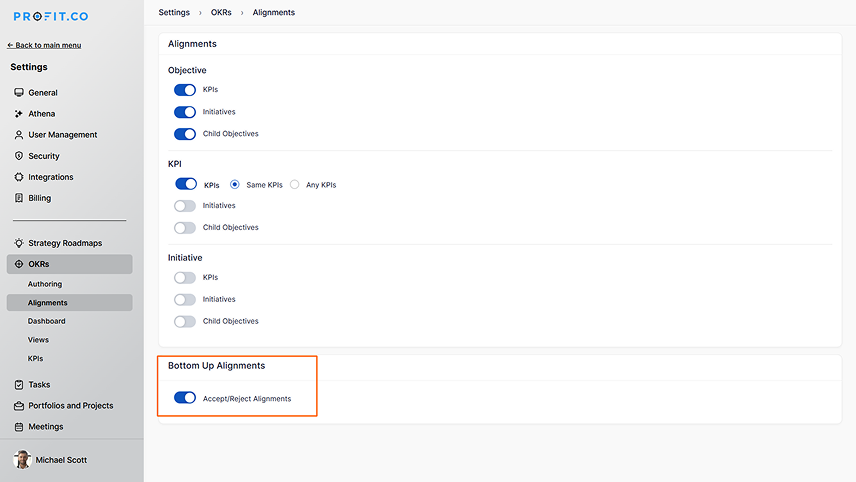
3. DASHBOARD
A C-level or Director-level view that typically provides a real-time snapshot of the overall development of your organization and permits historical comparison by applying a time period filter. Pie charts based on OKR status, bar graphs for OKR by department, and additional configurable views are all available. Each graph is interactive as well, where you can dive deeper into specific OKRs.
Profit.co offers an improved user experience via department heatmaps, enabling customers to access reports for in-depth analysis of departmental OKR progress and outcomes.
To view the Dashboard, navigate to the Settings → OKRs → Dashboards from the left navigation panel.
 3.1 Progress Velocity
3.1 Progress Velocity
Progress Velocity measures the rate at which an OKR progresses over time, helping teams track momentum and ensure steady achievement of goals. It provides insights into whether objectives are advancing at the expected pace.
 3.2 Anomaly Rules
3.2 Anomaly Rules
Anomalies in OKRs occur when there is a discrepancy between the confidence level and the planned and actual values. If these values don’t align, the key result falls under the anomalies category.

4. VIEWS
4.1 General Downloadable PresentationProfit.co allows you to customize presentations for different reporting needs. You can enable various presentations such as End of Quarter Presentation, OKR Progress Presentation, Key Results (KRs) Progress Presentation, and KRs Progress Presentation – Hierarchical View to effectively communicate progress and performance insights.
DashboardCustomize your dashboard by selecting the preferred chart type to visualize OKR progress. Available options include Radar Chart, Bar Chart, and Heatmap, providing a clear representation of performance trends.
 Assignee View Customization
Assignee View Customization
Adjust how assignees appear in OKRs by selecting from the following options:
- Icon Only – Displays only the assignee’s icon.
- Icon and Name – Shows both the assignee’s icon and name.
- Name Only – Displays only the assignee’s name.
 4.2 Objectives
Actions
4.2 Objectives
Actions
Enable or disable specific actions like Edit, View, Review, Align, etc., based on your organizational needs. These settings provide control over user interactions with OKRs, ensuring a structured and streamlined experience.
 4.3 Key Results
Actions
4.3 Key Results
Actions
Enable or disable specific actions like Edit, View, Review, Align, etc., based on your organizational needs. These settings provide control over user interactions with OKRs, ensuring a structured and streamlined experience.
Associated GoalsEnable the Display associated goals on the Key Result view page toggle to display associated goals on the Key Result view page, ensuring clear visibility of goal alignment.
 4.4 List Layout
4.4 List Layout
You can enable or disable the required views in the list layout and alignment views.

5. KPIs
KPIs (Key Performance Indicators) are critical metrics that businesses use to measure and evaluate their performance in achieving strategic goals and objectives.
5.1 CategoriesKPI Categories help users identify and organize KPIs while creating OKRs for different departments. Profit.co provides 400+ built-in KPIs, categorized based on functions like Sales, Marketing, and Engineering. Users can also create custom KPI categories to align with their business needs.
To customize KPI categories, you can enable/disable the required toggles in the category list.
 5.2 KPIs by Category
5.2 KPIs by Category
All available KPIs are grouped into relevant categories, making it easier for users to find and apply them to their OKRs. This saves time and ensures alignment with departmental goals.
 5.3 KPI Boards
5.3 KPI Boards
KPI Boards allow users to group and manage KPIs efficiently. Users can create KPI boards and associate them with the required Key Results, helping track and evaluate performance in a structured manner.



