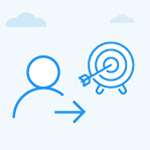How can I move my OKRs?
Category: OKRs
Profit.co allows users to move their OKRs to other Employees, Departments, and Teams.
Why this feature?
- Streamlines goal-sharing by transferring structured OKRs seamlessly across employees, departments, and teams.
- Saves time and effort by reusing well-defined OKRs instead of creating new ones.
- Ensures alignment and consistency in organizational objectives.
Step 1
Choose the Objective you want to move, click on the More option, and choose Move.

Step 2
Select the employee, or department, where you wish to move the objective.
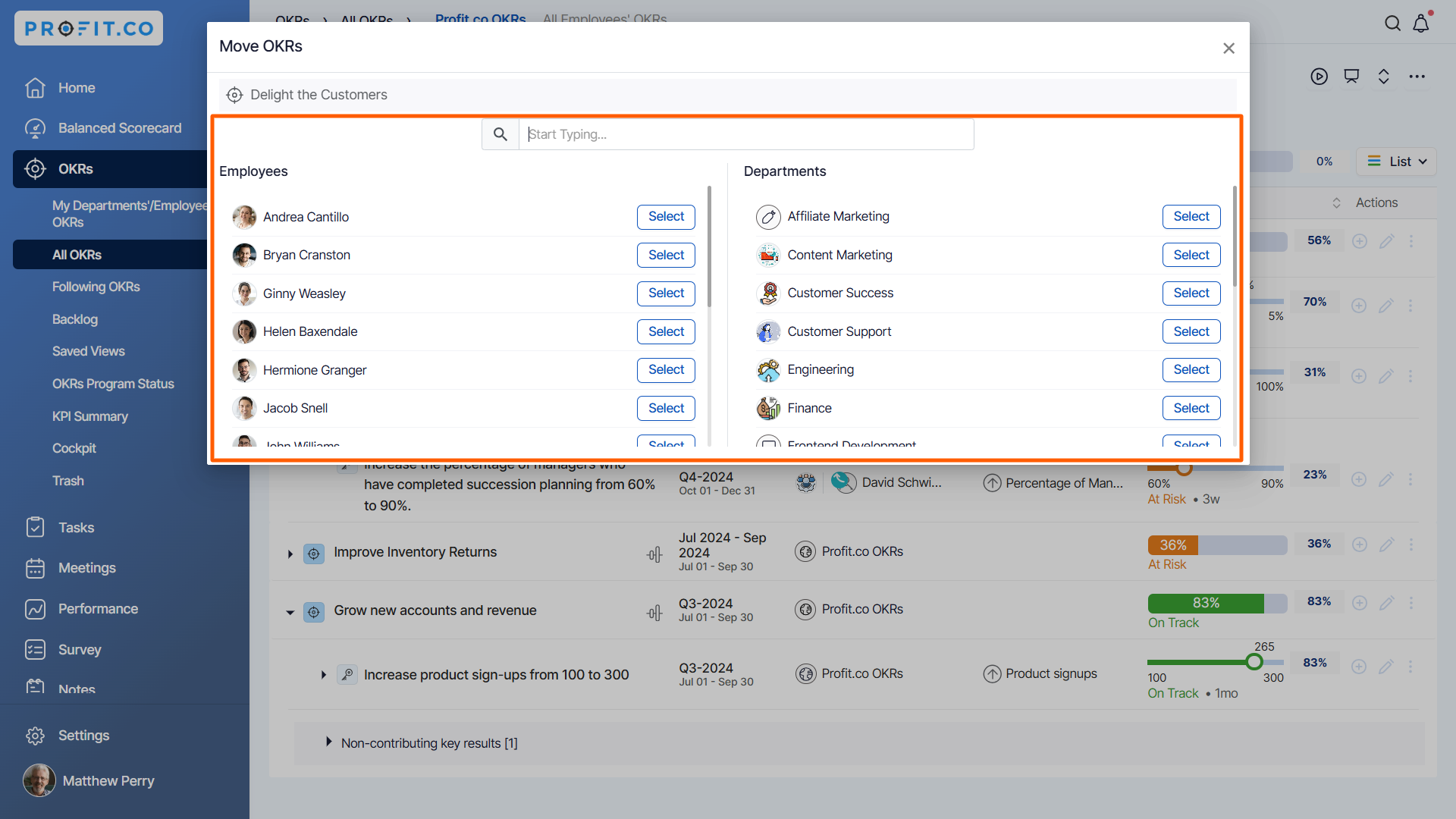
Step 3
A confirmation pop-up will open. Click on Move to complete the process.
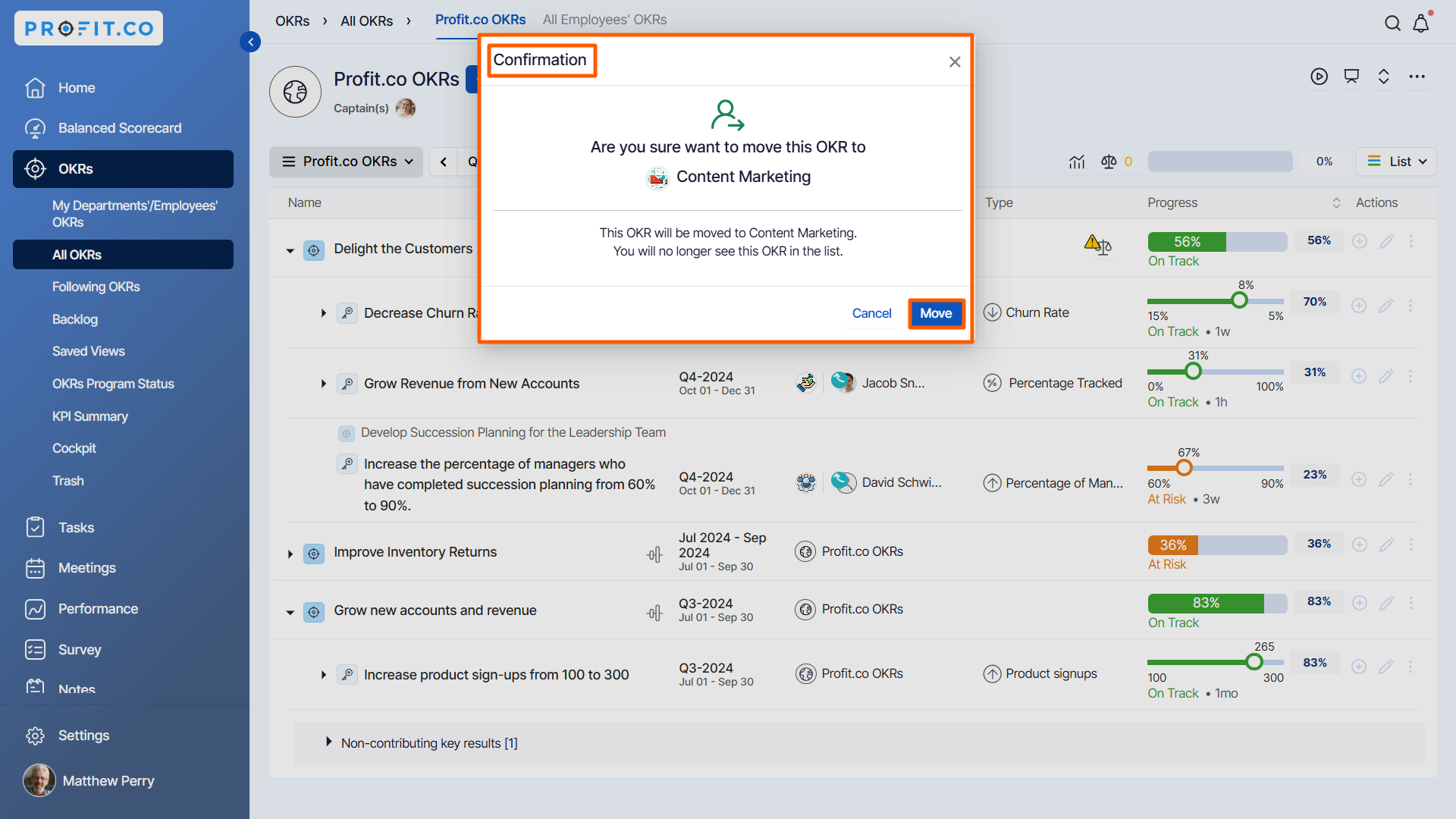
Your OKR will be moved from the list to the selected employee/department.
Note:
- The default assignees will be changed if they are not members of the moved Department or Team. Also, the default owner will be changed if you move your OKR to another assignee.
- You can follow the same steps to move your Key results.

Related Answer Post
To learn the process of moving Key Results to any Objective, click here.
Related Questions
-
What does Control KPI imply?
Table of Contents Why this feature? What is a Control KPI? Progress Calculation Types in Control KPI Value ...Read more
-
How do I check-in for Key Results?
Profi.co allows you to report your progress on your key results at different OKR levels. Why are key result check-ins ...Read more
-
How do I manage Key Results directly in the Bowler Chart View in Profit.co?
In Profit.co, the Bowler Chart View now allows users to create, edit, delete, and access quick actions for Key Results ...Read more
-
How do I view user login history in the Cockpit?
Profit.co has introduced three new widgets within the OKR Cockpit to help organizations monitor user login behavior and ...Read more