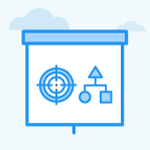How do I create notes for a key result?
Category: OKRs
Profit.co allows users to add notes for the key result(s).
Why this feature?
- To provide users with a dedicated space for adding context or updates to key results, ensuring seamless tracking of progress and fostering collaboration.
- Enables effective documentation of insights, challenges, and decisions related to key results, improving accountability and enhancing transparency in achieving objectives.
Step 1
Navigate to the OKRs from the left navigation panel. Choose the required Key Result and click on it.
On the quick view panel, you can find Notes.
Enter the required Note and click Send.

Step 2
You can also add a Note on the View Details page.

Switch to the Notes tab and enter the required Note.
Once done, click Create.
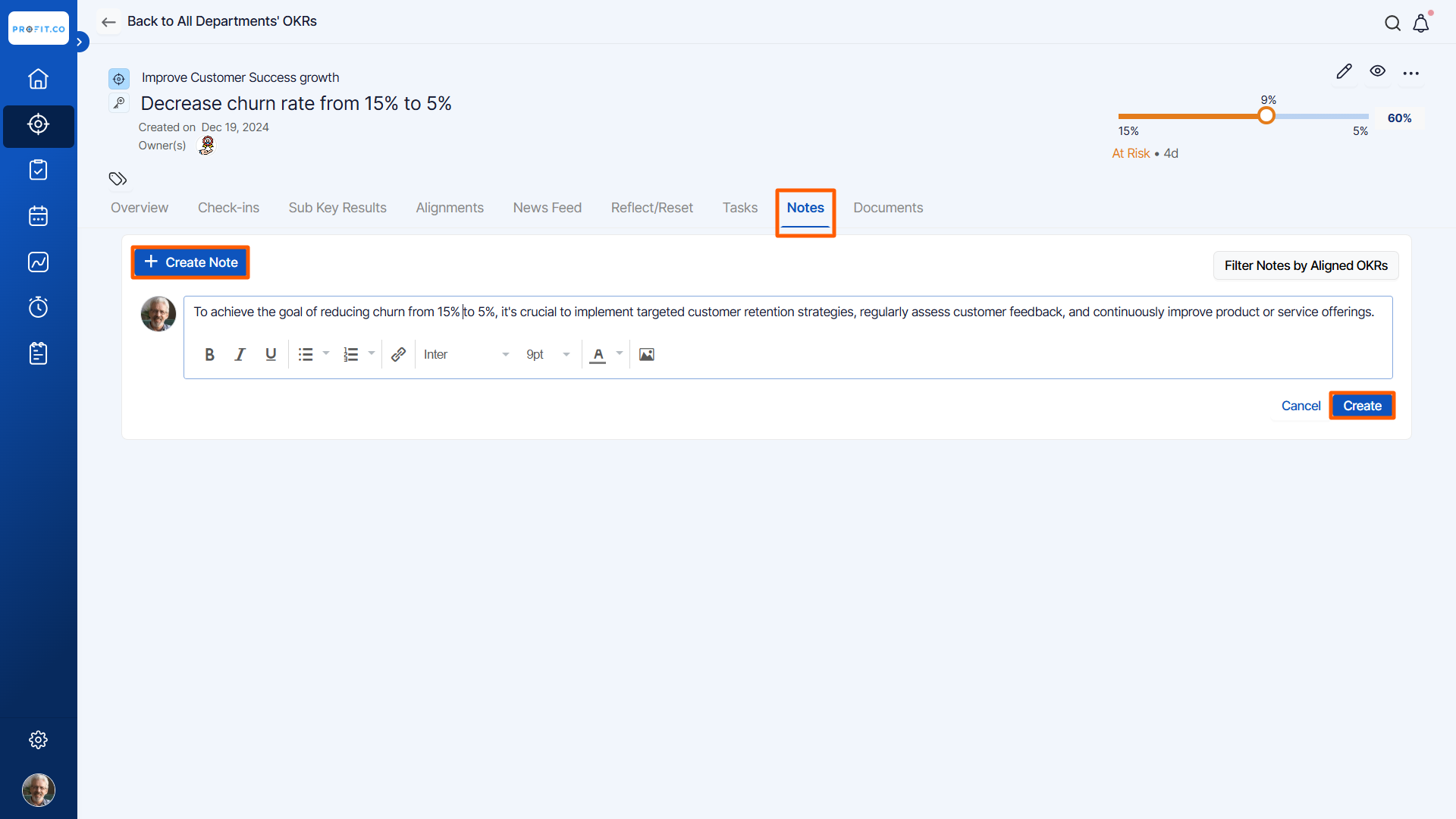
Related Answer Post
To learn more about the process of creating key results using Quick Create, click here.
Related Questions
-
What does Control KPI imply?
Table of Contents Why this feature? What is a Control KPI? Progress Calculation Types in Control KPI Value ...Read more
-
How do I check-in for Key Results?
Profi.co allows you to report your progress on your key results at different OKR levels. Why are key result check-ins ...Read more
-
How do I manage Key Results directly in the Bowler Chart View in Profit.co?
In Profit.co, the Bowler Chart View now allows users to create, edit, delete, and access quick actions for Key Results ...Read more
-
How do I view user login history in the Cockpit?
Profit.co has introduced three new widgets within the OKR Cockpit to help organizations monitor user login behavior and ...Read more