How do I view the list of contributors to any department's objectives?
Category: OKRs
Profit.co allows you to view all the key results and show who owns those key results for every department.
Why this feature?
- By having clear visibility of the contributors to each department’s objectives, teams can more effectively collaborate,
- You can see the owner of the Key Results for each department through its list page
Step 1
Go to OKRs and click on All OKRs from the left navigation panel

Step 2
On the All OKRs page, choose the department and hover over the Objective or Key result name for which you want to see the contributors.

Edit the key result and type the name of the person who is required to contribute.

Step 3
If any of the key results are reassigned to others, the new contributor’s profiles will be displayed in the Assignee section of the list page. Hovering over the profile will show the contributor’s details
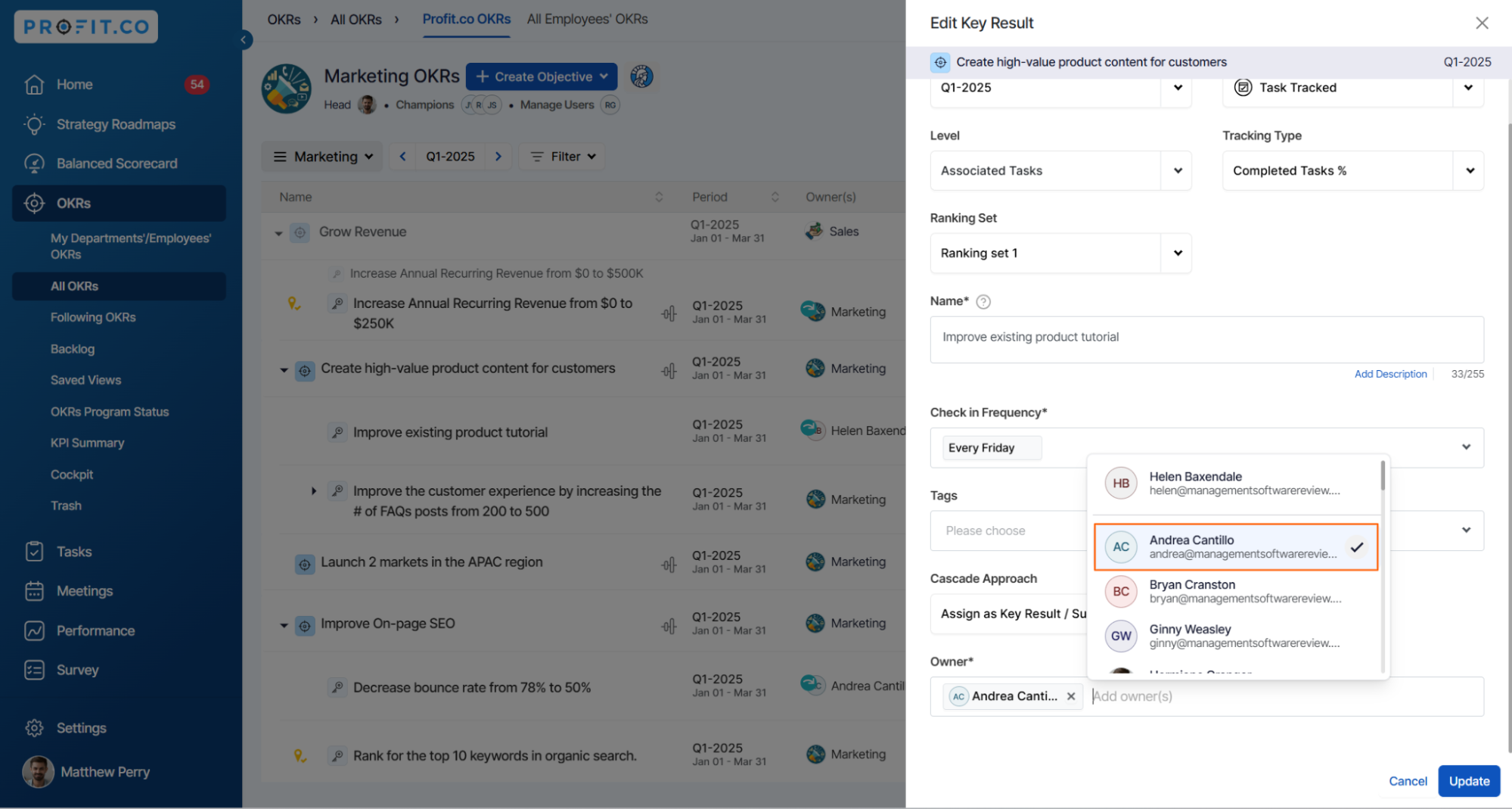

Related Questions
-
What does Control KPI imply?
Table of Contents Why this feature? What is a Control KPI? Progress Calculation Types in Control KPI Value ...Read more
-
How do I check-in for Key Results?
Profi.co allows you to report your progress on your key results at different OKR levels. Why are key result check-ins ...Read more
-
How do I manage Key Results directly in the Bowler Chart View in Profit.co?
In Profit.co, the Bowler Chart View now allows users to create, edit, delete, and access quick actions for Key Results ...Read more
-
How do I view user login history in the Cockpit?
Profit.co has introduced three new widgets within the OKR Cockpit to help organizations monitor user login behavior and ...Read more



