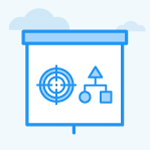How do I view the OKRs that are aligned using Top-down alignment?
Category: OKRs
Profit.co provides an option to view all the OKRs that are aligned using top-down at one stop.
Why this feature?
- In top-down alignment, users can align their OKRs by assigning the Key Result as an Objective, or, as a Key Result by itself.
- This enables the user to prioritize the Objective or the Key Result for an assignee and ensures an undivided focus for the OKR.
Step 1
Navigate to OKRs → All OKRs from the left navigation panel.
Choose the desired level for which you want to view the OKRs that are aligned using the Top-Down alignment. Choose the Alignments icon on the View tab.

You can view all the OKRs that are aligned using Top-down alignment by selecting from the left panel.
Note: You can view it in List and Tree view.
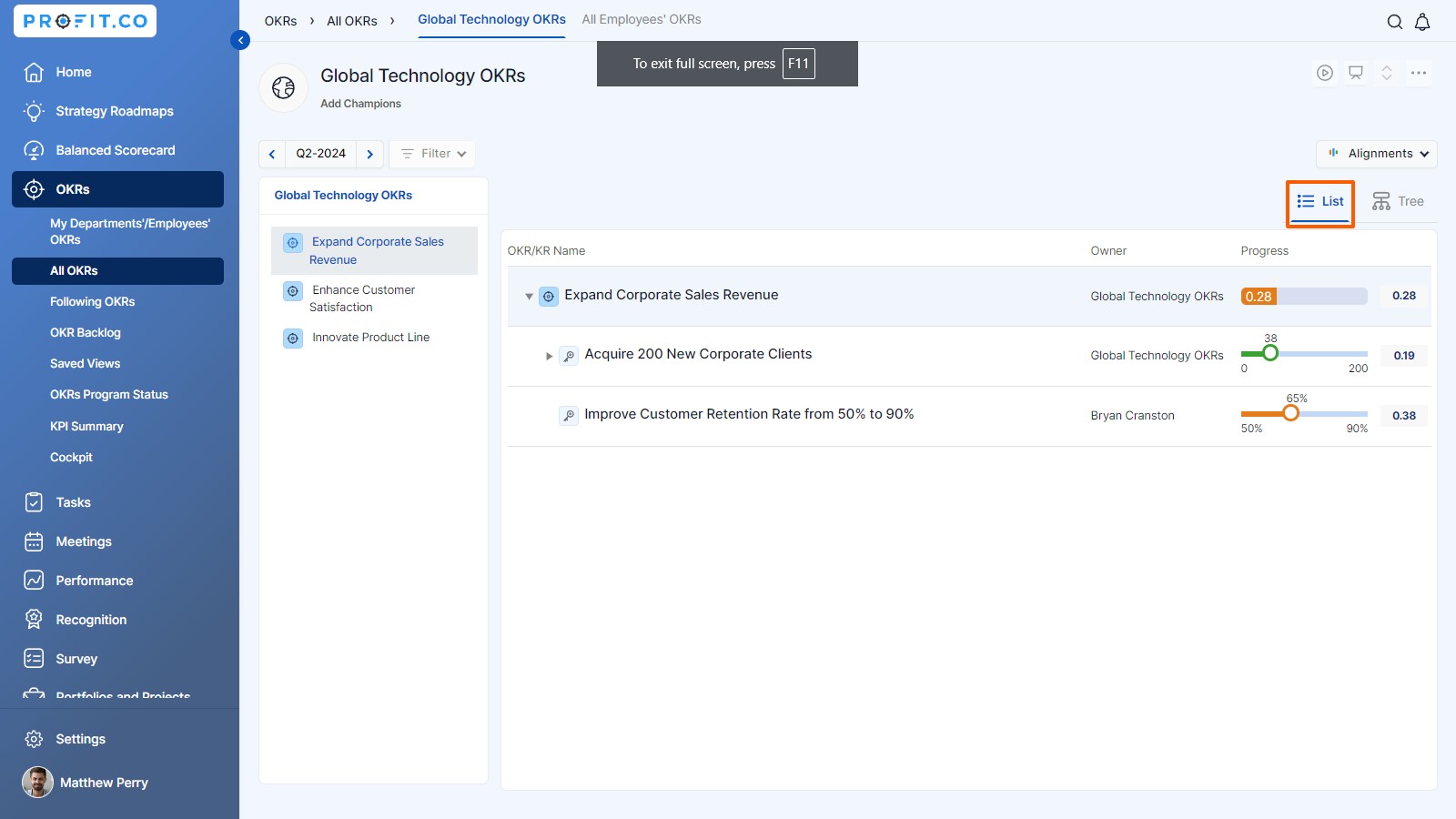
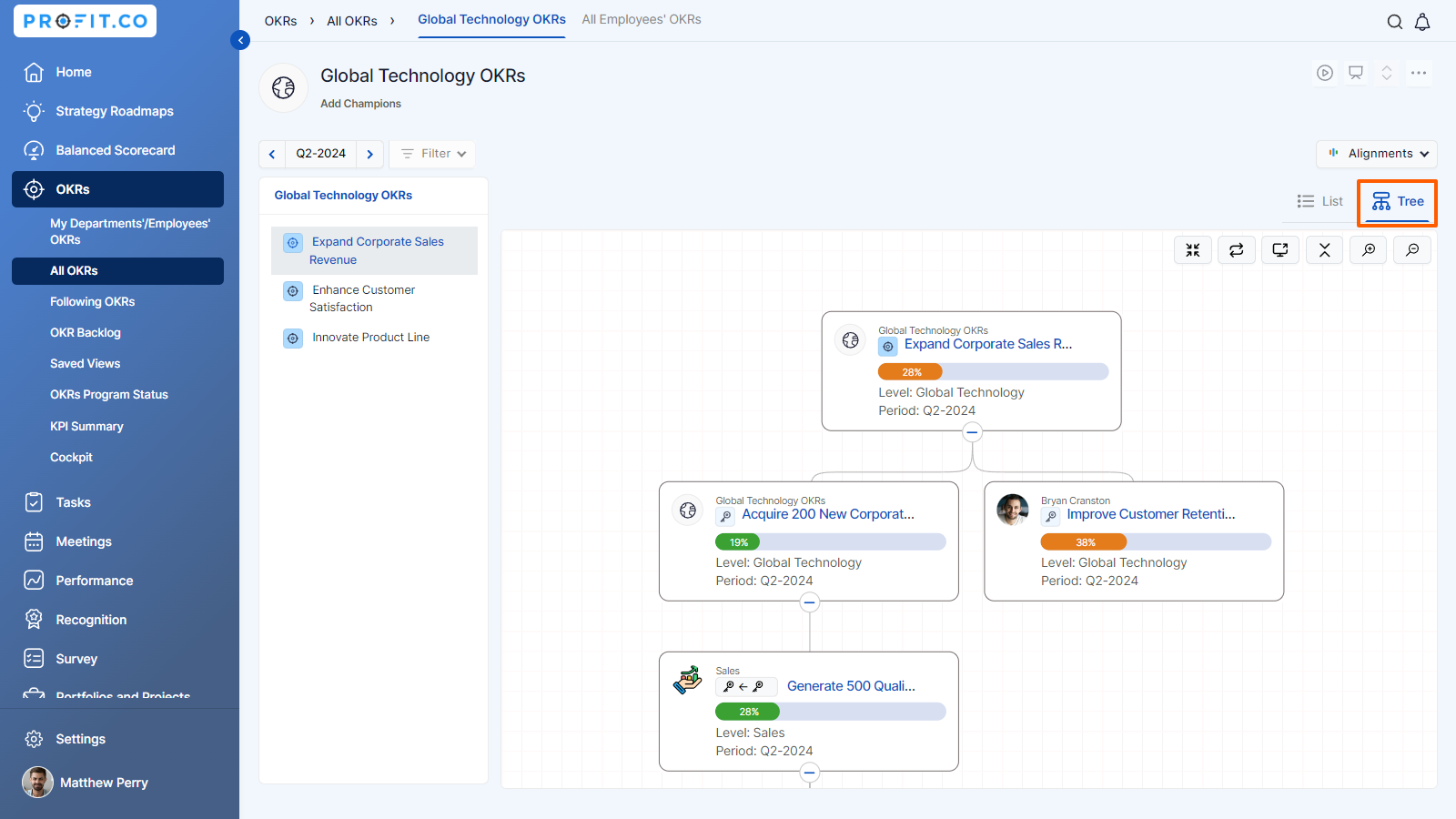
Related Answer Post
To learn more about how to set an assignment approach to create Key Results, click here.
Related Questions
-
What does Control KPI imply?
Table of Contents Why this feature? What is a Control KPI? Progress Calculation Types in Control KPI Value ...Read more
-
How do I check-in for Key Results?
Profi.co allows you to report your progress on your key results at different OKR levels. Why are key result check-ins ...Read more
-
How do I manage Key Results directly in the Bowler Chart View in Profit.co?
In Profit.co, the Bowler Chart View now allows users to create, edit, delete, and access quick actions for Key Results ...Read more
-
How do I view user login history in the Cockpit?
Profit.co has introduced three new widgets within the OKR Cockpit to help organizations monitor user login behavior and ...Read more