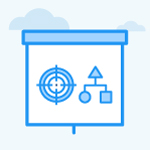How to modify planned check-in value in Profit.co?
Category: OKRs
Profit.co allows users to modify check-in dates and values.
Why This feature?
- This feature enables the users to change the planned check-in values for any Key Result.
- This helps to customize and modify the default check-in value when necessary with respect to organizational needs.
Note: Users will only be able to modify the planned values for future check-ins.
Step 1
Navigate to OKRs from the left navigation panel and select the required Key Result for which you want to modify the planned check-in value.

Step 2
In the Key Result page, select Modify Plan from the Check-ins tab.

Step 3
In the Modify Plan panel, change the planned value for the key result in the To field.
To round off the value, click on the Decrease Decimal Places button. Once done, click Update.
For instance, Let’s modify the planned value for 07/02/2025.

The modified planned check-in value will be reflected in the graph.

Note: You can now modify planned values in Control KPI for both Incremental and Cumulative modes.
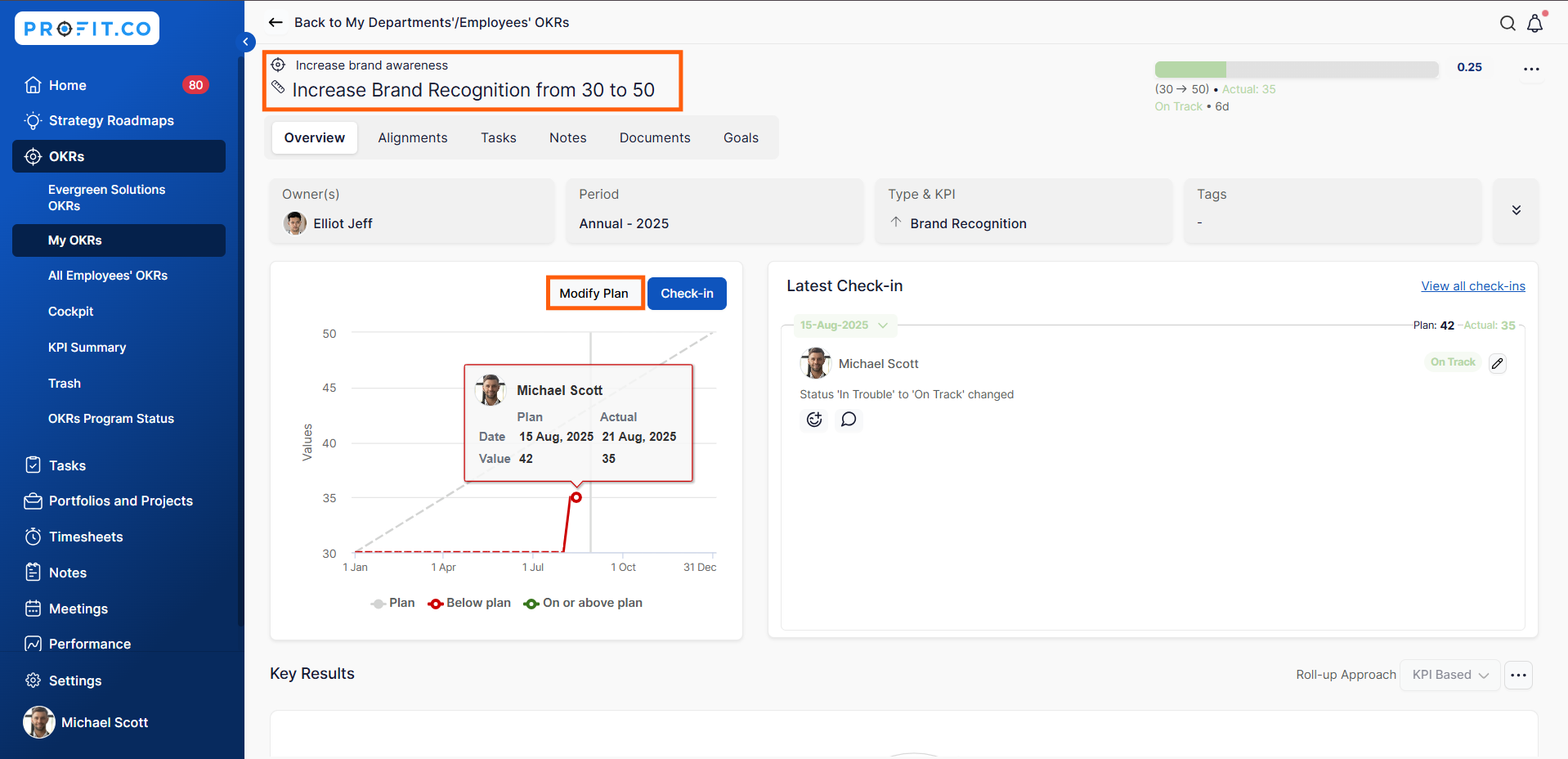
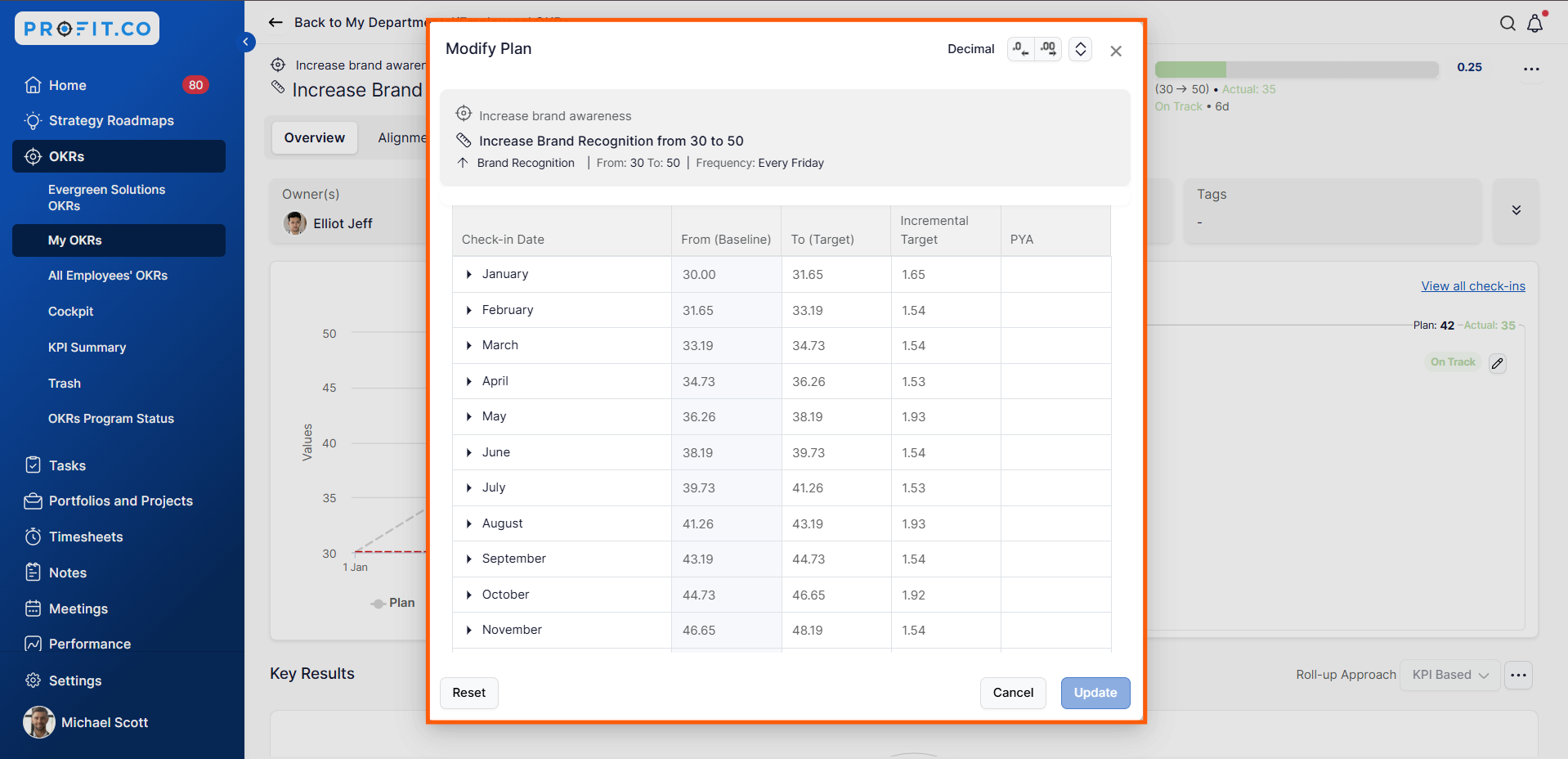
When you update the Plan (Target) value using Modify Plan, the check-in graph now automatically reflects the latest plan, providing an accurate visual representation of KPI progress.
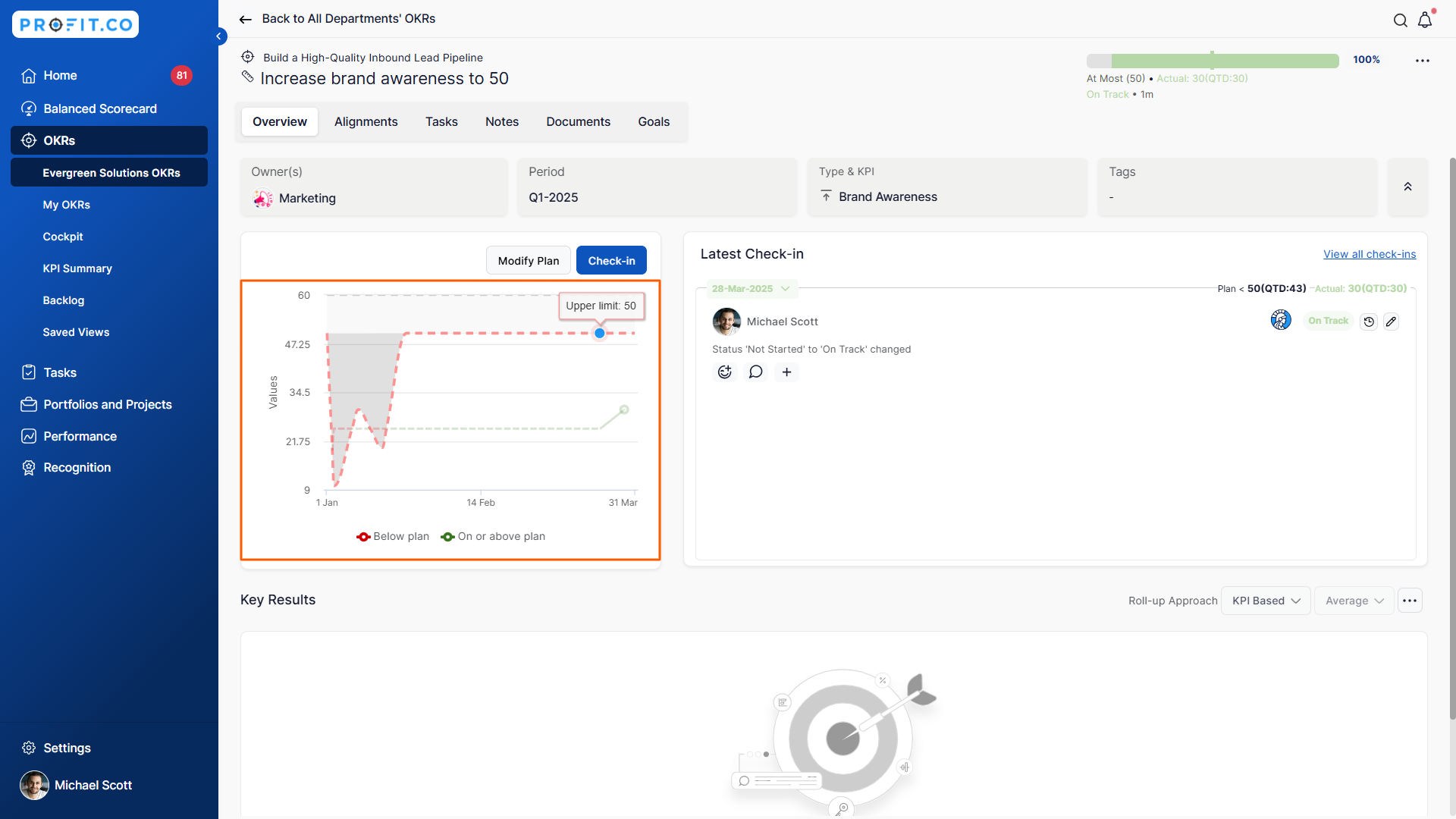
Related Answer Post
To learn more about how to set up a custom check-in frequency, click here.
Related Questions
-
What does Control KPI imply?
Table of Contents Why this feature? What is a Control KPI? Progress Calculation Types in Control KPI Value ...Read more
-
How do I check-in for Key Results?
Profi.co allows you to report your progress on your key results at different OKR levels. Why are key result check-ins ...Read more
-
How do I manage Key Results directly in the Bowler Chart View in Profit.co?
In Profit.co, the Bowler Chart View now allows users to create, edit, delete, and access quick actions for Key Results ...Read more
-
How do I view user login history in the Cockpit?
Profit.co has introduced three new widgets within the OKR Cockpit to help organizations monitor user login behavior and ...Read more