How to view the progress of my department OKRs in Profit.co?
Category: OKRs
Profit.co allows users to view the progress of all the department OKRs in a single window.
Why this feature?
The Department progress dashboard provides a multifaceted view of the department's OKRs progress.
Users can view the status and track the progress of departmental OKRs from the Department’s progress dashboard.
Step 1
Navigate to OKR→ My Department/Employees OKRs from the left navigation panel
Click the views button and select Progress from the dropdown menu.

Note: When you click on the Present option, the Progress report will be displayed in the Presentation view.


The Department Progress page includes a Filter to show departments, sub-departments, and KRs alone, as well as an option to expand and collapse OKRs.

Step 2
You can also view the progress of your department and sub-departments progress by using the OKR Cockpit widgets.
Navigate to OKRs → Cockpit from the left navigation panel. Click on the Customize button.

On the Customize page, select the “Parent & sub departments key results progress” & “Parent & sub departments objective progress” widgets and click Update.
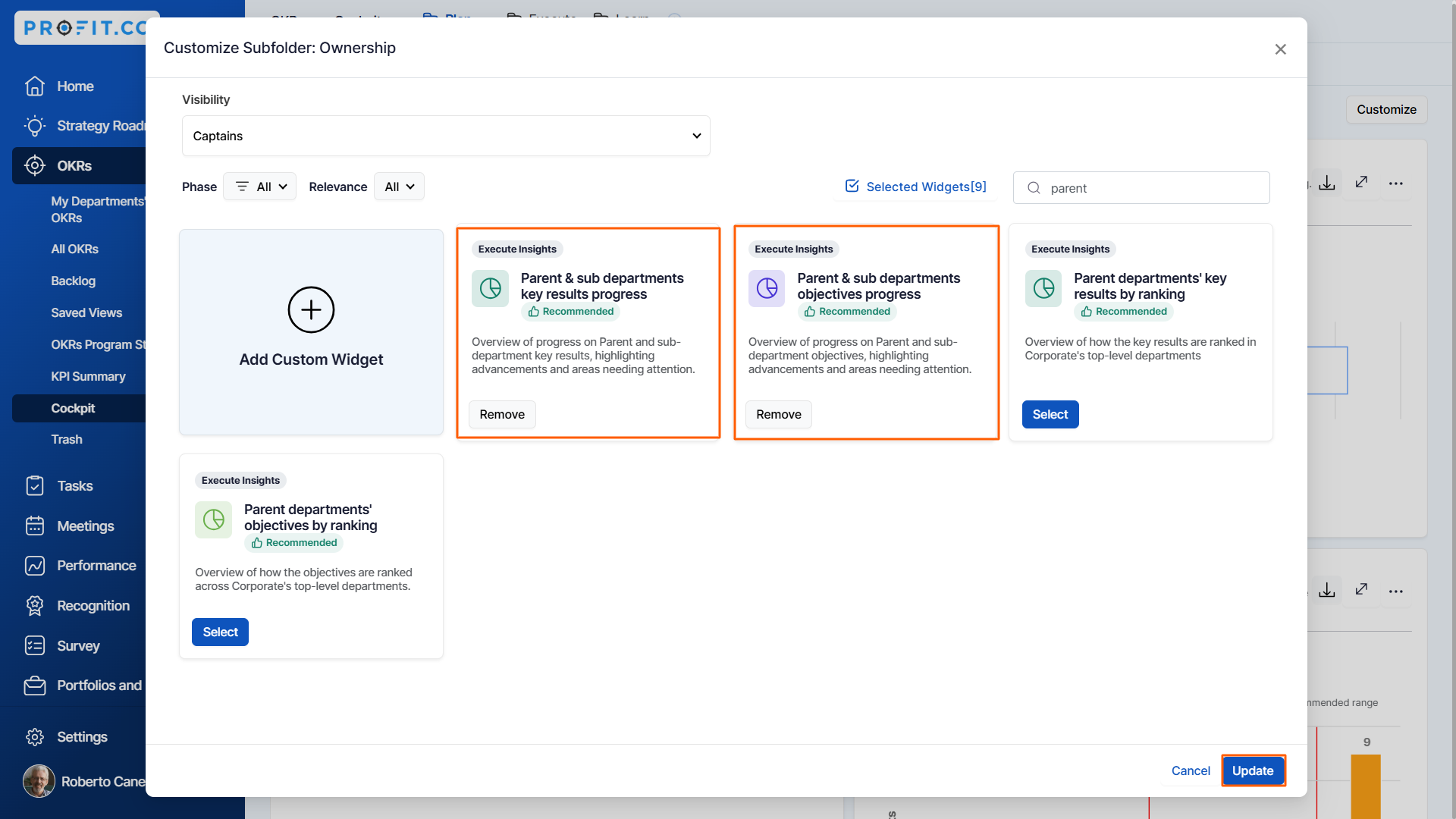
Then, you can see both parent and sub-department progress in one place.

Note:
- When Profit.co (the corporate level) is selected, you will see the progress of both parent departments (e.g., Engineering, Product, Sales, Marketing) as well as their sub-departments.
- When a specific parent department (e.g., Marketing) is selected, only the sub-departments under that parent department (e.g., Social Media, SEO, Content Marketing) will be displayed.
Related Blog Post
To learn more about team progress in profit.co, click here.
Related Questions
-
What does Control KPI imply?
Table of Contents Why this feature? What is a Control KPI? Progress Calculation Types in Control KPI Value ...Read more
-
How do I check-in for Key Results?
Profi.co allows you to report your progress on your key results at different OKR levels. Why are key result check-ins ...Read more
-
How do I manage Key Results directly in the Bowler Chart View in Profit.co?
In Profit.co, the Bowler Chart View now allows users to create, edit, delete, and access quick actions for Key Results ...Read more
-
How do I view user login history in the Cockpit?
Profit.co has introduced three new widgets within the OKR Cockpit to help organizations monitor user login behavior and ...Read more



