How do I create employee/job grades?
Category: Performance
In Profit.co, you can create Employee Grades and assign them to employees. Grades enable users to identify employees and their job roles.
Why this Feature?
- This feature allows you to pre-define and assign grades based on job proficiency, creating a structured framework for monitoring and managing employees efficiently.
- By implementing this, you can streamline role identification and enhance performance tracking across the organization.
Step 1
Navigate to Settings → User Management from the left navigation panel and switch to the Grades tab.
On the Grades page, click on the + Create Grade button to add employee Grades.
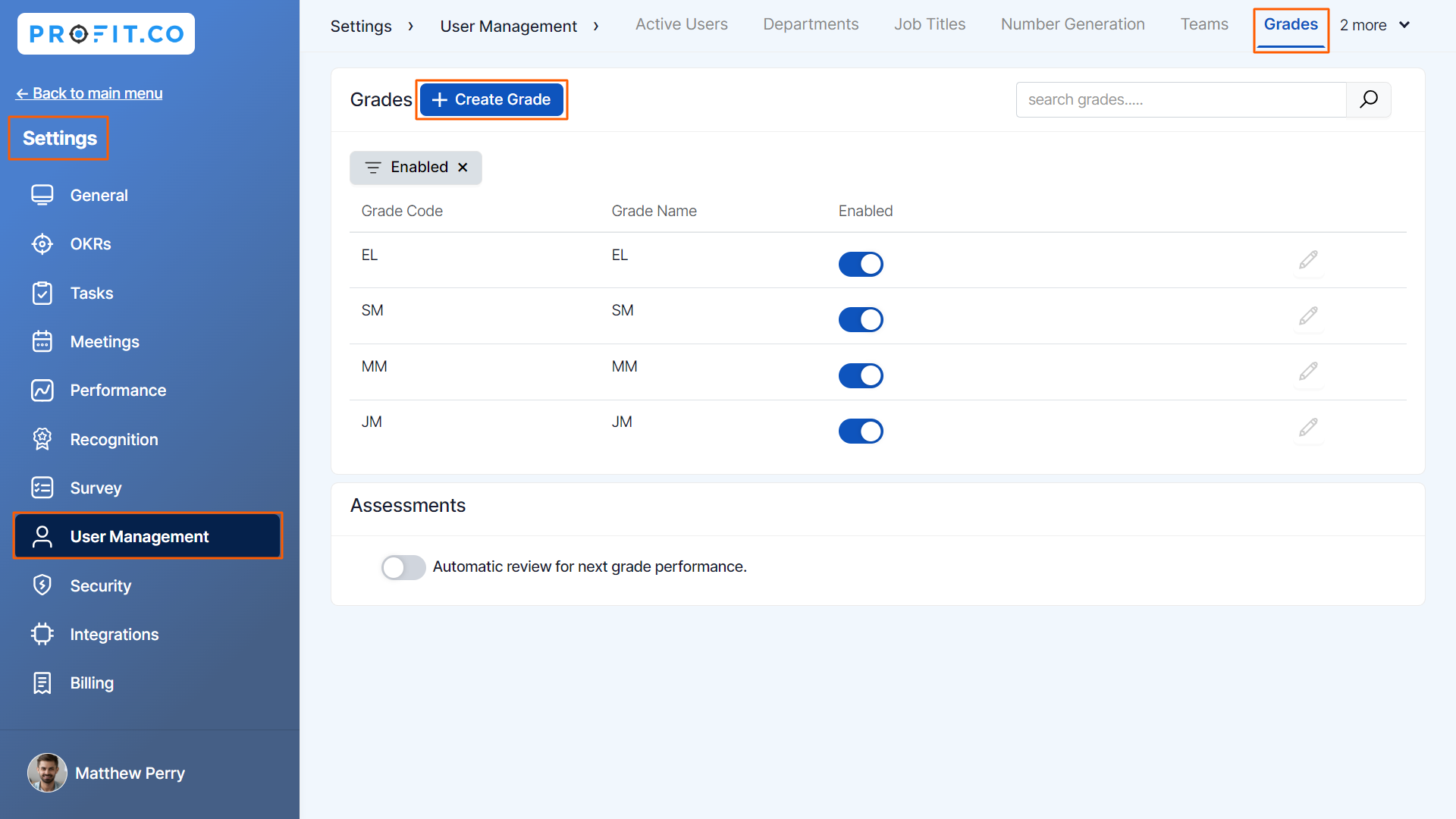
Step 2
On the Create Grade page, customize Grades according to your organizational needs.
You can also define Competencies and limit the number of Peer Assessments the employee can perform.
Once done, click on the Create Button.

Now, a new Employee Grade will be added to the Grades page.

Related Answer post
To learn more about how to add competencies, click here.
Related Questions
-
What is Review Summary Information and How the Scores are calculated in Performance Reviews?
Table of Contents Why this feature? How to Enable Review Summary Information Understanding Score Calculations in ...Read more
-
How do I get email notifications for self-assessment?
In Profit.co, you can customize and send email notifications when a self-assessment is initiated, by enabling the Email ...Read more
-
How to associate OKRs with goals to automate the process in Profit.co?
Profit.co provides an option to associate OKRs with your goals to automate the progress of your goals. Why this ...Read more
-
How does the Saved View feature works in Profit.co’s PMS module?
The Saved View feature in Performance Goals allows you to quickly access frequently used, custom-filtered views without ...Read more



