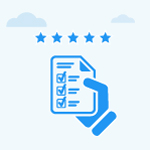How do I see the overall score of an employee in the performance review?
Category: Performance
Profit.co allows you to view the overall score of an employee in the performance review.
Why this feature?
- The overall and final rating scores of an employee can be customized to display in the Review summary information.
- These scores are automatically calculated with the mean after the individuals involved in the review process submit their assessment.
- Employee performance can be easily analyzed with the help of these scores.
Note: Only Super users can enable the review summary score points from settings.
Step 1
Navigate to Settings → Performance → Reviews from the left navigation panel and switch to the Review Templates tab. Select your preferred template and switch to the Summary Info.


In the Summary Info, enable your preferred toggles to display the overall and final scores in the review summary information section.

Step 2
Now navigate to Performance → HR Administration and select the Review you wish to view scores.
Here you can see the Overall Percentage and Final scores in the Review Summary Information section.

Related Answer Post
To know more about how to enable Performance Review, click here.
Related Questions
-
What is Review Summary Information and How the Scores are calculated in Performance Reviews?
Table of Contents Why this feature? How to Enable Review Summary Information Understanding Score Calculations in ...Read more
-
How do I get email notifications for self-assessment?
In Profit.co, you can customize and send email notifications when a self-assessment is initiated, by enabling the Email ...Read more
-
How to associate OKRs with goals to automate the process in Profit.co?
Profit.co provides an option to associate OKRs with your goals to automate the progress of your goals. Why this ...Read more
-
How does the Saved View feature works in Profit.co’s PMS module?
The Saved View feature in Performance Goals allows you to quickly access frequently used, custom-filtered views without ...Read more