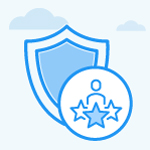How does the user show progress in the Performance Improvement Plan (PIP) in Profit.co ?
Category: Performance
A user can now show progress in the performance improvement plan (PIP) in Profit.co
Why this feature?
- It allows employees to demonstrate their commitment to growth and improvement, while managers can monitor progress in real time, providing support or feedback as needed.
- This structured approach helps foster a culture of continuous development and increases the likelihood of achieving performance goals.
Step 1
Navigate to Performance → Development Plans from the left navigation panel.
On the Development Plan page, click on the drop-down menu and choose the Performance Development Plan.

Step 2
By clicking on the Initiated Plan, the user can show progress in the activities proposed by his manager and mentor before the stipulated time. Once the user starts to show progress on the activities the status of the plan will be changed to “In Progress”.

Note: Based on the user’s completion of progress on or before the stipulated time, action will be taken by the manager. Once the user completes them on time then the coach or the HR admin can close the PIP and can take action based on the performance evaluation.
Related Answer Post
To know more about how the user shows progress in IDP, click here.
Related Questions
-
What is Review Summary Information and How the Scores are calculated in Performance Reviews?
Table of Contents Why this feature? How to Enable Review Summary Information Understanding Score Calculations in ...Read more
-
How do I get email notifications for self-assessment?
In Profit.co, you can customize and send email notifications when a self-assessment is initiated, by enabling the Email ...Read more
-
How to associate OKRs with goals to automate the process in Profit.co?
Profit.co provides an option to associate OKRs with your goals to automate the progress of your goals. Why this ...Read more
-
How does the Saved View feature works in Profit.co’s PMS module?
The Saved View feature in Performance Goals allows you to quickly access frequently used, custom-filtered views without ...Read more