How to add attachments in Goals?
Category: Performance
Profit.co provides an option to add documents and links as attachments in Goals.
Why this feature?
- While editing/updating existing goals you can attach documents that provide evidence or records related to the tasks you work on.
- Users can attach a collection of files, documents, and links.
Step 1
Navigate to Performance → Goals from the left navigation panel and switch to the My Goals tab.

Step 2
On My Goals page, select the Goal you want to attach documents.
On the goals overview page, switch to the Documents tab. Click on the Add icon, and select From Computer or Add Link from the dropdown, to attach documents.
A pop-up window will appear, select the document you want to attach and click on Open.

You will get an Attachment (s) added! pop-up once the attachment uploads. The selected file will be added to your list of Documents.
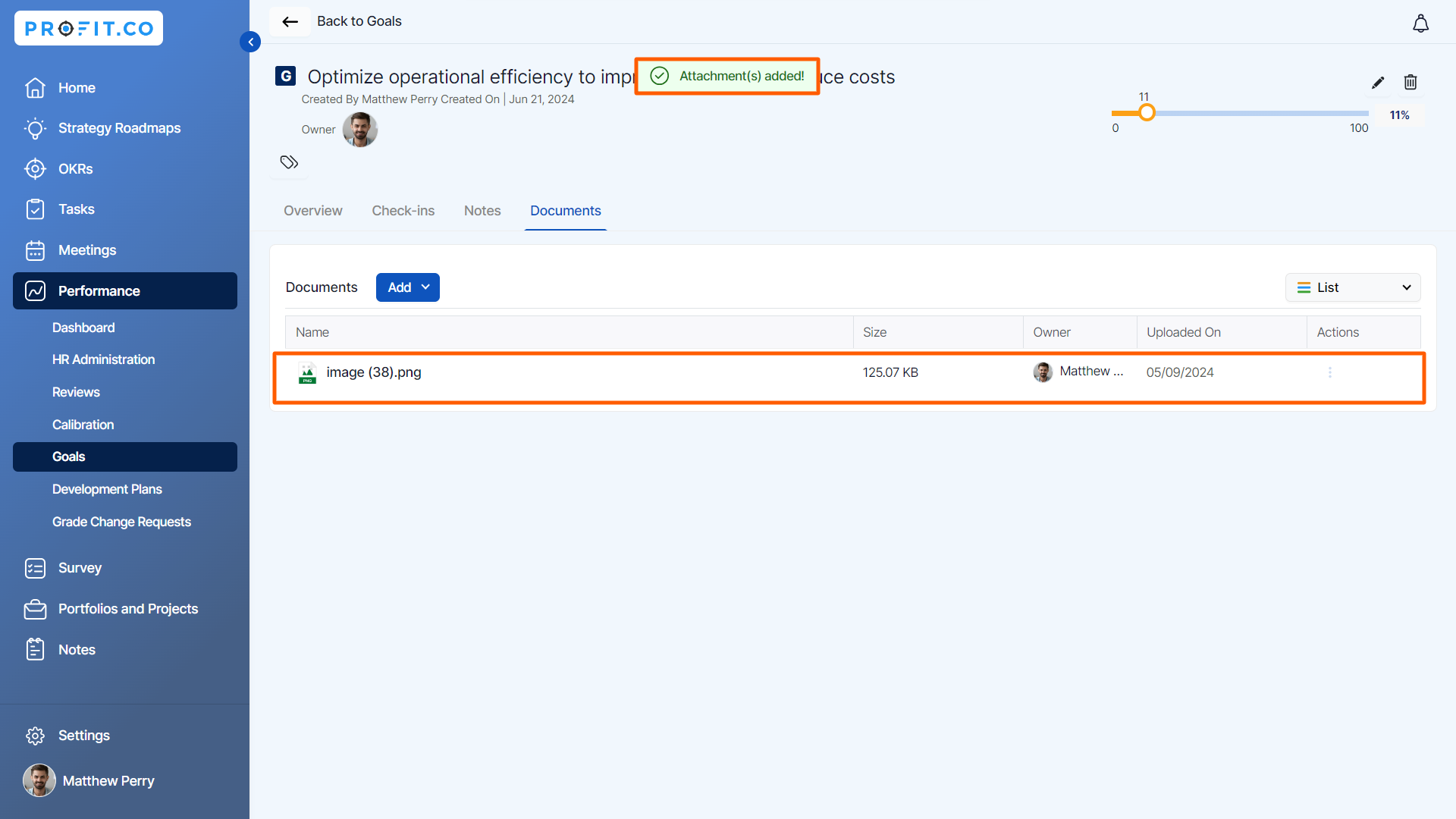
Related Answer Post
To learn more about how to attach documents as part of my OKR check-ins, click here.
Related Questions
-
What is Review Summary Information and How the Scores are calculated in Performance Reviews?
Table of Contents Why this feature? How to Enable Review Summary Information Understanding Score Calculations in ...Read more
-
How do I get email notifications for self-assessment?
In Profit.co, you can customize and send email notifications when a self-assessment is initiated, by enabling the Email ...Read more
-
How to associate OKRs with goals to automate the process in Profit.co?
Profit.co provides an option to associate OKRs with your goals to automate the progress of your goals. Why this ...Read more
-
How does the Saved View feature works in Profit.co’s PMS module?
The Saved View feature in Performance Goals allows you to quickly access frequently used, custom-filtered views without ...Read more



