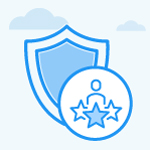How to add Columns in the Goals main menu?
Category: Performance
Profit.co allows you to add additional columns in the Goals page.
Why this feature?
This feature provides you an option to customize the menu in the Goals page. Based on your requirement you can decide the fields that you want to have in the goals menu.
Step 1:
Navigate to Performance → Goals from the left navigation panel and switch to the My Goals tab. In the Goals overview page, click the ![]() icon that will be in the right corner of the Goal menu.
icon that will be in the right corner of the Goal menu.

The fields which are selected ![]() will be visible in the Goal menu.
will be visible in the Goal menu.

Step 2:
We can add extra columns by selecting the unchecked fields. Now the selected fields will be visible in the Goals Menu.

Related Answer Post:
To know more about How to create goals, click here
Related Questions
-
What is Review Summary Information and How the Scores are calculated in Performance Reviews?
Table of Contents Why this feature? How to Enable Review Summary Information Understanding Score Calculations in ...Read more
-
How do I get email notifications for self-assessment?
In Profit.co, you can customize and send email notifications when a self-assessment is initiated, by enabling the Email ...Read more
-
How to associate OKRs with goals to automate the process in Profit.co?
Profit.co provides an option to associate OKRs with your goals to automate the progress of your goals. Why this ...Read more
-
How does the Saved View feature works in Profit.co’s PMS module?
The Saved View feature in Performance Goals allows you to quickly access frequently used, custom-filtered views without ...Read more