How to override scoring at grade and department level?
Category: Performance
Note: Only Super users can access Settings. You can choose to enable the overriding at either department level or grade level. By default, the system will check for the department level score and then for the Grade level score if the admin had not provided the weights at both the level then the weights will be taken from the Scoring bucket.
To enable Scoring Buckets, navigate to Settings → Performance → Reviews from the left navigation panel.
Select your preferred template on the Review Template page. And switch to the Scoring Buckets tab. Enable the toggle Scoring Buckets.

At Grade Level
Step 1
Select the Grade Level in the Scoring based on the drop-down. Click on the Edit icon of the Grade for which you want to override competency.

Step 2
Override the weights assigned for goals, competencies, and OKRs for the grade and click Update.
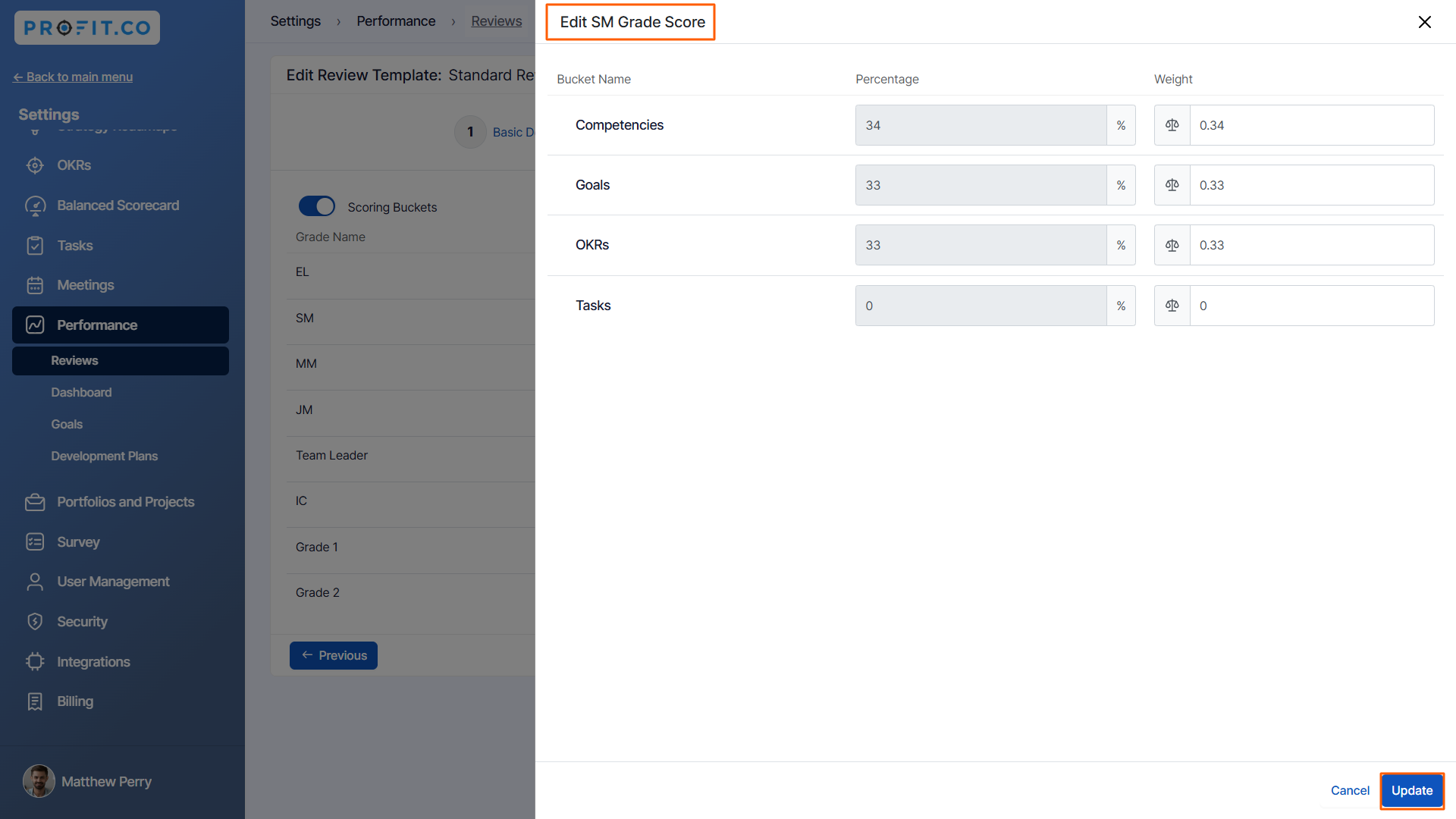
At Department Level
Step 1
If you want to further override the weight at the department level, select the Department level from the dropdown. Click on the Edit icon of the department for which you want to override the score.

Step 2
Override the weights assigned for goals, competencies, and OKRs for the department and click Update.

Related Questions
-
What is Review Summary Information and How the Scores are calculated in Performance Reviews?
Table of Contents Why this feature? How to Enable Review Summary Information Understanding Score Calculations in ...Read more
-
How do I get email notifications for self-assessment?
In Profit.co, you can customize and send email notifications when a self-assessment is initiated, by enabling the Email ...Read more
-
How to associate OKRs with goals to automate the process in Profit.co?
Profit.co provides an option to associate OKRs with your goals to automate the progress of your goals. Why this ...Read more
-
How does the Saved View feature works in Profit.co’s PMS module?
The Saved View feature in Performance Goals allows you to quickly access frequently used, custom-filtered views without ...Read more



