How do I download OKR Progress Presentation in Profit.co ?
Category: OKRs
Profit.co provides an option to download your OKR Progress Presentation.
Why this feature?
- The main use of this feature is to Download your progress report for the week or quarter periods with a single click, instead of preparing it manually.
- This feature helps you to save time and get ready with a presentation within a minute.
Step 1
To access the OKR Progress presentation you should enable the OKR Progress Presentation toggle from Settings → OKRs→ Views left navigation panel.
Note: Only super users have access to Settings.

Note: You can customize the OKR Progress Presentation and choose the required template (OKR List, OKR List with Check-in Charts, and OKR Table). Additionally, you can view your check-in comments in the OKR List with check-in Charts template. When selecting this template, you can download your presentation along with the check-in comments
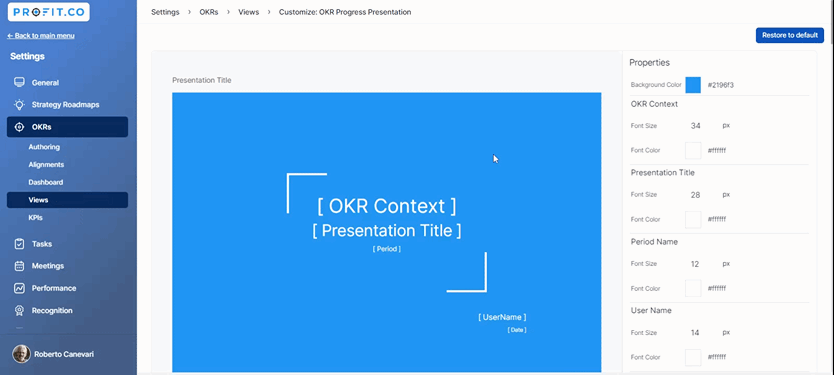
Step 2
To prepare a presentation on the OKR progress of the Sales department, navigate to OKRs from the left navigation panel.
Click on the Department name and then click the presentation icon. a drop-down will appear where you can select the required one.

Step 3
In the OKR Progress Presentation, fill in the required detail.
You can also add speaker notes to your presentation by enabling the Speaker Notes toggle.
You will be provided with a list of notes that you can add.
You can also select multiple periods by clicking on the Period option.
After entering all the required information, click Download.
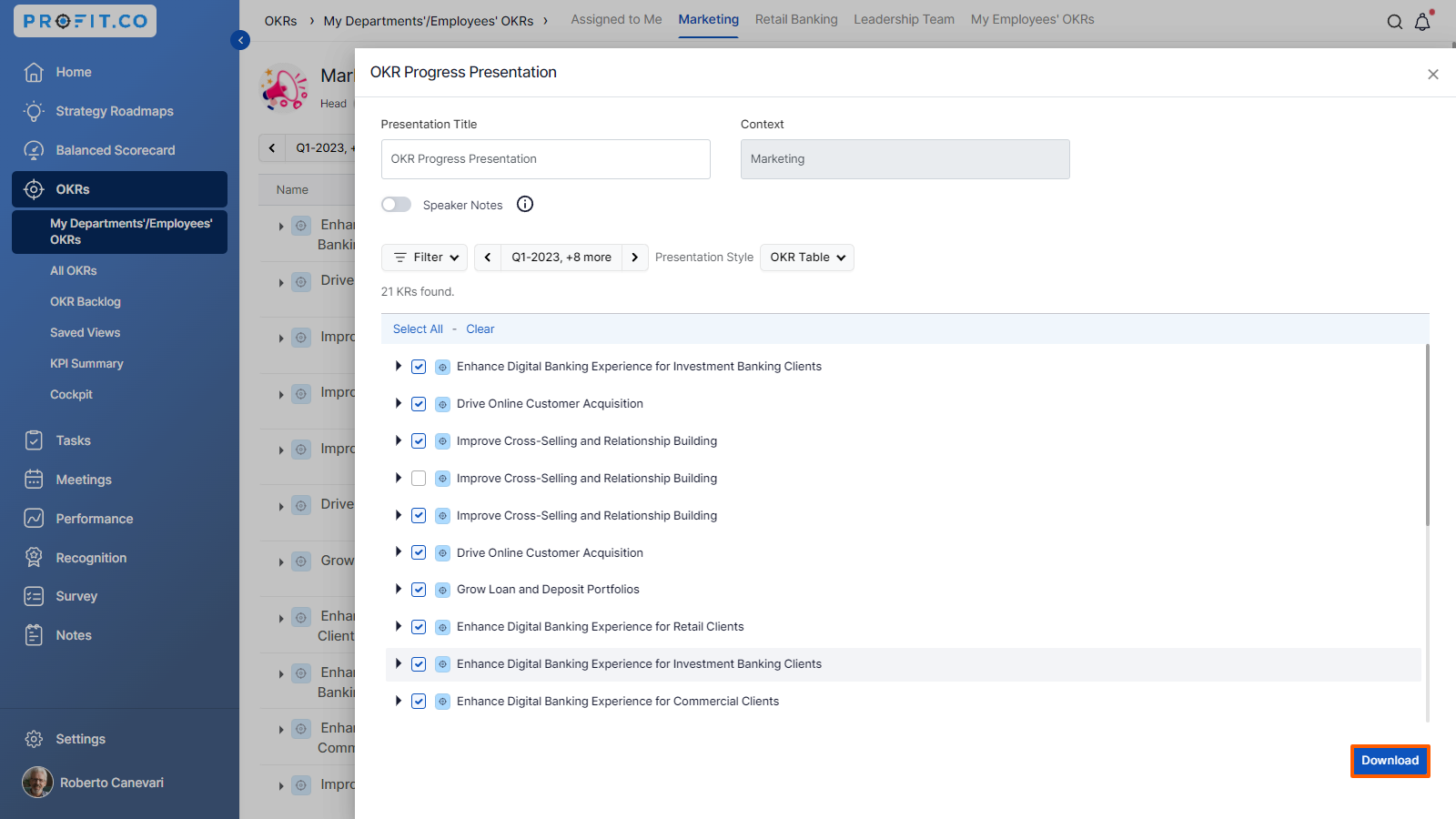
Note:
- You have the option to select your preferred presentation style from the OKR progress presentations.
- In the OKR Progress Presentation, the OKR List and OKR List with Check-in Charts now support selecting Key Results and the Sub-KR hierarchy.
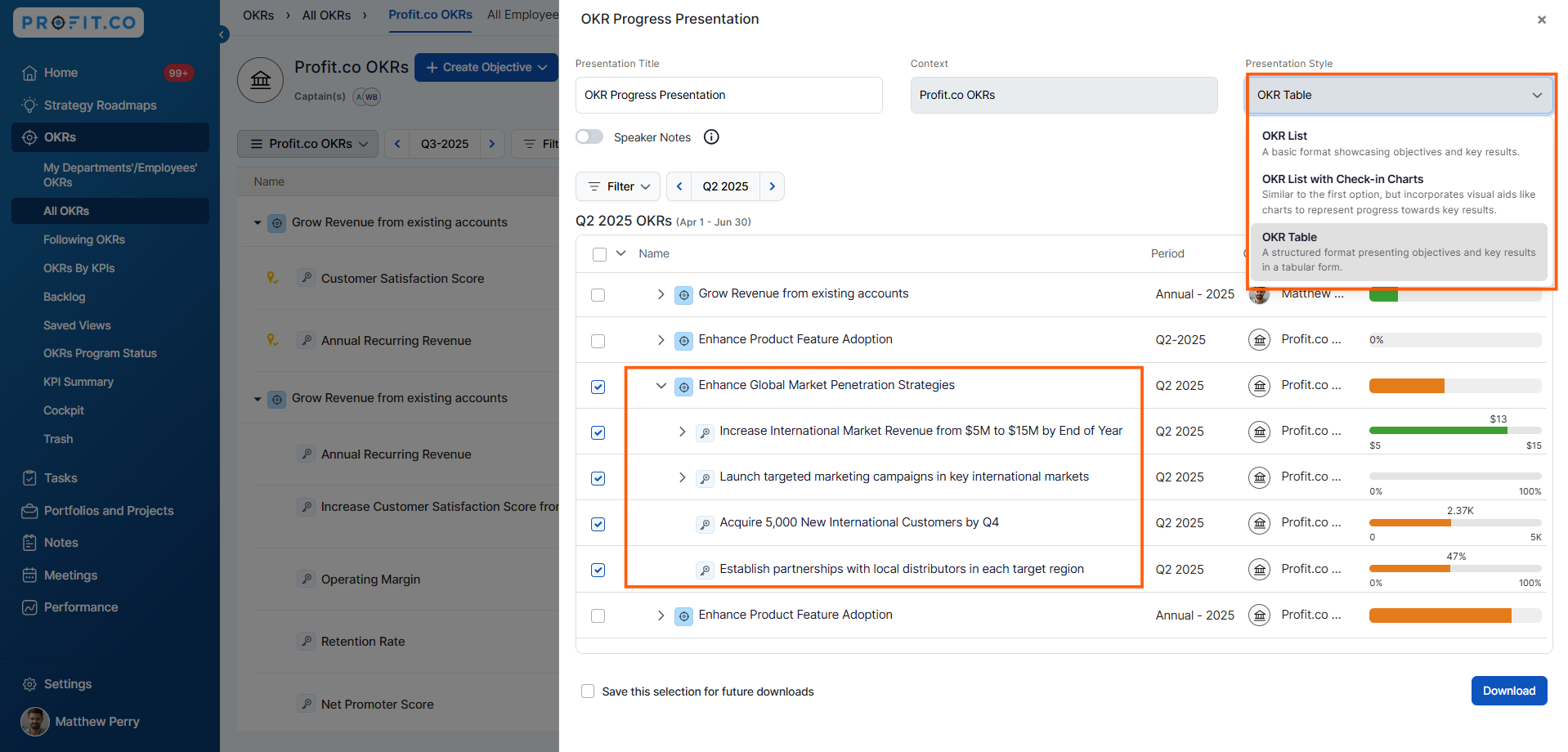
Step 4
The OKR Progress presentation will be downloaded for the respective department that you select.
Note: You can see the OKR score on the downloaded presentation.
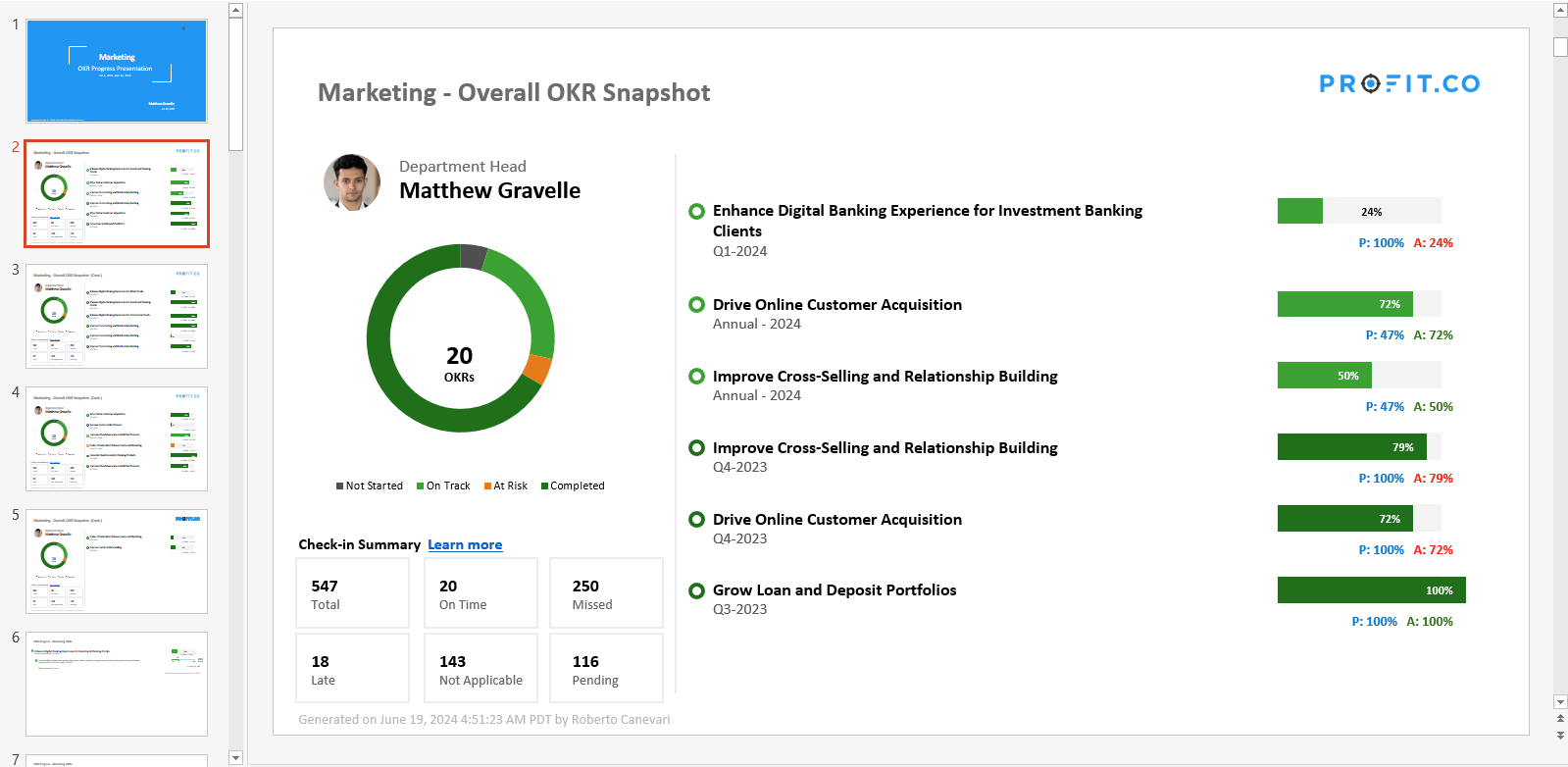
Once you enable the "Save this selection for future downloads" option, the system will automatically remember your selected OKRs. The next time you download a PPT, those OKRs will be preselected.
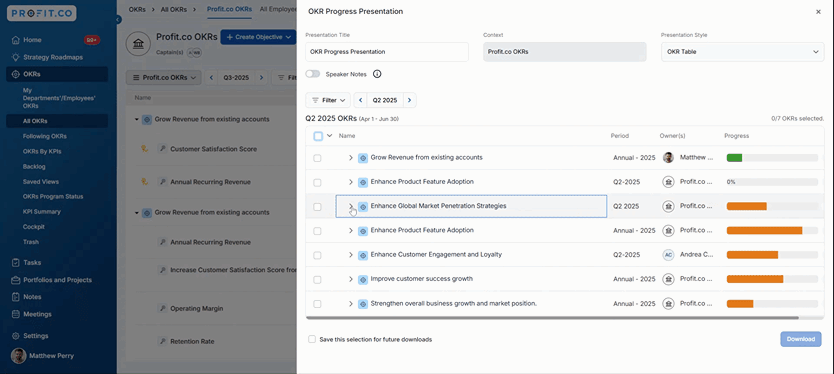
Related Answer Post
To learn more about End of Quarter Presentation, click here.
Related Questions
-
What does Control KPI imply?
Table of Contents Why this feature? What is a Control KPI? Progress Calculation Types in Control KPI Value ...Read more
-
How do I check-in for Key Results?
Profi.co allows you to report your progress on your key results at different OKR levels. Why are key result check-ins ...Read more
-
How do I manage Key Results directly in the Bowler Chart View in Profit.co?
In Profit.co, the Bowler Chart View now allows users to create, edit, delete, and access quick actions for Key Results ...Read more
-
How do I view user login history in the Cockpit?
Profit.co has introduced three new widgets within the OKR Cockpit to help organizations monitor user login behavior and ...Read more



