How to customize the slides for the OKR Progress Presentation?
Category: OKRs
Profit.co provides an option to customize the look of the OKR Progress Presentation slides.
Why this feature?
- The main use of this feature is to Download your progress report for the week or quarter periods with a single click, instead of preparing it manually.
- This feature helps you to save time and get ready with a presentation within a minute.
Note: Only Super Users can customize the slides for the OKR Progress Presentation.
Step 1
Navigate to Settings → OKRs → Views from the left navigation panel.
Click the Customize button at the OKR Progress Presentation.

Step 2
Here you can customize the font size, font color, border, and background color of the elements in each and every section of the slide.
After updating the changes in the slide click Save.

After saving you’ll get the changes updated in the presentation while downloading it.
You can also select or unselect the charts to be displayed in your PPT.

Note:
1. If you want to discard the changes that you have made, click Reset to Default.
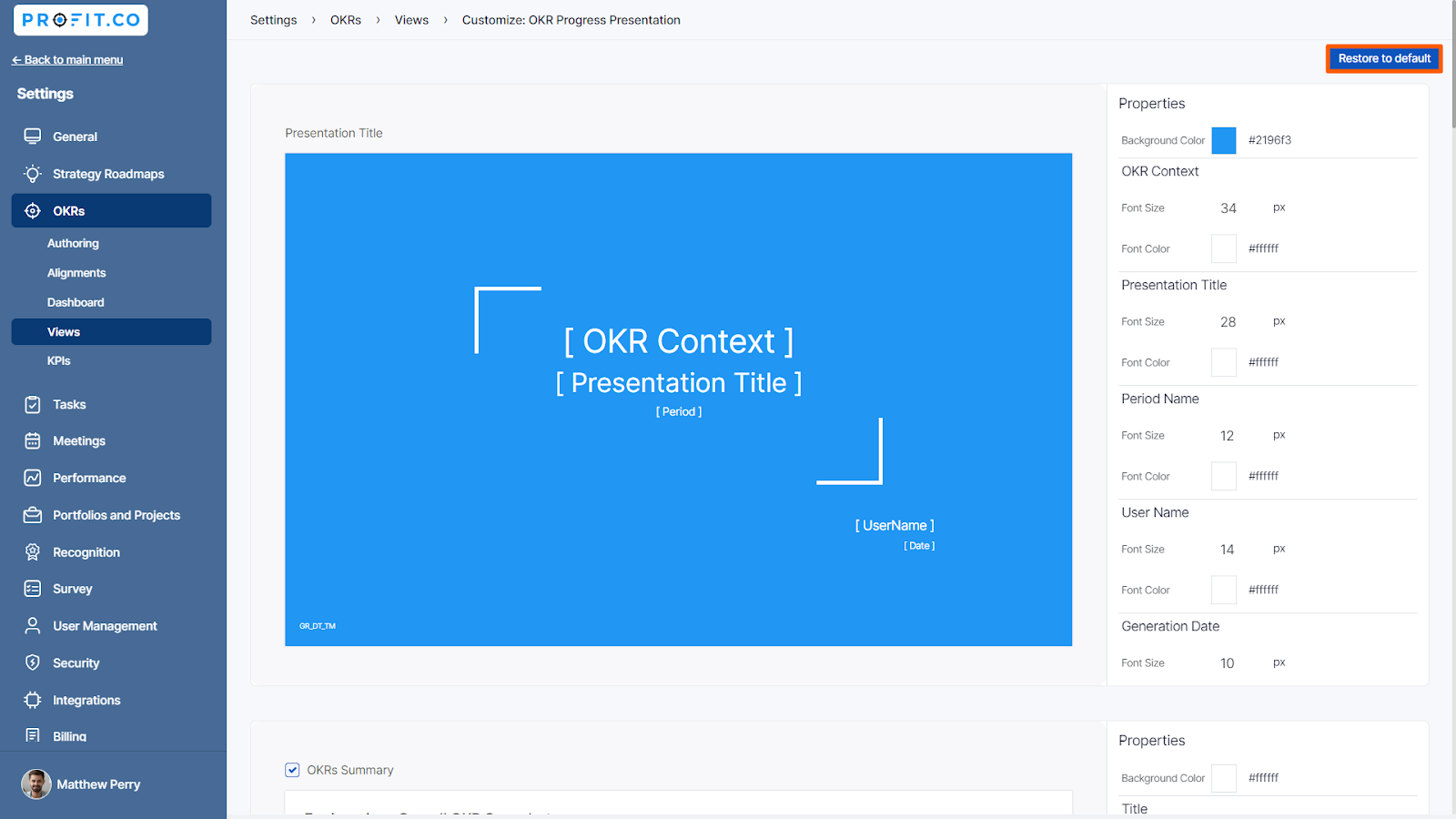
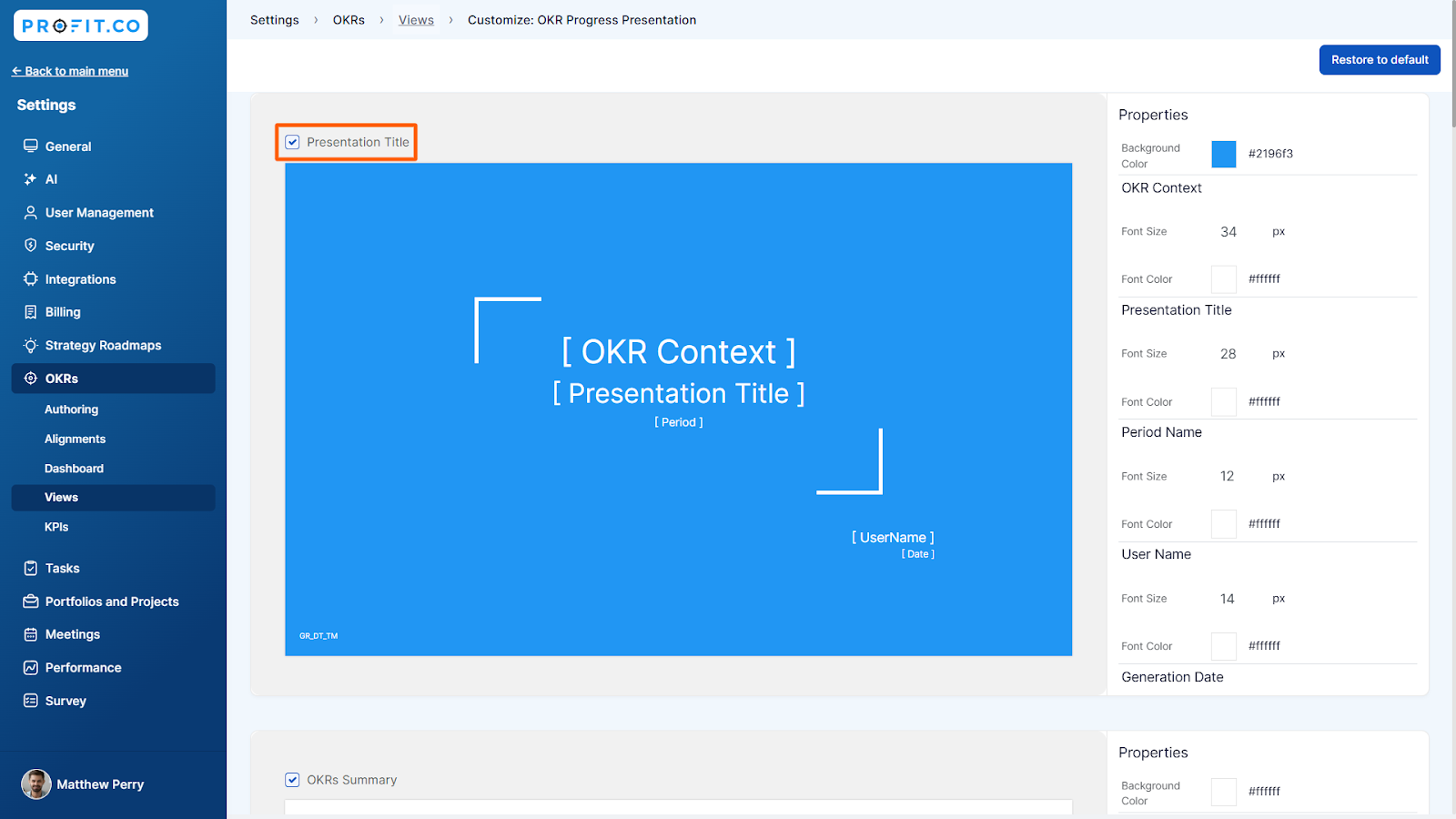
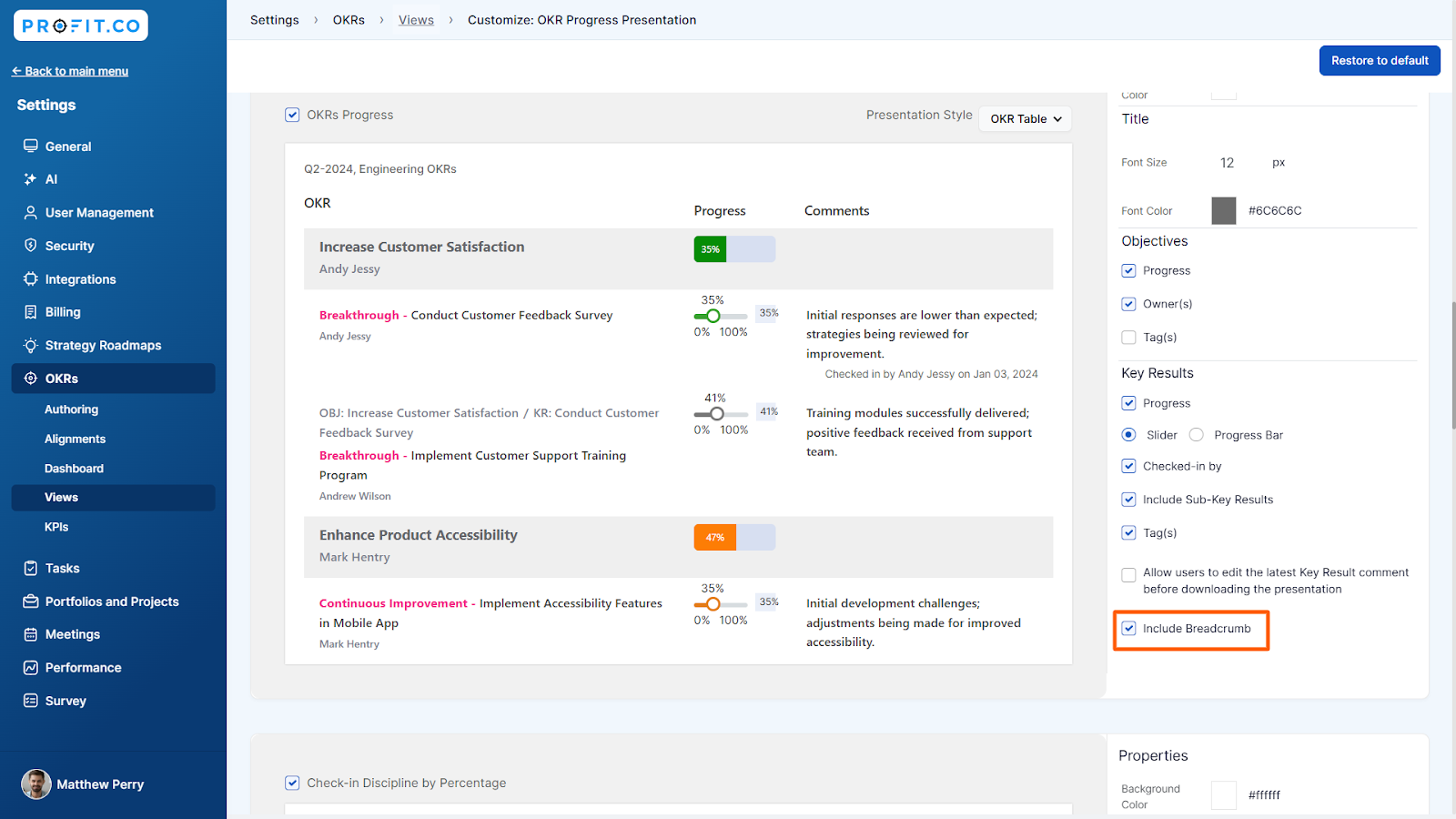
4. You can now customize how check-in comments appear in your OKR Progress Presentation.

Related Answer Post
To learn more about the End of Quarter Presentation, click here.
Related Questions
-
What does Control KPI imply?
Table of Contents Why this feature? What is a Control KPI? Progress Calculation Types in Control KPI Value ...Read more
-
How do I check-in for Key Results?
Profi.co allows you to report your progress on your key results at different OKR levels. Why are key result check-ins ...Read more
-
How do I manage Key Results directly in the Bowler Chart View in Profit.co?
In Profit.co, the Bowler Chart View now allows users to create, edit, delete, and access quick actions for Key Results ...Read more
-
How do I view user login history in the Cockpit?
Profit.co has introduced three new widgets within the OKR Cockpit to help organizations monitor user login behavior and ...Read more



