How to make manager's comments mandatory in the Performance Review?
Category: Performance
In Profit.co you can make the manager comments mandatory while performing the manager assessment in the performance review.
Why this feature?
- Mandating manager comments guarantees detailed, actionable feedback, helping employees understand their strengths and improvement areas.
- Requiring comments holds managers accountable for their evaluations, reducing bias and encouraging thoughtful performance reviews.
- Providing mandatory comments fosters open communication, ensuring employees clearly understand the reasoning behind their performance scores.
Step 1
Navigate to Settings → Performance → Reviews from the left navigation panel and switch to the Review Templates tab.
On the Review Template page, click on the Edit icon of the Review template you want to make the changes to.

Step 2
Select the Review Process tab and click on the Edit icon to edit the Manager Assessment menu.

Step 3
On the Manger Assessment Options panel, under the Performance Review Assessment Includes section, the comments toggle will be enabled for the enabled review components.
For instance, let’s consider the review components OKRs, Goals, and Competencies are enabled.
Click on the Mandate Comments you can select the ratings and set mandatory comments to the same.
Once selected, click on Apply.

Step 4
Once done, click on Update.

The user performing the manager assessment will get a red outline in the comment box to provide the mandatory comment.

The user will not be able to submit the review without providing the mandatory comment.
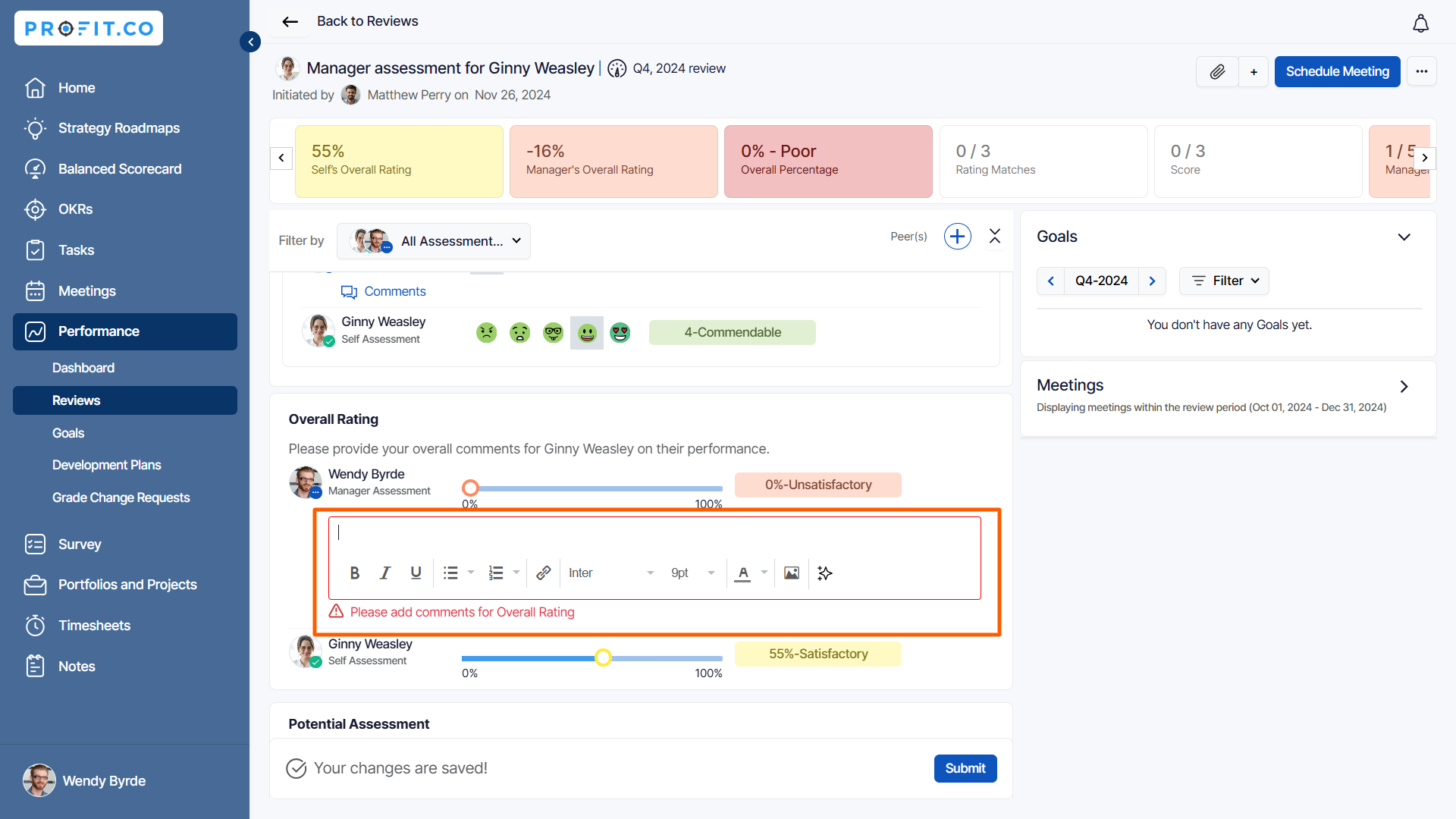
Related Answer Post
To learn the process of how to initiate a new performance review click here.
Related Questions
-
What is Review Summary Information and How the Scores are calculated in Performance Reviews?
Table of Contents Why this feature? How to Enable Review Summary Information Understanding Score Calculations in ...Read more
-
How do I get email notifications for self-assessment?
In Profit.co, you can customize and send email notifications when a self-assessment is initiated, by enabling the Email ...Read more
-
How to associate OKRs with goals to automate the process in Profit.co?
Profit.co provides an option to associate OKRs with your goals to automate the progress of your goals. Why this ...Read more
-
How does the Saved View feature works in Profit.co’s PMS module?
The Saved View feature in Performance Goals allows you to quickly access frequently used, custom-filtered views without ...Read more



