How to set Succession and Development in Profit.co?
Category: Performance
Profit.co provides an option to create and customize layouts for Individual Development Plans, Performance Improvement Plans, and Potential Assessments for the employees in the organization through the Succession and Development window.
Why this Feature?
- By using this feature, users can customize layouts for Individual Development Plans, Performance Improvement Plans, and Potential assessments from a single window.
- This feature allows users to create plan categories for IDP and PIP.
- Users can also create new potential questions and ratings.
Note: Only users with access to Settings can utilize this feature.
Step 1
Navigate to Settings → Performance → Development Plans from the left navigation panel.

Development Plans - Individual Development Plan
Step 2
In the Development Plans page, under the Individual Development Section Enable the Individual Development Plan toggle.
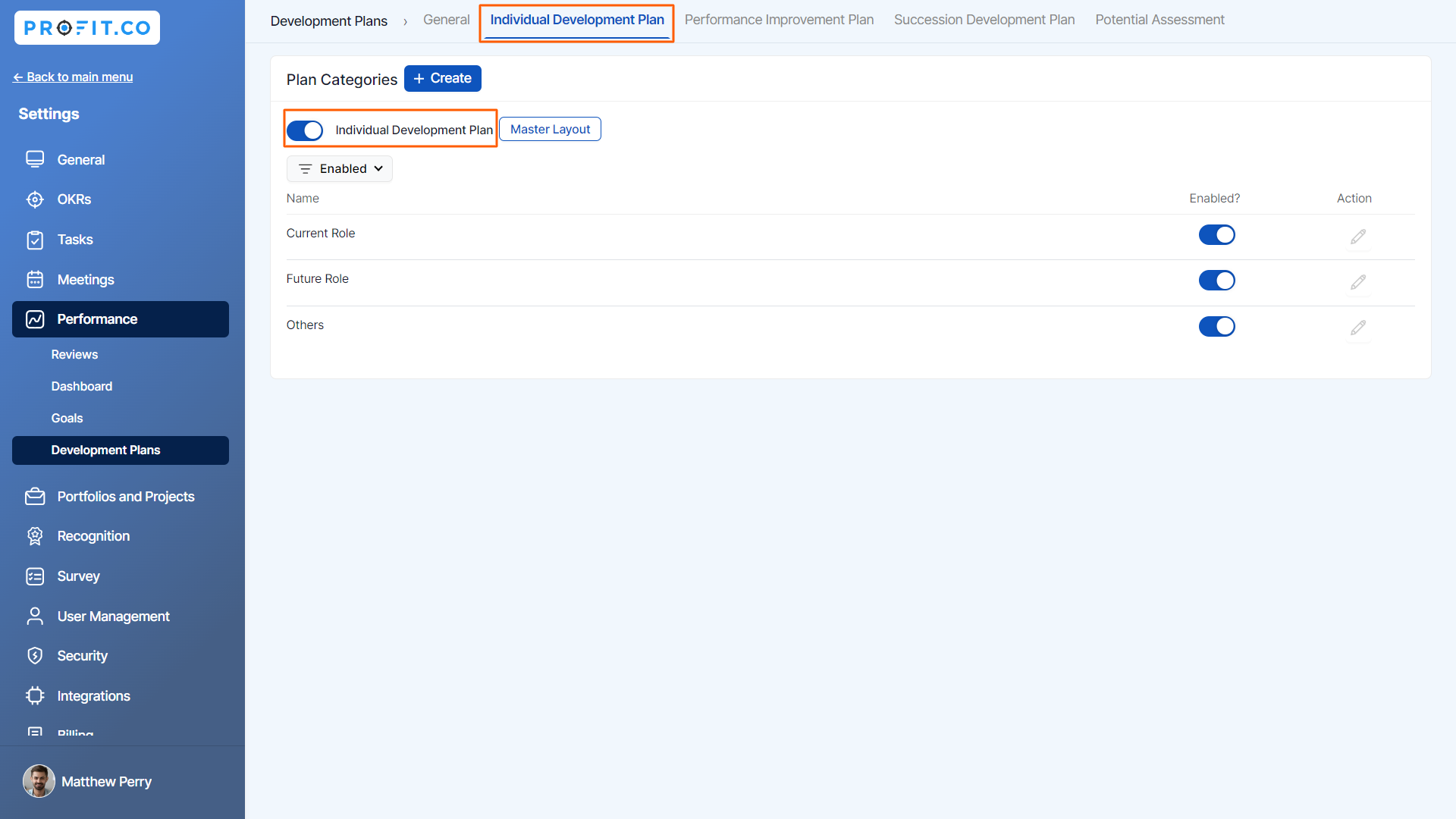
To create new Plan Categories click on the Create option, enter the category name, and then click Save.

Step 3
In the Master Layout tab, users can customize the IDP plan using the Sections and Attributes from the Palette tab in the right directory panel.

Step 4
Users can navigate to the Inspector tab to customize the Standard Behaviour and Visibility of the selected section. Once done, click on Save.

Development Plans - Succession & Development
Similar to IDP & PIP, users can Enable and create Succession and Development plans for employees in the organization.

- Performance Improvement Plan.
Step 1
For PIP, enable the Performance Improvement Plan toggle.

Step 2
To create new Plan Categories click on the Create option, enter the category name, and then click Save.

Step 3
In the Master Layout tab, users can customize the PIP plan using the Sections and Attributes from the Palette tab in the right directory panel.

Step 4
Users can navigate to the Inspector tab to customize the Standard Behaviour and Visibility of the selected section. Once done, click on Save.
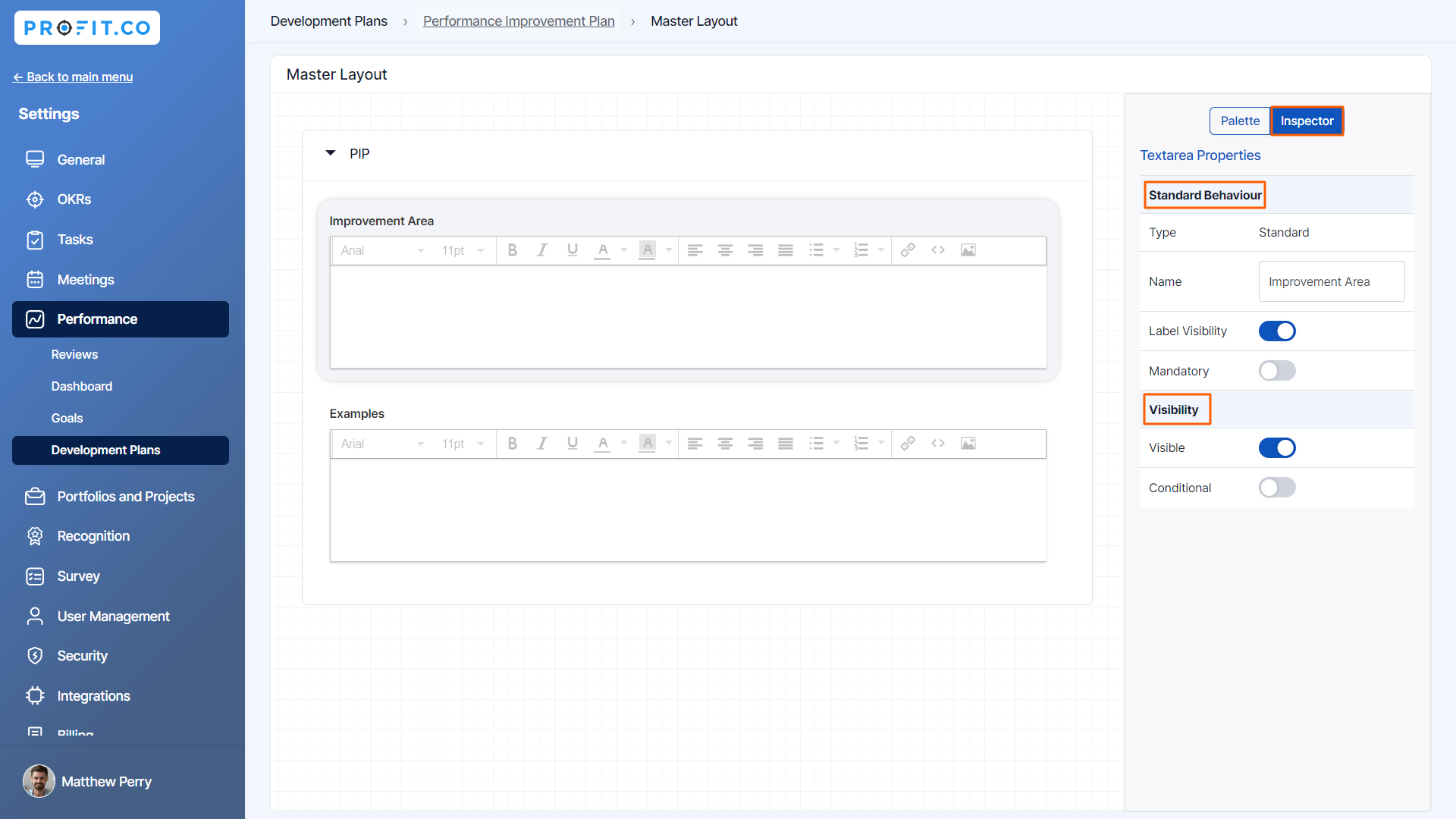
Succession & Development - Potential Assessment.
Step 1
Select the Potential Assessment tab and enable the Potential Assessment toggle.
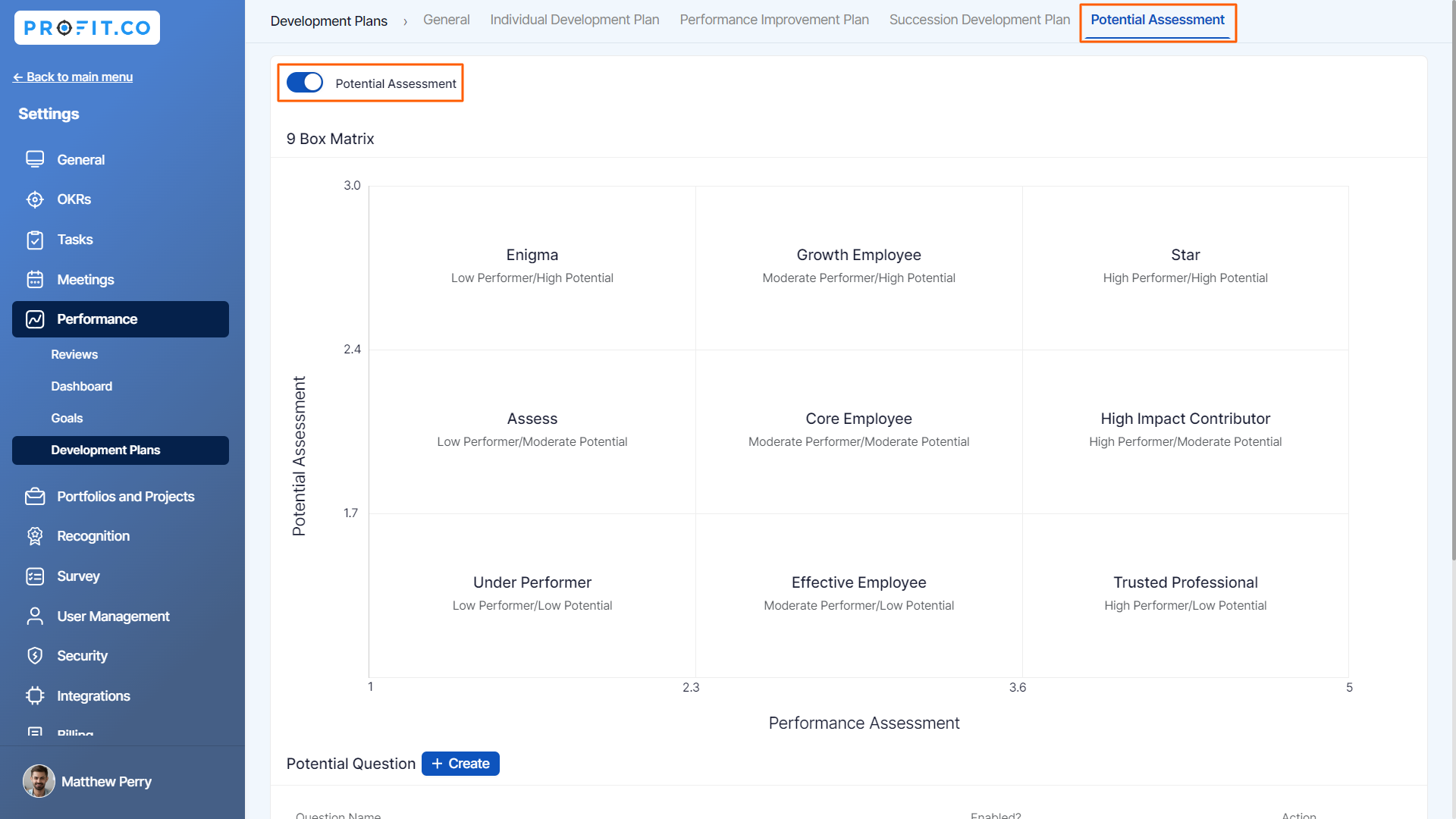
Step 2
For Performance Assessment questions, click on the Create option to Create Question, enter the question name, and then click Save.
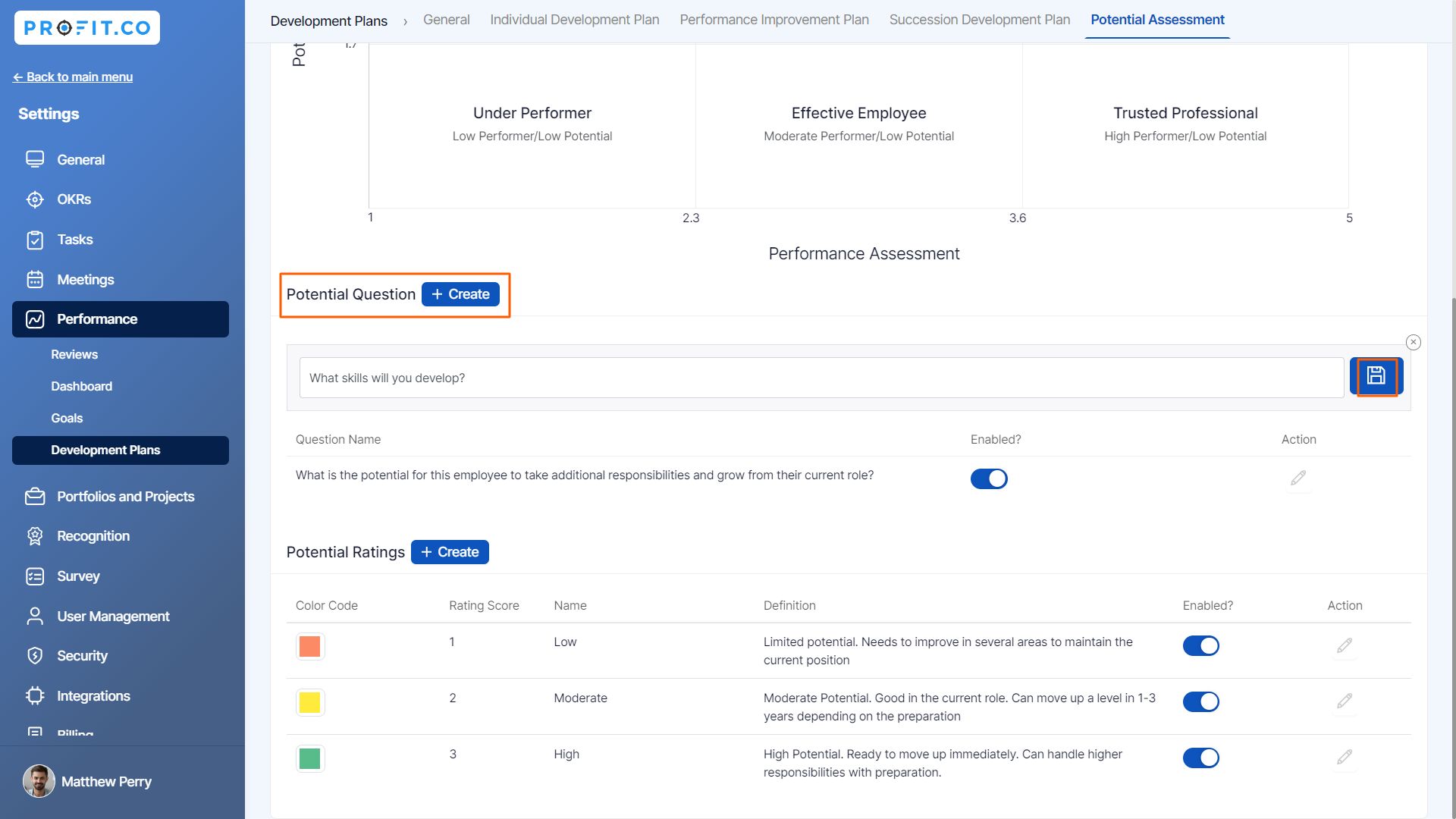
Step 3
For Potential Ratings, click on the icon to Create Rating, select the color code, enter the name, and description. Once done, click Save.

Related Answer Post
To learn more about how to initiate an Individual Development Plan (IDP) in Profit.co, click here.
To learn more about how to initiate a Performance Improvement Plan (PIP) in Profit.co, click here.
Related Questions
-
What is Review Summary Information and How the Scores are calculated in Performance Reviews?
Table of Contents Why this feature? How to Enable Review Summary Information Understanding Score Calculations in ...Read more
-
How do I get email notifications for self-assessment?
In Profit.co, you can customize and send email notifications when a self-assessment is initiated, by enabling the Email ...Read more
-
How to associate OKRs with goals to automate the process in Profit.co?
Profit.co provides an option to associate OKRs with your goals to automate the progress of your goals. Why this ...Read more
-
How does the Saved View feature works in Profit.co’s PMS module?
The Saved View feature in Performance Goals allows you to quickly access frequently used, custom-filtered views without ...Read more



