How to Assign a KR as a KR with a Copy of the Current Objective?
Category: OKRs
Profit.co provides an option to show a copy of the objective for assigning a key result.
Why this feature?
- By using this feature in the OKR menu we can view the Objective along with the assigned key result.
- Also, you can be sure that the particular key result has been tagged along with its respective Objective, for better tracking.
Step 1:
Navigate to Settings → OKR → Alignments and enable the toggle for the option “Copy KRs to Individuals as Objectives or KRs when assigned from the Corporate, Department, or Team OKRs”.
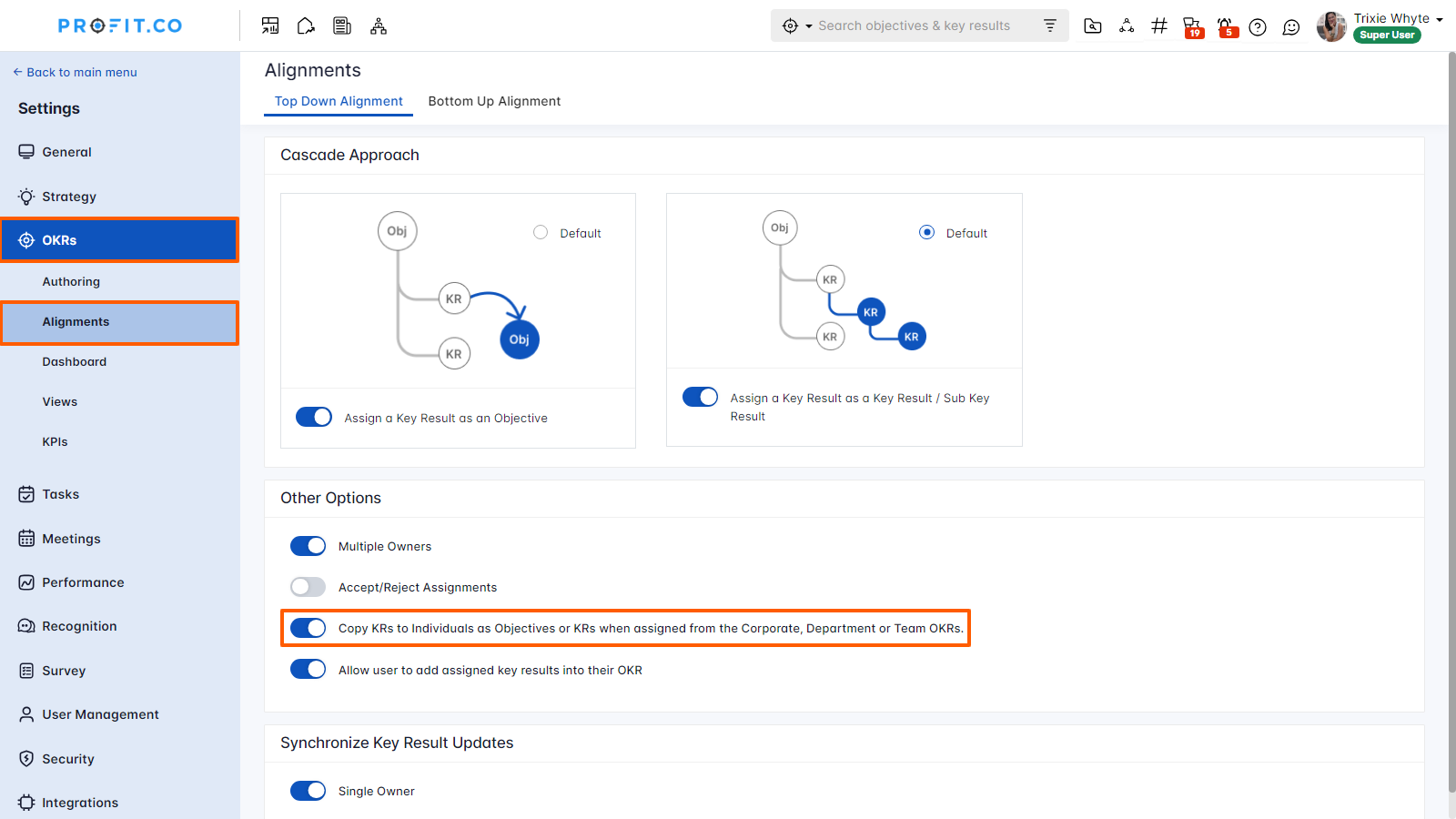
Enable the toggle for the option “Show Objective and Parent KR(s)” under the Show/Hide menu.
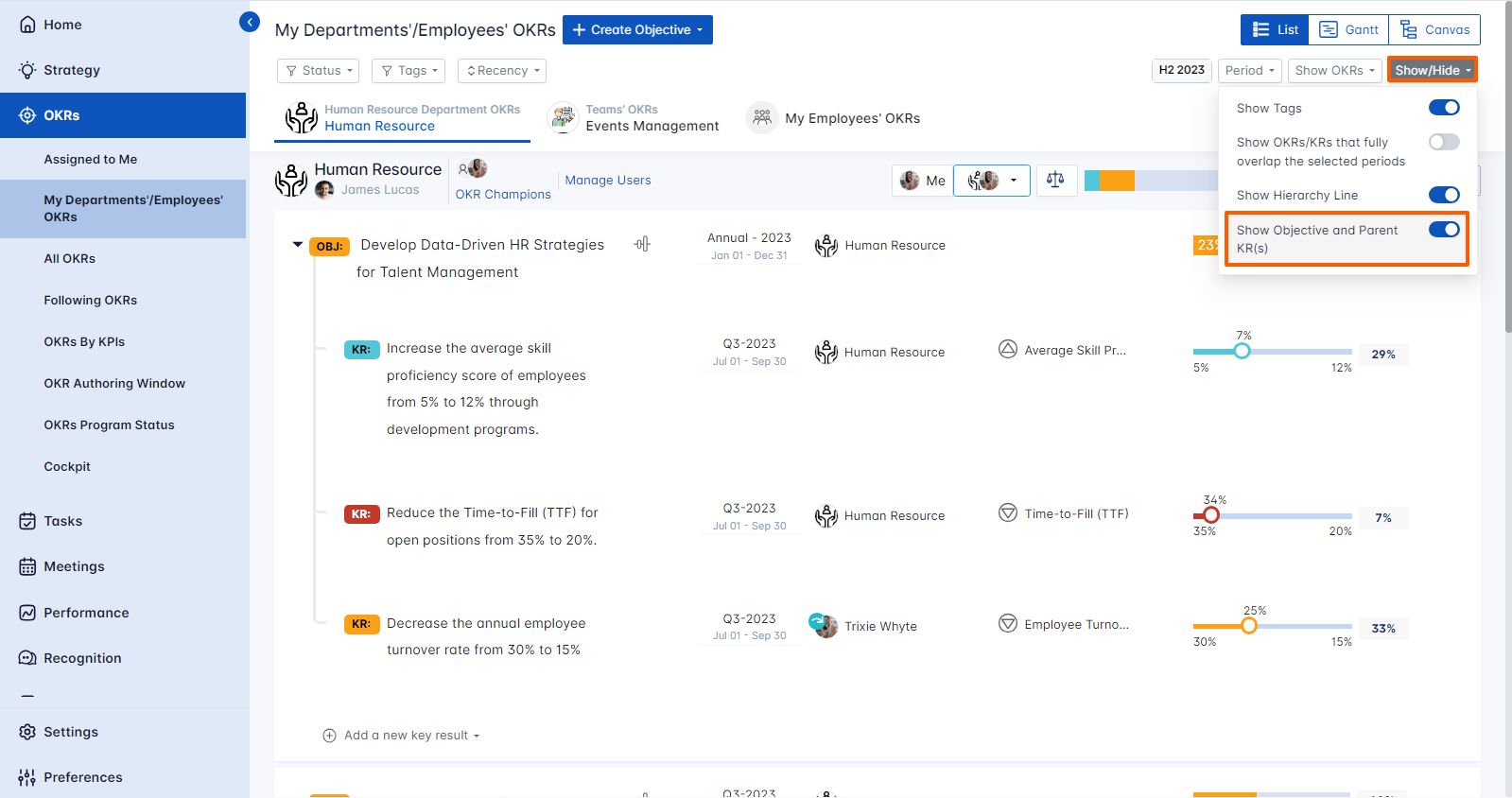
Step 2
When you are assigning a key result to an Individual user.
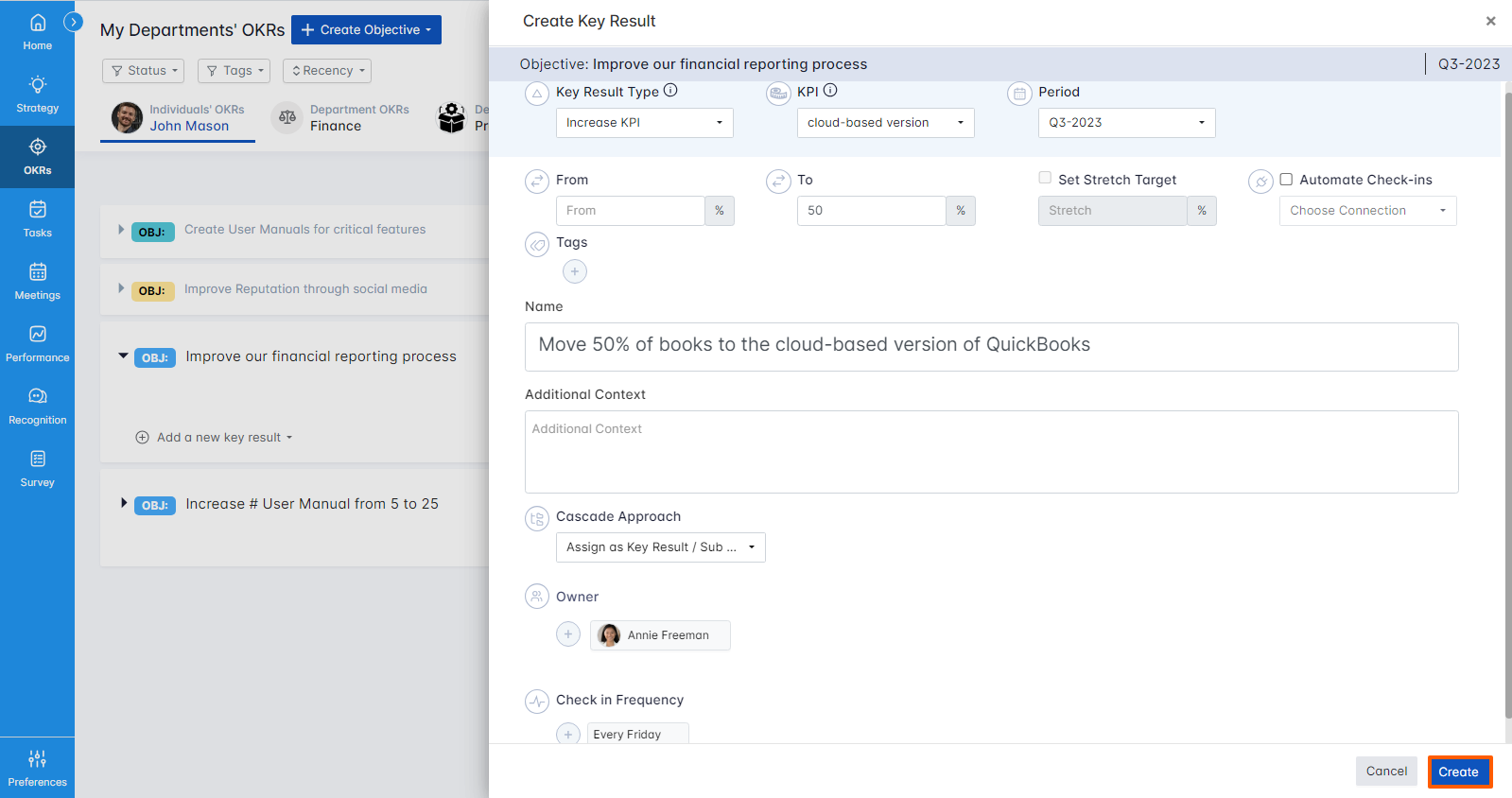
On the user's side, the key result will be shown along with the copy of the Objective.

Related Blog Post
To learn more about the Top-Down Alignment, click here.
Related Questions
-
What does Control KPI imply?
Profit.co has Control KPI as one of the 6 key result types for you to maintain the value of KPI in a certain range. Why ...Read more
-
How check-in discipline reports are generated in Profit.co?
Profit.co generates check-in discipline reports to improve performance and productivity. Why this feature? By using ...Read more
-
What does the Engage phase explain within the Cockpit Dashboard?
What is OKR Cockpit? In the context of organizational management and goal-setting, OKR Cockpit refers to a dashboard ...Read more
-
What does the Alignments Execute phase explain within the Cockpit Dashboard?
What is OKR Cockpit? In the context of organizational management and goal-setting, OKR Cockpit refers to a dashboard ...Read more
Execute your strategy with the industry’s most preferred and intuitive software
30 Days Free Trial
