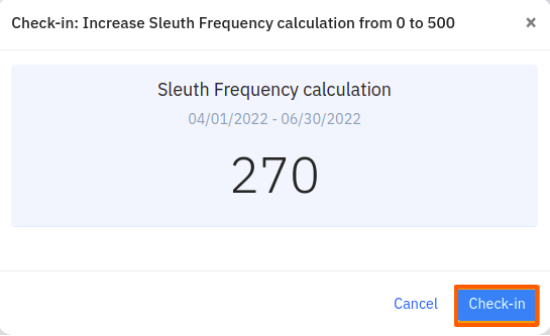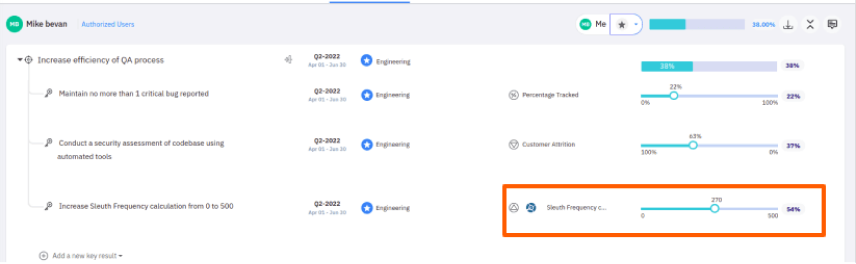Sleuth is #1 DORA metrics tracker which tracks engineering productivity metrics without spying on developers. Sleuth empower teams with insights and automation.
What you can you do with Sleuth and Profit.co integration ?
Integrate Sleuth KPI in Profit.co key result and automate the progress.
Configure Sleuth KPI in Profit.co
Note : Super Users can only configure the Sleuth integration in Profit.co.Step 1:
Navigate to Settings from the left navigation panel.
Click on Integrations, On the Connectors page, Select the Business Level tab and click on the Sleuth Manage button.

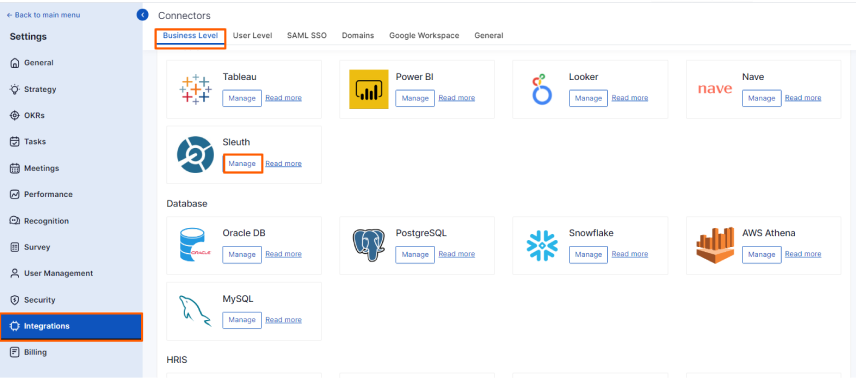
Then, click on the Connect to Sleuth button.
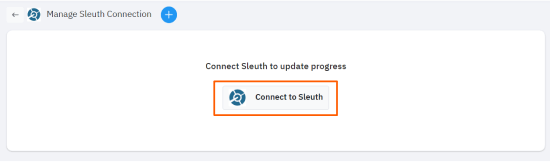
Step 2:
Paste the Copied API token from Sleuth and name the Sleuth connection as Profit.co and click on Connect button to successfully configure the Sleuth Integration connection.
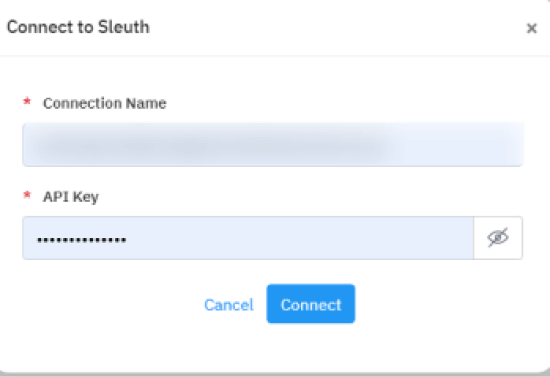
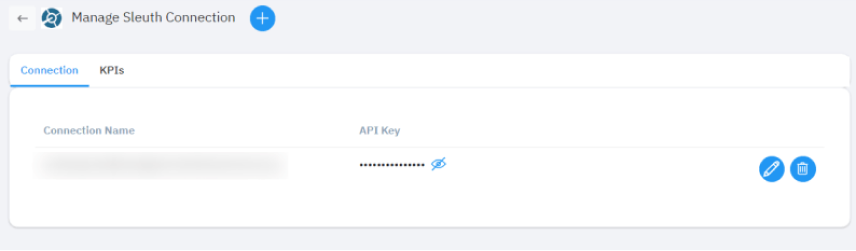
Step 3:
Click on the KPIs once the connection is established and Create a new Sleuth KPI of which you want to Integrate with Profit.co key result.
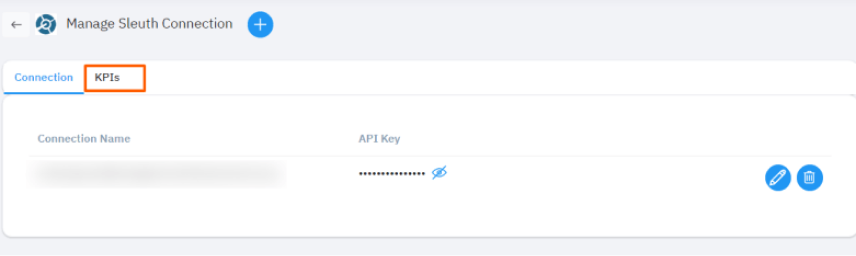
The Sleuth KPI name can be created using Increase KPI, Decrease KPI and Control KPI and the measurement type can be selected based on Time, Numeric, Currency and Percentage as same like you create a KPI in Profit.co
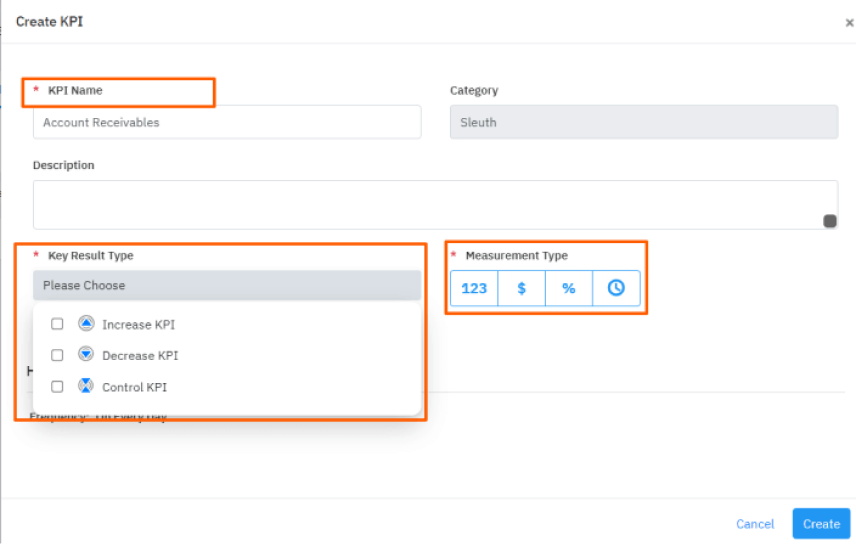
Step 4:
Once Sleuth KPI is successfully created, Click on the Sleuth KPI and edit the Sleuth KPI
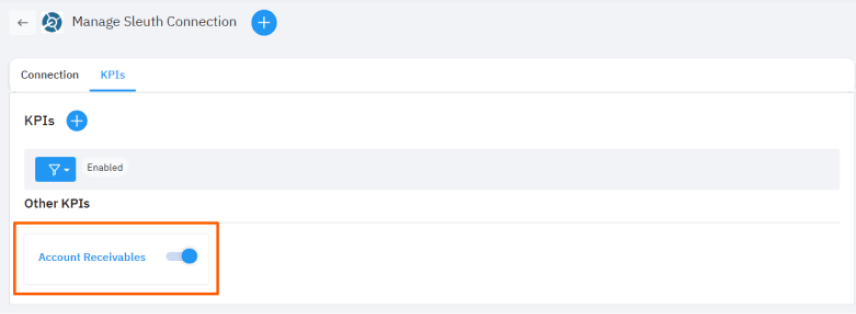
Step 5:
In the Edit KPI Query page, Select the Sleuth connection name from the dropdown field
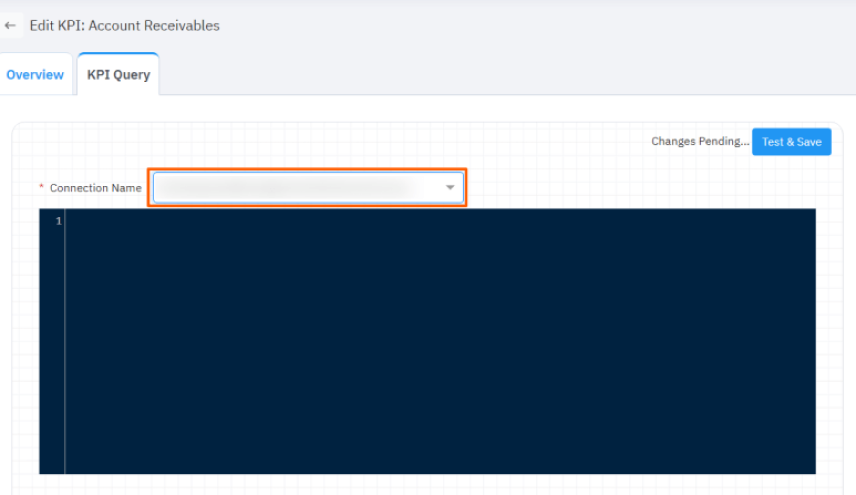
Under the connection name write the Sleuth Query and click on the Test & save button
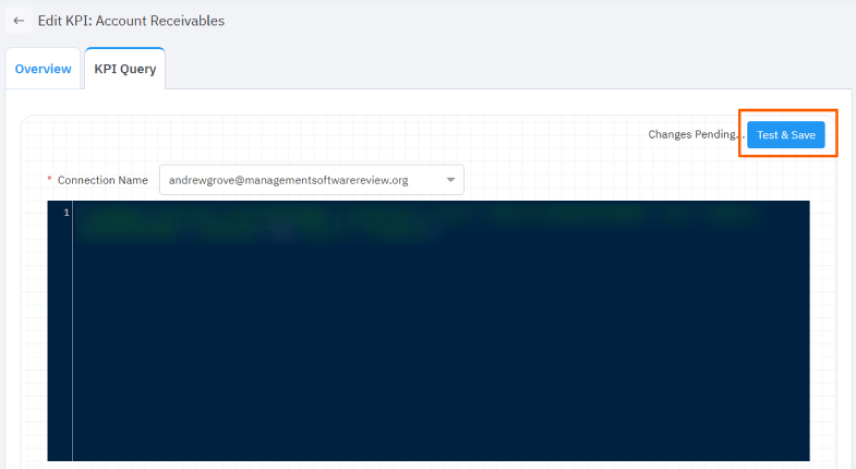
The following are the Sleuth Metrics which are available to choose and Integrate
- Frequency
- Lead Time
- MTTR
- Deployment Number
- Failure Rate
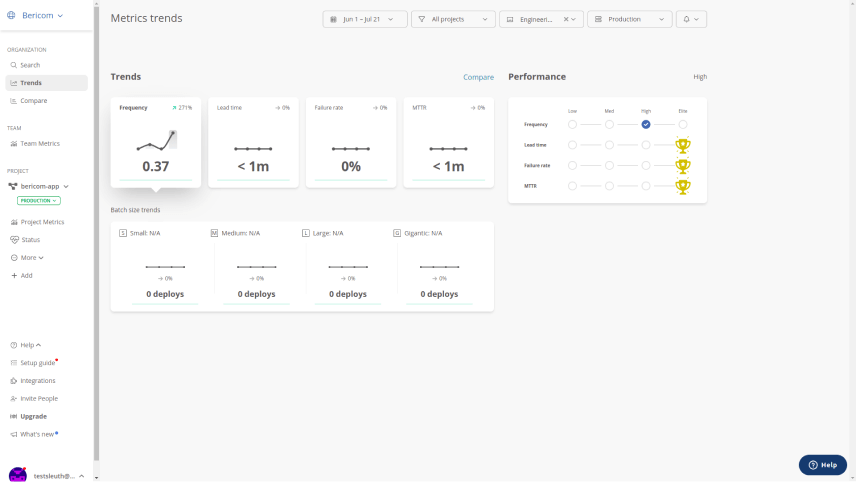
Once the Sleuth Query is Tested, The value will pop up as an alert, and then click on the Ok button.
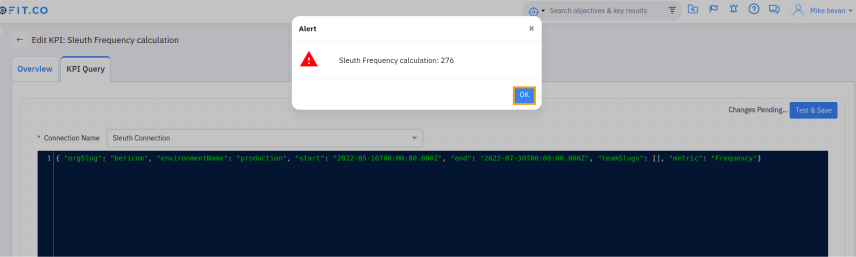
Step 6:
Now Create a key result Using Form in Profit.co under an Objective where you want to Integrate the Sleuth KPI in a key result.
Note: While creating a key result, you can choose the Increase KPI, Decrease KPI, or Control KPI type KRs to integrate based on the Sleuth KPI you have created.You can integrate the Sleuth KPI while creating a Key Result by clicking the dropdown in KPI and selecting Sleuth from the By Category.
Then, choose the required KPI.
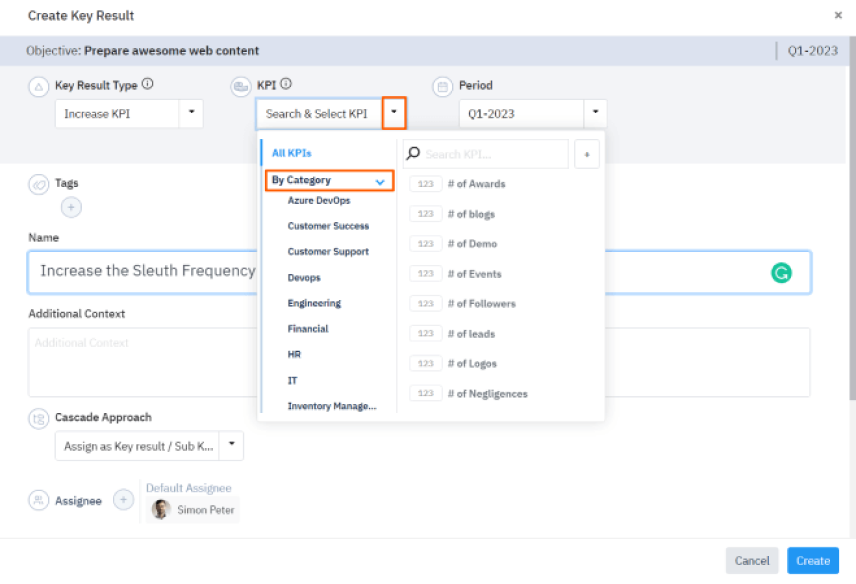
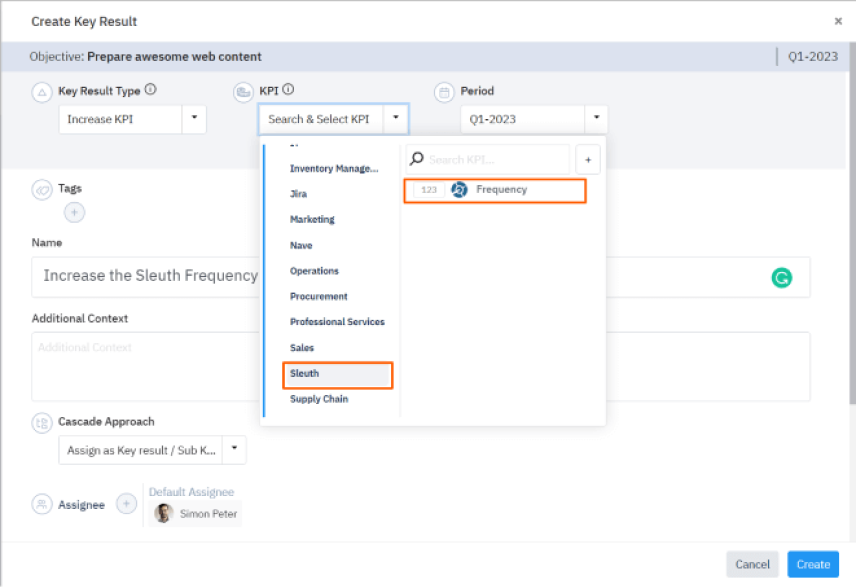
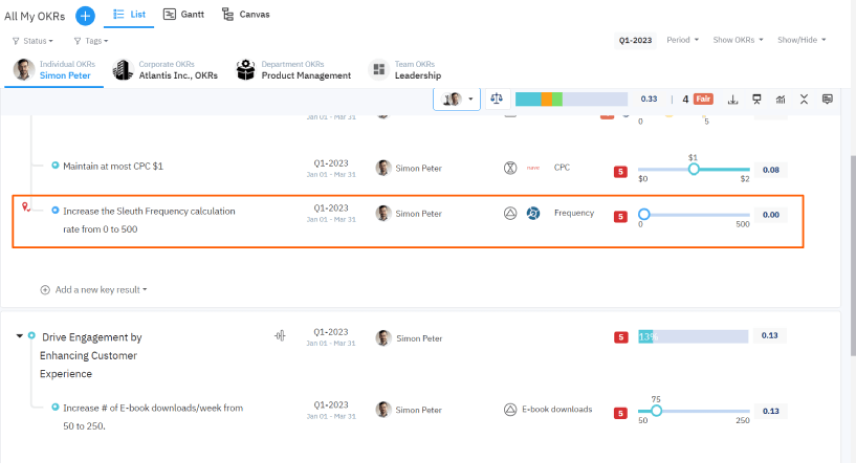
Once the Key Result is successfully created, click on the Check-in button and complete the Check-in to update the status value in the key result.