Profit.co’s integration with Timeneye allows you to seamlessly sync time-tracking data for better visibility into task and project efforts. This integration helps teams stay on top of time management while aligning work with strategic goals.
What can you do with the integration of Timeneye and Profit.co?
Integrate Timeneye with Profit.co’s Objective and key result to automate your OKR check-ins.
Configure Timeneye in Profit.co
Note: Only Super Users can configure the Profit.co <> Timeneye Integration.
Integrating Timeneye with your Profit.co Account
Step 1
Navigate to Settings from the left navigation panel. Click on Integrations, select the Business Level tab, and click the Timeneye Manage Button.
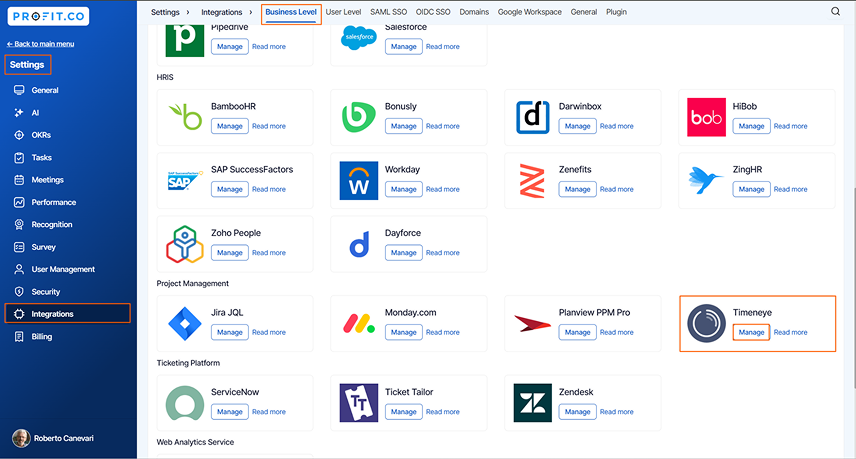
Step 2
Once you click on the Manage button, you will be directed to the Manage Timeneye page, where you can see the Connect to Timeneye link. Click on it.
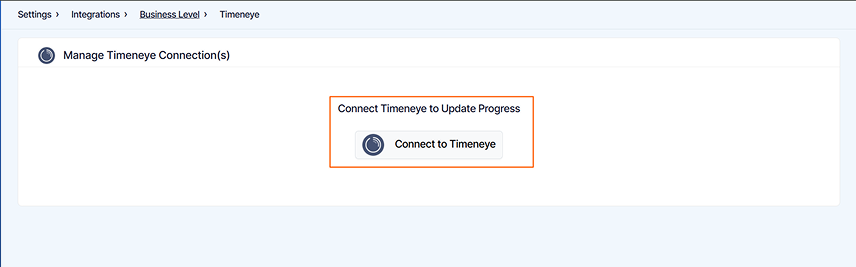
Step 3
In the popup, enter the following information from your Timeneye account and then press Enter.
- Connection Name
- API Key
- Visibility
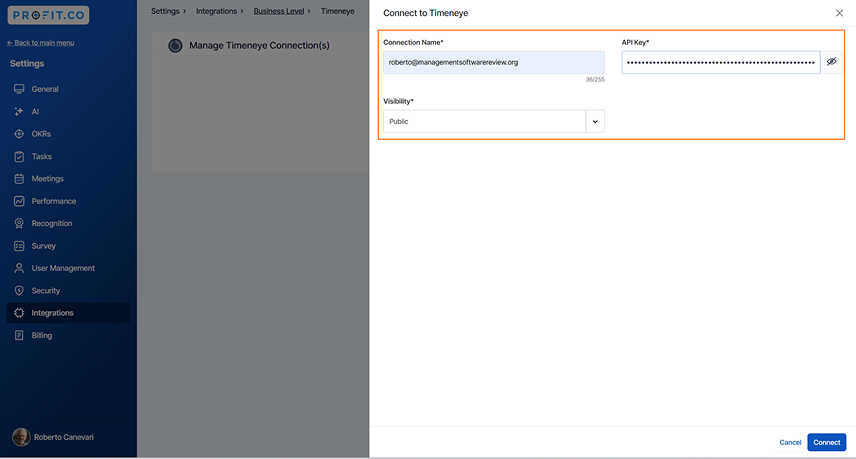
To get the API key, follow the steps below:
Log in to your Timeneye account, navigate to the Support section, and click on Developer Portal. In the Developer Portal, click the + Issue New Personal Access Token button. Once the token is generated, copy it and paste it into Profit.co to complete the Connection.
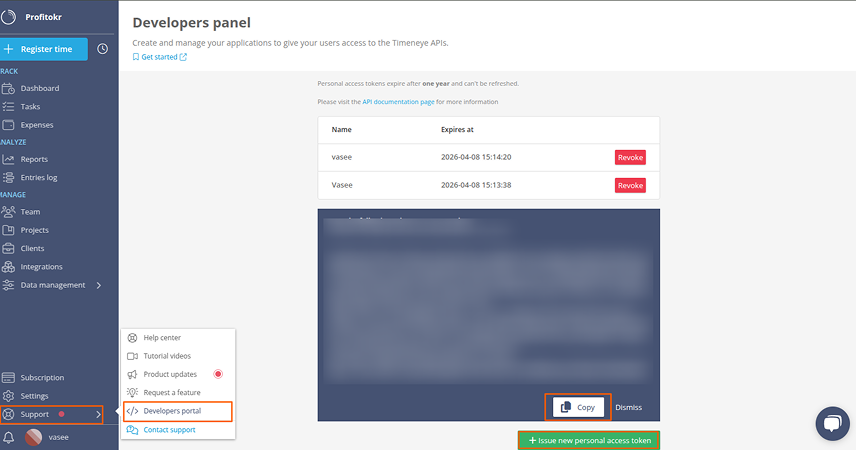
Once done, click on the Create button.
Now your Profit.co account is successfully integrated with Timeneye.

Step 4
Now create a key result using the Using Form option.
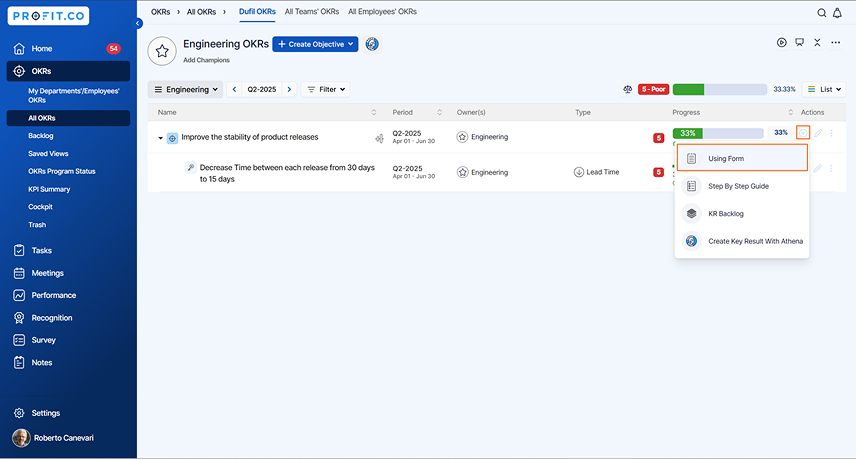
Step 5
Note: When using an integrated connector to create Key Results, it is recommended to select from Increase, Decrease, or Control KPIs. In such cases, opting for Time-based KPIs ensures compatibility and smooth tracking.
Enter the Key Result name and choose the required Key Result type and KPI.
Select Automate Check-in and choose Timeneye from the Connection drop-down.
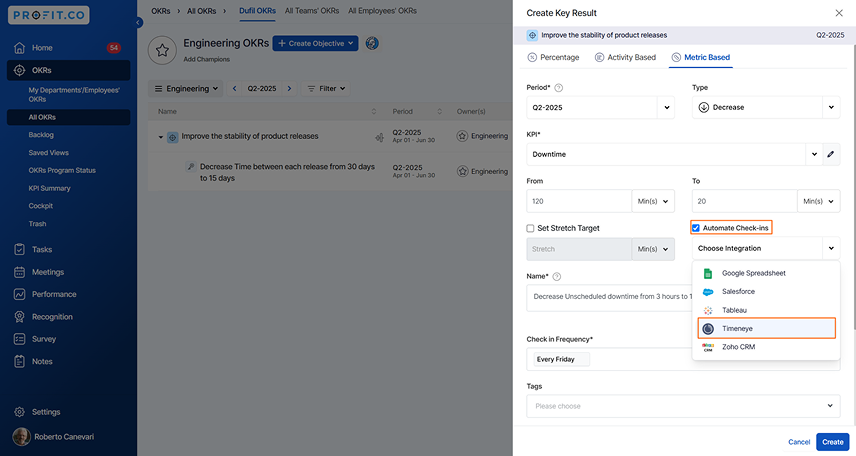
Step 6
Now, fill in the necessary fields and then click Add.
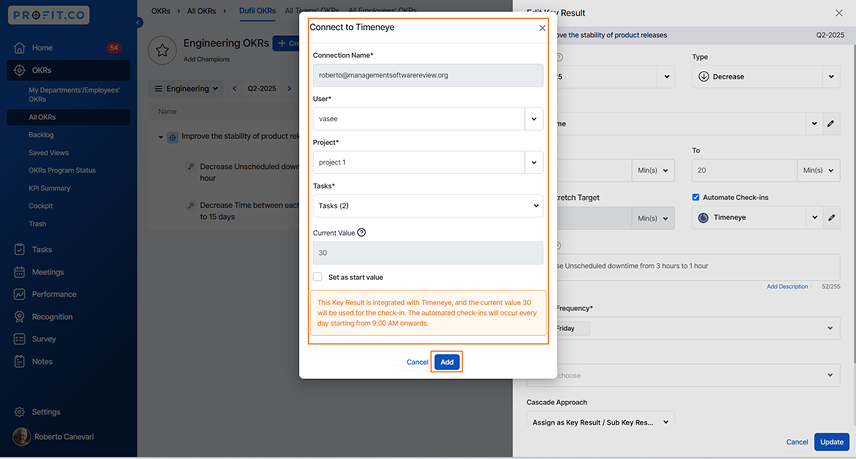
Step 7
Once the key result is created, click on the Check-in button. The progress percentage will be pulled from the connected Timeneye account.
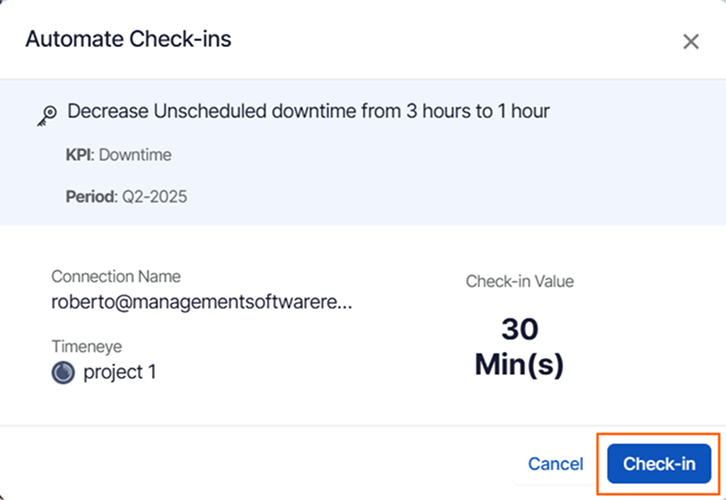
Step 8
In the Check-in page, click on the Update button.
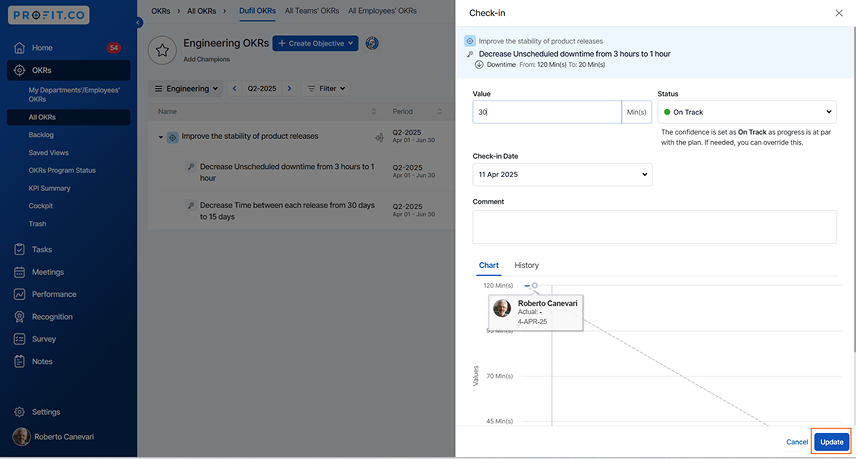
Step 9
Now, the progress value will be updated in the key result.
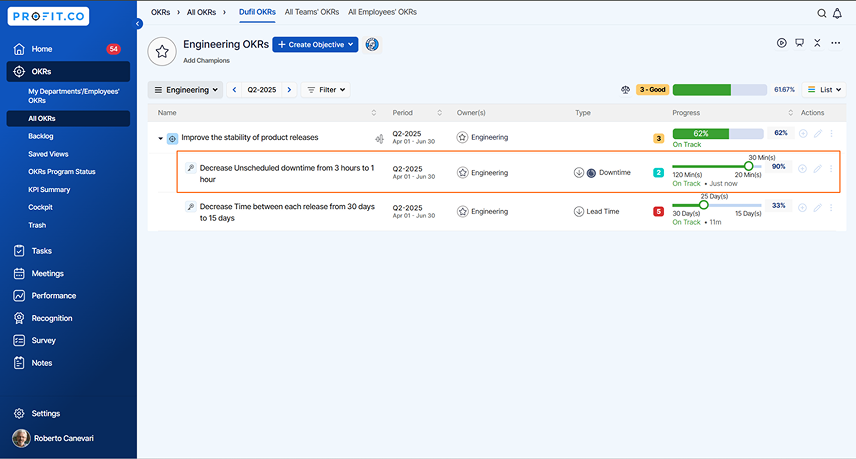
Note: The automatic check-in will happen every day at 09.00 AM based on the user’s region.


